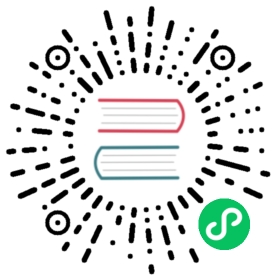- Simulate Network Faults
- Create network fault experiments using command-line mode
- Simulate network corruption using the command-line mode
- Simulate network latency using the command-line mode
- Simulate network duplication using the command-line mode
- Simulate network loss using the command-line mode
- Simulate network partition using the command-line mode
- Simulate DNS fault using the command-line mode
- Simulate network bandwidth using the command-line mode
- Simulate port occupation using the command-line mode
- Create network fault experiments using service mode
- Simulate network corruption using the service mode
- Simulate network corruption using the service mode
- Simulate network duplication using the service mode
- Simulate network loss using the service mode
- Simulate network partition using the service mode
- Simulate DNS fault using the service mode
- Simulate network bandwidth using the service mode
- Simulate port occupation using the service mode
- Create network fault experiments using command-line mode
Simulate Network Faults
This document introduces how to use Chaosd to simulate network faults. The simulations can be completed by modifying network routing and traffic flow control using iptables, ipsets, tc, etc.
 note
note
Make sure the NET_SCH_NETEM module is installed in the Linux kernel. If you are using CentOS, you can install the module through the kernel-modules-extra package. Most other Linux distributions have installed it already by default.
Create network fault experiments using command-line mode
This section introduces how to create network fault experiments using command-line mode.
Before creating an experiment, you can run the following command to check the types of network faults supported by Chaosd:
chaosd attack network --help
The output is as follows:
Network attack related commandsUsage:chaosd attack network [command]Available Commands:bandwidth limit network bandwidthcorrupt corrupt network packetdelay delay networkdns attack DNS server or map specified host to specified IPduplicate duplicate network packetloss loss network packetpartition partitionport attack network portFlags:-h, --help help for networkGlobal Flags:--log-level string the log level of chaosd, the value can be 'debug', 'info', 'warn' and 'error'Use "chaosd attack network [command] --help" for more information about a command.
Currently, you can simulate four experimental scenarios using Chaosd: network corruption, network latency, network duplication, and network loss.
Simulate network corruption using the command-line mode
You can run the command below to see the configuration of simulated network corruption using Chaosd.
The command for network corruption
The command is as follows:
chaosd attack network corrupt --help
The output is as follows:
corrupt network packetUsage:chaosd attack network corrupt [flags]Flags:-c, --correlation string correlation is percentage (10 is 10%) (default "0")-d, --device string the network interface to impact-e, --egress-port string only impact egress traffic to these destination ports, use a ',' to separate or to indicate the range, such as 80, 8001:8010. It can only be used in conjunction with -p tcp or -p udp-h, --help help for corrupt-H, --hostname string only impact traffic to these hostnames-i, --ip string only impact egress traffic to these IP addresses--percent string percentage of packets to corrupt (10 is 10%) (default "1")-p, --protocol string only impact traffic using this IP protocol, supported: tcp, udp, icmp, all-s, --source-port string only impact egress traffic from these source ports, use a ',' to separate or to indicate the range, such as 80, 8001:8010. It can only be used in conjunction with -p tcp or -p udpGlobal Flags:--log-level string the log level of chaosd, the value can be 'debug', 'info', 'warn' and 'error'
Configuration items related to network corruption
The related configuration items are described as follows:
| Configuration item | Abbreviation | Description | Value |
|---|---|---|---|
| correlation | c | The correlation between the percentage of current corrupt occurrence and the previous occurrence. | int. It is a percentage ranging from 0 to 100 (10 is 10%) (“0” by default ). |
| device | d | Name of the impacted network interface card. | string, such as “eth0”, required. |
| egress-port | e | The egress traffic that only impacts specific destination ports. It can only be configured when the protocol is TCP or UDP. | string. You need to use a , to separate the specific port or to indicate the range of the port, such as “80,8001:8010”. |
| hostname | H | The host name impacted by traffic. hostname and ip cannot be empty at the same time. When hostname and ip are set at the same time, the configuration item affects both the specified hostname and ip. | string, such as “chaos-mesh.org”. |
| ip | i | The IP address impacted by egress traffic. hostname and ip cannot be empty at the same time. When hostname and ip are set at the same time, the configuration item affects both the specified hostname and ip. | string, such as “123.123.123.123”. |
| protocol | p | The IP protocol impacted by traffic. | string. Supported protocols: tcp, udp, icmp, all (all network protocols). |
| source-port | s | The egress traffic which only impact specific source ports. It can only be configured when the protocol is TCP or UDP. | string. Use a , to delimit the specific port or to indicate the range of the ports, such as “80,8001:8010”. |
Example for simulating network corruption using the command mode
Run the following command to simulate network corruption:
chaosd attack network corrupt -d eth0 -i 172.16.4.4 --percent 50
If the command runs successfully, the output is as follows:
Attack network successfully, uid: 4eab1e62-8d60-45cb-ac85-3c17b8ac4825
Simulate network latency using the command-line mode
You can run the command below to see the configuration of simulated network latency using Chaosd.
The command for network latency
The command is as follows:
chaosd attack network delay --help
The output is as follows:
delay networkUsage:chaosd attack network delay [flags]Flags:-c, --correlation string correlation is percentage (10 is 10%) (default "0")-d, --device string the network interface to impact-e, --egress-port string only impact egress traffic to these destination ports, use a ',' to separate or to indicate the range, such as 80, 8001:8010. It can only be used in conjunction with -p tcp or -p udp-h, --help help for delay-H, --hostname string only impact traffic to these hostnames-i, --ip string only impact egress traffic to these IP addresses-j, --jitter string jitter time, time units: ns, us (or µs), ms, s, m, h.-l, --latency string delay egress time, time units: ns, us (or µs), ms, s, m, h.-p, --protocol string only impact traffic using this IP protocol, supported: tcp, udp, icmp, all-s, --source-port string only impact egress traffic from these source ports, use a ',' to separate or to indicate the range, such as 80, 8001:8010. It can only be used in conjunction with -p tcp or -p udpGlobal Flags:--log-level string the log level of chaosd, the value can be 'debug', 'info', 'warn' and 'error'
Configuration items related to network latency
The related configuration items are described as follows:
| Configuration item | Abbreviation | Description | Value |
|---|---|---|---|
| correlation | c | The correlation between the current latency and the previous one. | string. It is a percentage ranging from 0 to 100 (10 is 10%) (“0” by default). |
| device | d | Name of the impacted network interface card. | string, such as “eth0”, required. |
| egress-port | e | The egress traffic which only impact specific destination ports. It can only be configured when the protocol is TCP or UDP. | string. You need to use a , to separate the specific port or to indicate the range of the port, such as “80,8001:8010”. |
| hostname | H | The host name impacted by traffic. hostname and ip cannot be empty at the same time. When hostname and ip are set at the same time, the configuration item affects both the specified hostname and ip. | string, such as “chaos-mesh.org”. |
| ip | i | The IP address impacted by egress traffic. hostname and ip cannot be empty at the same time. When hostname and ip are set at the same time, the configuration item affects both the specified hostname and ip. | string, such as “123.123.123.123”. |
| jitter | j | Range of the length of network delay time. | string. The time units can be: ns, us (µs), ms, s, m, h, such as “1ms”. |
| latency | l | Length of network delay time. | string. The time units can be: ns, us (μs), ms, s, m, h, such as “1ms”. |
| protocol | p | The IP protocol impacted by traffic. | string. It supports the following protocol types: “tcp”, “udp”, “icmp”, “all” (all network protocols). |
| source-port | s | The egress traffic that only impacts specified source ports. It can only be configured when the protocol is TCP or UDP. | string. You need to use a , to separate the specific port or to indicate the range of the port, such as “80,8001:8010”. |
Example for simulating network latency using the command-line mode
Run the following command to simulate network latency:
chaosd attack network delay -d eth0 -i 172.16.4.4 -l 10ms
If the command runs successfully, the output is as follows:
Attack network successfully, uid: 4b23a0b5-e193-4b27-90a7-3e04235f32ab
Simulate network duplication using the command-line mode
You can run the command below to see the configuration of simulated network duplication using Chaosd.
The command for network duplication
The command is as follows:
chaosd attack network duplicate --help
The output is as follows:
duplicate network packetUsage:chaosd attack network duplicate [flags]Flags:-c, --correlation string correlation is percentage (10 is 10%) (default "0")-d, --device string the network interface to impact-e, --egress-port string only impact egress traffic to these destination ports, use a ',' to separate or to indicate the range, such as 80, 8001:8010. It can only be used in conjunction with -p tcp or -p udp-h, --help help for duplicate-H, --hostname string only impact traffic to these hostnames-i, --ip string only impact egress traffic to these IP addresses--percent string percentage of packets to duplicate (10 is 10%) (default "1")-p, --protocol string only impact traffic using this IP protocol, supported: tcp, udp, icmp, all-s, --source-port string only impact egress traffic from these source ports, use a ',' to separate or to indicate the range, such as 80, 8001:8010. It can only be used in conjunction with -p tcp or -p udpGlobal Flags:--log-level string the log level of chaosd, the value can be 'debug', 'info', 'warn' and 'error'
Configuration items related to network duplication
The related configuration items are described as follows:
| Configuration item | Abbreviation | Description | Value |
|---|---|---|---|
| correlation | c | The correlation between the percentage of current duplication occurrence and the previous one. | string. It is a percentage which range is 0 to 100 (10 is 10%) (default “0”). |
| device | d | Name of the impacted network interface card. | string, such as “eth0”, required. |
| egress-port | e | The egress traffic that only impacts specified destination ports. It can only be configured when the protocol is TCP or UDP. | string. You need to use a , to separate the specific port or to indicate the range of the port, such as “80,8001:8010”. |
| hostname | H | The host name impacted by traffic. hostname and ip cannot be empty at the same time. When hostname and ip are set at the same time, the configuration item affects both the specified hostname and ip. | string, such as “chaos-mesh.org”. |
| ip | i | The IP address impacted by egress traffic. hostname and ip cannot be empty at the same time. When hostname and ip are set at the same time, the configuration item affects both the specified hostname and ip. | string, such as “123.123.123.123”. |
| percent | N/A | Ratio of network packet duplicate. | string. It is a percentage which range is 0 to 100 (10 is 10%) (default “1”). |
| protocol | p | The IP protocol impacted by traffic. | string. It supports the following protocol types: “tcp”, “udp”, “icmp”, “all” (all network protocols). |
| source-port | s | The egress traffic which only impact specific source ports. It can only be configured when the protocol is TCP or UDP. | string. You need to use a , to separate the specific port or to indicate the range of the port, such as “80,8001:8010”. |
Example for simulating network duplication using the command-line mode
Run the following command to simulate network duplication:
chaosd attack network duplicate -d eth0 -i 172.16.4.4 --percent 50
If the command runs successfully, the output is as follows:
Attack network successfully, uid: 7bcb74ee-9101-4ae4-82f0-e44c8a7f113c
Simulate network loss using the command-line mode
You can run the command below to see the configuration of simulated network loss using Chaosd:
The command for network loss
The command is as follows:
chaosd attack network loss --help
The output is as follows:
loss network packetUsage:chaosd attack network loss [flags]Flags:-c, --correlation string correlation is percentage (10 is 10%) (default "0")-d, --device string the network interface to impact-e, --egress-port string only impact egress traffic to these destination ports, use a ',' to separate or to indicate the range, such as 80, 8001:8010. It can only be used in conjunction with -p tcp or -p udp-h, --help help for loss-H, --hostname string only impact traffic to these hostnames-i, --ip string only impact egress traffic to these IP addresses--percent string percentage of packets to drop (10 is 10%) (default "1")-p, --protocol string only impact traffic using this IP protocol, supported: tcp, udp, icmp, all-s, --source-port string only impact egress traffic from these source ports, use a ',' to separate or to indicate the range, such as 80, 8001:8010. It can only be used in conjunction with -p tcp or -p udpGlobal Flags:--log-level string the log level of chaosd, the value can be 'debug', 'info', 'warn' and 'error'
Configuration items related to network loss
The related configuration items are described as follows:
| Configuration item | Abbreviation | Description | Value |
|---|---|---|---|
| correlation | c | The correlation between the percentage of the current network loss and the previous one. | string. It is a percentage which range is 0 to 100 (10 is 10%) (default “0”). |
| device | d | Name of the impacted network interface card. | string, such as “eth0”, required. |
| egress-port | e | The egress traffic that only impacts specified destination ports. It can only be configured when the protocol is TCP or UDP. | string. You need to use a , to separate the specific port or to indicate the range of the port, such as “80,8001:8010”. |
| hostname | H | The host name impacted by traffic. hostname and ip cannot be empty at the same time. When hostname and ip are set at the same time, the configuration item affects both the specified hostname and ip. | string, such as “chaos-mesh.org”. |
| ip | i | The IP address impacted by egress traffic. hostname and ip cannot be empty at the same time. When hostname and ip are set at the same time, the configuration item affects both the specified hostname and ip. | string, such as “123.123.123.123”. |
| percent | N/A | Ratio of network packet loss. | string. It is a percentage which range is 0 to 100 (10 is 10%) (default “1”). |
| protocol | p | Only impact traffic using this IP protocol. | string. It supports the following protocol types: “tcp”, “udp”, “icmp”, “all” (all network protocols). |
| source-port | s | The egress traffic which only impact specific source ports. It can only be configured when the protocol is TCP or UDP. | string. You need to use a , to separate the specific port or to indicate the range of the port, such as “80,8001:8010”. |
Example for simulating network loss using the command-line mode
Run the following command to simulate network loss:
chaosd attack network loss -d eth0 -i 172.16.4.4 --percent 50
If the command runs successfully, the output is as follows:
Attack network successfully, uid: 1e818adf-3942-4de4-949b-c8499f120265
Simulate network partition using the command-line mode
You can run the command below to see the configuration of simulated network partition using Chaosd.
The command for network partition
The command is as follows:
chaosd attack network partition --help
The output is as follows:
partitionUsage:chaosd attack network partition [flags]Flags:--accept-tcp-flags string only the packet which match the tcp flag can be accepted, others will be dropped. only set when the protocol is tcp.-d, --device string the network interface to impact--direction string specifies the partition direction, values can be 'to', 'from' or 'both'. 'from' means packets coming from the 'IPAddress' or 'Hostname' and going to your server, 'to' means packets originating from your server and going to the 'IPAddress' or 'Hostname'. (default "both")-h, --help help for partition-H, --hostname string only impact traffic to these hostnames-i, --ip string only impact egress traffic to these IP addresses-p, --protocol string only impact traffic using this IP protocol, supported: tcp, udp, icmp, allGlobal Flags:--log-level string the log level of chaosd. The value can be 'debug', 'info', 'warn' and 'error'--uid string the experiment ID
Configuration items related to network partition
The related configuration items are described as follows:
| Configuration item | Abbreviation | Description | Value |
|---|---|---|---|
| accept-tcp-flags | N/A | Only the packet which matches the tcp flag can be accepted, others will be dropped. Only set when the protocol is tcp. | string, such as “SYN,ACK SYN,ACK” |
| device | d | the network interface to impact | string, such as “eth0”, required |
| direction | d | Specifies the partition direction, values can be ‘to’, ‘from’ or ‘both’. ‘from’ means packets coming from the ‘ip’ or ‘hostname’ and going to your server, ‘to’ means packets originating from your server and going to the ‘ip’ or ‘hostname’. | string, values can be “to”, “from” or “both” (default “both”) |
| hostname | H | Only impact traffic to these hostnames. hostname and ip cannot be empty at the same time. When hostname and ip are set at the same time, the configuration item affects both the specified hostname and ip. | string, such as “chaos-mesh.org”. |
| ip | i | Only impact egress traffic to these IP addresses. hostname and ip cannot be empty at the same time. When hostname and ip are set at the same time, the configuration item affects both the specified hostname and ip. | string, such as “192.168.123.123”. |
| protocol | p | Only impact traffic using this IP protocol | string. It supports the following protocol types: “tcp”, “udp”, “icmp”, “all” (all network protocols). |
Example for simulating network partition using the command-line mode
Run the following command to simulate network partition:
chaosd attack network partition -i 172.16.4.4 -d eth0 --direction from
Simulate DNS fault using the command-line mode
You can run the command below to see the configuration of simulated DNS fault using Chaosd.
The command for DNS fault
The command is as follows:
chaosd attack network dns --help
The output is as follows:
attack DNS server or map specified host to specified IPUsage:chaosd attack network dns [flags]Flags:-d, --dns-domain-name string map this host to specified IP-i, --dns-ip string map specified host to this IP address--dns-server string update the DNS server in /etc/resolv.conf with this value (default "123.123.123.123")-h, --help help for dnsGlobal Flags:--log-level string the log level of chaosd. The value can be 'debug', 'info', 'warn' and 'error'--uid string the experiment ID
Configuration items related to DNS fault
The related configuration items are described as follows:
| Configuration item | Abbreviation | Description | Value |
|---|---|---|---|
| dns-domain-name | d | Map this host to specified IP(dns-ip) | string, such as “chaos-mesh.org”. |
| dns-ip | i | Map specified host(dns-domain-name) to this IP address | string, such as “123.123.123.123” |
| dns-server | N/A | Update the DNS server in /etc/resolv.conf with this value | string, default is “123.123.123.123” |
Example for simulating DNS fault using the command-line mode
Run the following command to simulate DNS fault by mapping specified host to specified IP:
chaosd attack network dns --dns-ip 123.123.123.123 --dns-domain-name chaos-mesh.org
Run the following command to simulate DNS fault by using wrong DNS server:
chaosd attack network dns --dns-server 123.123.123.123
Simulate network bandwidth using the command-line mode
You can run the command below to see the configuration of simulated network bandwidth using Chaosd.
The command for network bandwidth
The command is as follows:
chaosd attack network bandwidth --help
The output is as follows:
limit network bandwidthUsage:chaosd attack network bandwidth [flags]Flags:-b, --buffer uint32 the maximum amount of bytes that tokens can be available for instantaneously-d, --device string the network interface to impact-h, --help help for bandwidth-H, --hostname string only impact traffic to these hostnames-i, --ip string only impact egress traffic to these IP addresses-l, --limit uint32 the number of bytes that can be queued waiting for tokens to become available-m, --minburst uint32 specifies the size of the peakrate bucket--peakrate uint the maximum depletion rate of the bucket-r, --rate string the speed knob, allows bps, kbps, mbps, gbps, tbps unit. bps means bytes per secondGlobal Flags:--log-level string the log level of chaosd. The value can be 'debug', 'info', 'warn' and 'error'--uid string the experiment ID
Configuration items related to network bandwidth
The related configuration items are described as follows:
| Configuration item | Abbreviation | Description | Value |
|---|---|---|---|
| buffer | b | The maximum amount of bytes that tokens can be available for instantaneously | int, such as 10000, required |
| device | d | The network interface to impact | string, such as “eth0”, required |
| hostname | H | Only impact traffic to these hostnames. hostname and ip cannot be empty at the same time. When hostname and ip are set at the same time, the configuration item affects both the specified hostname and ip. | string, such as “chaos-mesh.org”. |
| ip | i | Only impact egress traffic to these IP addresses. hostname and ip cannot be empty at the same time. When hostname and ip are set at the same time, the configuration item affects both the specified hostname and ip. | string, such as “123.123.123.123”. |
| limit | l | The number of bytes that can be queued waiting for tokens to become available | int, such as 10000, required |
| minburst | m | Specifies the size of the peakrate bucket | int, such as 10000 |
| peakrate | N/A | The maximum depletion rate of the bucket | int, such as 10000 |
| rate | r | The speed knob, allows bps, kbps, mbps, gbps, tbps unit. The bps unit means bytes per second. | string, such as “1mbps”, required |
Example for simulating network bandwidth using the command-line mode
Run the following command to simulate network bandwidth:
chaosd attack network bandwidth --buffer 10000 --device eth0 --limit 10000 --rate 10mbps
Simulate port occupation using the command-line mode
You can run the command below to see the configuration of simulated port occupation.
The command for port occupation
The command is as follows:
chaosd attack network port --help
The output is as follows:
attack network portUsage:chaosd attack network port [flags]Flags:-h, --help help for port-p, --port string this specified port is to occupiedGlobal Flags:--log-level string the log level of chaosd. The value can be 'debug', 'info', 'warn' and 'error'--uid string the experiment ID
Configuration items related to port occupation
The related configuration items are described as follows:
| Configuration item | Abbreviation | Description | Value |
|---|---|---|---|
| port | p | The specified port to be occupied | int, such as 8080, required |
Example for simulating port occupation using the command-line mode
Run the following command to simulate network bandwidth:
chaosd attack network port --port 8080
Create network fault experiments using service mode
To create experiments using the service mode, follow the instructions below:
Run Chaosd in the service mode:
chaosd server --port 31767
Send a
POSTHTTP request to the/api/attack/processpath of the Chaosd service.curl -X POST 172.16.112.130:31767/api/attack/process -H "Content-Type:application/json" -d '{fault-configuration}'
In the above command, you need to configure
fault-configurationaccording to the fault types. For the corresponding parameters, refer to the parameters and examples of each fault type in the following sections.
 note
note
When running an experiment, remember to record the UID of the experiment. When you want to end the experiment corresponding to the UID, you need to send a DELETE HTTP request to the /api/attack/{uid} path of the Chaosd service.
Simulate network corruption using the service mode
Parameters for simulating network corruption
| Parameter | Description | Value |
|---|---|---|
| action | Action of the experiment. | set to “corrupt” |
| correlation | The correlation between the current latency and the previous one. | string. It is a percentage ranging from 0 to 100 (10 is 10%) (“0” by default). |
| device | Name of the impacted network interface card. | string, such as “eth0”, required. |
| egress-port | The egress traffic which only impact specific destination ports. It can only be configured when the protocol is TCP or UDP. | string. You need to use a , to separate the specific port or to indicate the range of the port, such as “80,8001:8010”. |
| hostname | The host name impacted by traffic. hostname and ip-address cannot be empty at the same time. when hostname and ip-address are set at the same time, the configuration item affects both the specified hostname and ip-address. | string, such as “chaos-mesh.org”. |
| ip-address | The IP address impacted by egress traffic. hostname and ip-address cannot be empty at the same time. when hostname and ip-address are set at the same time, the configuration item affects both the specified hostname and ip-address. | string, such as “123.123.123.123”. |
| ip-protocol | The IP protocol impacted by traffic. | string. Supported protocols: tcp, udp, icmp, all (all network protocols). |
| source-port | The egress traffic which only impact specific source ports. It can only be configured when the protocol is TCP or UDP. | string. Use a , to delimit the specific port or to indicate the range of the ports, such as “80,8001:8010”. |
Example for simulating network corruption using the service mode
curl -X POST 172.16.112.130:31767/api/attack/network -H "Content-Type:application/json" -d '{"action":"corrupt","device":"eth0","ip-address":"172.16.4.4","percent":"50"}'
Simulate network corruption using the service mode
Parameters for simulating network corruption
| Parameter | Description | Value |
|---|---|---|
| action | Action of the experiment. | set to “delay” |
| correlation | The correlation between the current latency and the previous one. | string. It is a percentage ranging from 0 to 100 (10 is 10%) (“0” by default). |
| device | Name of the impacted network interface card. | string, such as “eth0”, required. |
| egress-port | The egress traffic which only impact specific destination ports. It can only be configured when the protocol is TCP or UDP. | string. You need to use a , to separate the specific port or to indicate the range of the port, such as “80,8001:8010”. |
| hostname | The host name impacted by traffic. hostname and ip-address cannot be empty at the same time. When hostname and ip-address are set at the same time, the configuration item affects both the specified hostname and ip-address. | string, such as “chaos-mesh.org”. |
| ip-address | The IP address impacted by egress traffic. hostname and ip-address cannot be empty at the same time. When hostname and ip-address are set at the same time, the configuration item affects both the specified hostname and ip-address. | string, such as “123.123.123.123”. |
| jitter | Range of the length of network delay time. | string. The time units can be: ns, us (µs), ms, s, m, h, such as “1ms”. |
| latency | Length of network delay time. | string. The time units can be: ns, us (μs), ms, s, m, h, such as “1ms”. |
| ip-protocol | The IP protocol impacted by traffic. | string. It supports the following protocol types: “tcp”, “udp”, “icmp”, “all” (all network protocols). |
| source-port | The egress traffic that only impacts specified source ports. It can only be configured when the protocol is TCP or UDP. | string. You need to use a , to separate the specific port or to indicate the range of the port, such as “80,8001:8010”. |
Example for simulating network corruption using the service mode
curl -X POST 172.16.112.130:31767/api/attack/network -H "Content-Type:application/json" -d '{"action":"delay","device":"eth0","ip-address":"172.16.4.4","latency":"10ms"}'
Simulate network duplication using the service mode
Parameters for simulating network duplication
| Parameter | Description | Value |
|---|---|---|
| action | Action of the experiment. | set to “duplicate” |
| correlation | The correlation between the percentage of current duplication occurrence and the previous one. | string. It is a percentage which range is 0 to 100 (10 is 10%) (default “0”). |
| device | Name of the impacted network interface card. | string, such as “eth0”, required. |
| egress-port | The egress traffic that only impacts specified destination ports. It can only be configured when the protocol is TCP or UDP. | string. You need to use a , to separate the specific port or to indicate the range of the port, such as “80,8001:8010”. |
| hostname | The host name impacted by traffic. hostname and ip-address cannot be empty at the same time. when hostname and ip-address are set at the same time, the configuration item affects both the specified hostname and ip-address. | string, such as “chaos-mesh.org”. |
| ip-address | The IP address impacted by egress traffic. hostname and ip-address cannot be empty at the same time. when hostname and ip-address are set at the same time, the configuration item affects both the specified hostname and ip-address. | string, such as “123.123.123.123”. |
| percent | Ratio of network packet duplicate. | string. It is a percentage which range is 0 to 100 (10 is 10%) (default “1”). |
| ip-protocol | The IP protocol impacted by traffic. | string. It supports the following protocol types: “tcp”, “udp”, “icmp”, “all” (all network protocols). |
| source-port | The egress traffic which only impact specific source ports. It can only be configured when the protocol is TCP or UDP. | string. You need to use a , to separate the specific port or to indicate the range of the port, such as “80,8001:8010”. |
Example for simulating network duplication using the service mode
curl -X POST 172.16.112.130:31767/api/attack/network -H "Content-Type:application/json" -d '{"action":"duplicate","ip-address":"172.16.4.4","device":"eth0","percent":"50"}'
Simulate network loss using the service mode
Parameters for simulating network loss
| Parameter | Description | Value |
|---|---|---|
| action | Action of the experiment. | set to “loss” |
| correlation | The correlation between the percentage of the current network loss and the previous one. | string, it is a percentage which range is 0 to 100 (10 is 10%) (default “0”). |
| device | Name of the impacted network interface card. | string, such as “eth0”, required. |
| egress-port | The egress traffic that only impacts specified destination ports. It can only be configured when the protocol is TCP or UDP. | string. You need to use a , to separate the specific port or to indicate the range of the port, such as “80,8001:8010”. |
| hostname | The host name impacted by traffic. hostname and ip-address cannot be empty at the same time. when hostname and ip-address are set at the same time, the configuration item affects both the specified hostname and ip-address. | string, such as “chaos-mesh.org”. |
| ip-address | The IP address impacted by egress traffic. hostname and ip-address cannot be empty at the same time. when hostname and ip-address are set at the same time, the configuration item affects both the specified hostname and ip-address. | string, such as “123.123.123.123”. |
| percent | Ratio of network packet loss. | string. It is a percentage which range is 0 to 100 (10 is 10%) (default “1”). |
| ip-protocol | Only impact traffic using this IP protocol. | string, it supports the following protocol types: “tcp”, “udp”, “icmp”, “all” (all network protocols). |
| source-port | The egress traffic which only impact specific source ports. It can only be configured when the protocol is TCP or UDP. | string. You need to use a , to separate the specific port or to indicate the range of the port, such as “80,8001:8010”. |
Example for simulating network loss using the service mode
curl -X POST 172.16.112.130:31767/api/attack/network -H "Content-Type:application/json" -d '{"action":"loss","ip-address":"172.16.4.4","device":"eth0","percent":"50"}'
Simulate network partition using the service mode
Parameters for simulating network partition
| Parameter | Description | Value |
|---|---|---|
| action | Action of the experiment. | set to “partition” |
| accept-tcp-flags | Only the packet which match the tcp flag can be accepted, others will be dropped. Only set when the protocol is tcp. | string, such as “SYN,ACK SYN,ACK” |
| device | The network interface to impact | string, such as “eth0”, required |
| direction | Specifies the partition direction, values can be ‘to’, ‘from’ or ‘both’. ‘from’ means packets coming from the ‘ip-address’ or ‘hostname’ and going to your server, ‘to’ means packets originating from your server and going to the ‘ip-address’ or ‘hostname’. | string, values can be “to”, “from” or “both” (default “both”) |
| hostname | Only impact traffic to these hostnames. hostname and ip-address cannot be empty at the same time. when hostname and ip-address are set at the same time, the configuration item affects both the specified hostname and ip-address. | string, such as “chaos-mesh.org”. |
| ip-address | Only impact egress traffic to these IP addresses. hostname and ip-address cannot be empty at the same time. when hostname and ip-address are set at the same time, the configuration item affects both the specified hostname and ip-address. | string, such as “192.168.123.123”. |
| ip-protocol | Only impact traffic using this IP protocol | string. It supports the following protocol types: tcp, udp, icmp, all (all network protocols). |
Example for simulating network partition using the service mode
curl -X POST 172.16.112.130:31767/api/attack/network -H "Content-Type:application/json" -d '{"action":"partition","ip-address":"172.16.4.4","device":"eth0","direction":"from"}'
Simulate DNS fault using the service mode
Parameters for simulating DNS fault
| Parameter | Description | Value |
|---|---|---|
| action | Action of the experiment. | set to “dns” |
| dns-domain-name | Map this host to specified IP(dns-ip) | string, such as “chaos-mesh.org”. |
| dns-ip | Map specified host(dns-domain-name) to this IP address | string, such as “123.123.123.123” |
| dns-server | Update the DNS server in /etc/resolv.conf with this value | string, such as “123.123.123.123” (default “123.123.123.123”) |
Example for simulating DNS fault using the service mode
curl -X POST 172.16.112.130:31767/api/attack/network -H "Content-Type:application/json" -d '{"action":"dns","dns-domain-name":"chaos-mesh.org","dns-ip":"123.123.123.123"}'
Simulate network bandwidth using the service mode
Parameters for simulating network bandwidth
| Parameter | Description | Value |
|---|---|---|
| action | Action of the experiment. | set to “bandwidth” |
| buffer | The maximum amount of bytes that tokens can be available for instantaneously | int, such as 10000, required |
| device | The network interface to impact | string, such as “eth0”, required |
| hostname | Only impact traffic to these hostnames. hostname and ip-address cannot be empty at the same time. when hostname and ip-address are set at the same time, the configuration item affects both the specified hostname and ip-address. | string, such as “chaos-mesh.org”. |
| ip-address | Only impact egress traffic to these IP addresses. hostname and ip-address cannot be empty at the same time. When hostname and ip-address are set at the same time, the configuration item affects both the specified hostname and ip-address. | string, such as “123.123.123.123”. |
| limit | The number of bytes that can be queued waiting for tokens to become available | int, such as 10000, required |
| minburst | Specifies the size of the peakrate bucket | int, such as 10000 |
| peakrate | The maximum depletion rate of the bucket | int, such as 10000 |
| rate | The speed knob, allows bps, kbps, mbps, gbps, tbps unit. The bps unit means bytes per second. | string, such as “1mbps”, required |
Example for simulating network bandwidth using the service mode
curl -X POST 172.16.112.130:31767/api/attack/network -H "Content-Type:application/json" -d '{"action":"bandwidth","buffer":10000,"limit":10000,"rate":"10mbps","device":"eth0"}'
Simulate port occupation using the service mode
Parameters for simulating port occupation
| Parameter | Description | Value |
|---|---|---|
| action | Action of the experiment. | set to “occupied” |
| port | The specified port to be occupied. | int, such as 8080, required |
Example for simulating port occupation using the service mode
curl -X POST 172.16.112.130:31767/api/attack/network -H "Content-Type:application/json" -d '{"action":"occupied","port":8080}'