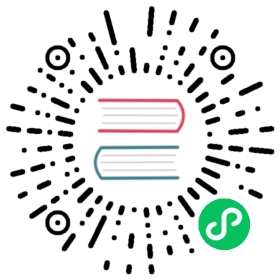- Simulate Stress Scenarios
- Simulate CPU stress using the service mode
- Simulate memory stress using the service mode
Version: 2.1.4
Simulate Stress Scenarios
This document describes how to use Chaosd to simulate stress scenarios. This feature generates CPU or memory stress on the host using stress-ng. You can create stress experiments either in command-line or service mode.
Create stress experiments using the command-line mode
This section describes how to create stress experiments using the command-line mode.
Before creating stress experiments, you can run the following command to view the stress experiment types supported by Chaosd:
chaosd attack stress --help
The result is as follows:
Stress attack related commandsUsage:chaosd attack stress [command]Available Commands:cpu continuously stress CPU outmem continuously stress virtual memory outFlags:-h, --help help for stressGlobal Flags:--log-level string the log level of chaosd, the value can be 'debug', 'info', 'warn' and 'error'Use "chaosd attack stress [command] --help" for more information about a command.
Currently, Chaosd supports creating CPU stress experiments and memory stress experiments.
Simulate CPU stress using the command-line mode
Command for simulating CPU stress
To view the configuration items supported by the CPU stress simulation, run the following command:
chaosd attack stress cpu --help
The result is as follows:
continuously stress CPU outUsage:chaosd attack stress cpu [options] [flags]Flags:-h, --help help for cpu-l, --load int Load specifies P percent loading per CPU worker. 0 is effectively a sleep (no load) and 100 is full loading. (default 10)-o, --options strings extend stress-ng options.-w, --workers int Workers specifies N workers to apply the stressor. (default 1)Global Flags:--log-level string the log level of chaosd, the value can be 'debug', 'info', 'warn' and 'error'
Configuration description for simulating CPU stress
| Configuration item | Abbreviation | Description | Type | Value |
|---|---|---|---|---|
load | l | Specifies the percentage of CPU load per CPU worker. 0 means no CPU utilization, and 100 means full CPU utilization. | int | Range: 0 to 100; Default value: 10. |
workers | w | Specifies the number of workers used to create CPU stress. | int | Default value: 1. |
options | o | The extended parameter of stress-ng, usually not configured. | string | Default value: “”. |
Example for simulating CPU stress
chaosd attack stress cpu --workers 2 --load 10
The result is as follows:
[2021/05/12 03:38:33.698 +00:00] [INFO] [stress.go:66] ["stressors normalize"] [arguments=" --cpu 2 --cpu-load 10"][2021/05/12 03:38:33.702 +00:00] [INFO] [stress.go:82] ["Start stress-ng process successfully"] [command="/usr/bin/stress-ng --cpu 2 --cpu-load 10"] [Pid=27483]Attack stress cpu successfully, uid: 4f33b2d4-aee6-43ca-9c43-0f12867e5c9c
Simulating memory stress using the command-line mode
Command for simulating memory stress
To view the configuration items supported by the memory stress simulation, run the following command:
chaosd attack stress mem --help
The result is as follows:
continuously stress virtual memory outUsage:chaosd attack stress mem [options] [flags]Flags:-h, --help help for mem-o, --options strings extend stress-ng options.-s, --size string Size specifies N bytes consumed per vm worker, default is the total available memory. One can specify the size as % of total available memory or in units of B, KB/KiB, MB/MiB, GB/GiB, TB/TiB..Global Flags:--log-level string the log level of chaosd, the value can be 'debug', 'info', 'warn' and 'error'
Configuration description for simulating memory stress
| Configuration item | Abbreviation | Description | Type | Value |
|---|---|---|---|---|
size | s | Specifies the size of memory per VM worker. | string | The memory size in B, KB/KiB, MB/MiB, GB/GiB, TB/TiB. If the size is not set, all available memory is used by default. |
options | o | The extended parameter of stress-ng, usually not configured. | string | Default value: “”. |
Example for simulating memory stress
chaosd attack stress mem --workers 2 --size 100M
The result is as follows:
[2021/05/12 03:37:19.643 +00:00] [INFO] [stress.go:66] ["stressors normalize"] [arguments=" --vm 2 --vm-keep --vm-bytes 100000000"][2021/05/12 03:37:19.654 +00:00] [INFO] [stress.go:82] ["Start stress-ng process successfully"] [command="/usr/bin/stress-ng --vm 2 --vm-keep --vm-bytes 100000000"] [Pid=26799]Attack stress mem successfully, uid: c2bff2f5-3aac-4ace-b7a6-322946ae6f13
When running the experiment, you need to save the uid information of the experiment. When a stress simulation is not needed, you can use recover to terminate the uid-related experiment::
chaosd recover c2bff2f5-3aac-4ace-b7a6-322946ae6f13
The result is as follows:
Recover c2bff2f5-3aac-4ace-b7a6-322946ae6f13 successfully
Create stress experiments using the service mode
To create experiments using the service mode, follow the instructions below:
Run Chaosd in service mode:
chaosd server --port 31767
Send a
POSTHTTP request to the/api/attack/{uid}path of Chaosd service.curl -X POST 172.16.112.130:31767/api/attack/jvm -H "Content-Type:application/json" -d '{fault-configuration}'
For the
fault-configurationpart in the above command, you need to configure it according to the fault types. For the corresponding parameters, refer to the parameters and examples of each fault type in the following sections.
note
When running an experiment, remember to save the UID information of the experiment. When you want to kill the experiment corresponding to the UID, you need to send a DELETE HTTP request to the /api/attack/{uid} path of Chaosd service.
Simulate CPU stress using the service mode
Parameters for simulating CPU stress
| Parameter | Description | Type | Value |
|---|---|---|---|
action | Actions of the experiment | Set to “cpu” | |
load | Specifies the percentage of CPU load per CPU worker. 0 means no CPU utilization, and 100 means full CPU utilization. | int | Range: 0 to 100; Default value: 10 |
workers | Specifies the number of workers used to create CPU stress | int | Default value: 1 |
options | The extended parameter of stress-ng, usually not configured. | string | Default value: “” |
Example for simulating CPU stress using the service mode
curl -X POST 172.16.112.130:31767/api/attack/stress -H "Content-Type:application/json" -d '{"load":10, "action":"cpu","workers":1}'
The result is as follows:
{"status":200,"message":"attack successfully","uid":"c3c519bf-819a-4a7b-97fb-e3d0814481fa"}
Simulate memory stress using the service mode
Parameters for simulating memory stress
| Parameter | Description | Type | Value |
|---|---|---|---|
action | Actions of the experiment | Set to “mem” | |
size | Specifies the size of memory per VM worker | string | the memory size in B, KB/KiB, MB/MiB, GB/GiB, TB/TiB. If the size is not set, all available memory is used by default. |
options | The extended parameter of stress-ng, usually not configured. | string | Default value: “” |
Example for simulating memory stress using the service mode
curl -X POST 172.16.112.130:31767/api/attack/stress -H "Content-Type:application/json" -d '{"size":"100M", "action":"mem"}'
The result is as follows:
{"status":200,"message":"attack successfully","uid":"a551206c-960d-4ac5-9056-518e512d4d0d"}