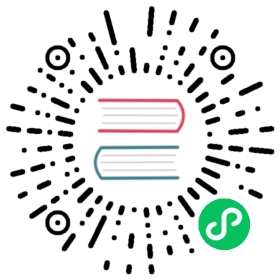- Simulate Faults on Physical Machines
- Create experiments using Chaos Dashboard
- Create experiments using an YAML file
- Configuration description
- CPU stress
- Memory stress
- Disk read load
- Disk write load
- Disk fill
- Network corruption
- Network latency
- Network duplication
- Network loss
- Network partition
- DNS fault
- Process fault
- Throw custom exceptions for JVM applications
- Increase method latency for JVM applications
- Modify return values of methods for JVM applications
- Trigger garbage collection for JVM applications
- Trigger faults using Byteman configuration files for JVM applications
- Time offset
- Configuration description
Version: 2.1.4
Simulate Faults on Physical Machines
This document describes how to create PhysicalMachineChaos (physical machine chaos) experiments in Chaos Mesh to simulate the faults of network, disk, pressure, JVM, time, and others in physical or virtual machines.
Introduction to PhysicalMachineChaos
You can use PhysicalMachineChaos to simulate the faults of network, disk, pressure, JVM, time, and others in physical or virtual machines.
Deploy Chaosd server
Before creating PhysicalMachineChaos experiments using Chaos Mesh, you need to deploy Chaosd in service mode to all physical or virtual machines that are going to be injected with faults. For the deployment method of Chaosd, refer to Download and deploy Chaosd.
After the deployment is complete, run the following command to start Chaosd in service mode:
chaosd server --port 31767
note
When using Chaos Mesh v2.1.0, you need to deploy Chaosd v1.1.0.
Create experiments using Chaos Dashboard
Open Chaos Dashboard, and click NEW EXPERIMENT on the page to create a new experiment:

Click PHYSIC in Experiment Type and choose a specific type of the experiment, such as NETWORK ATTACK. Then, choose a specific behavior and fill out the corresponding configurations:

Fill out the experiment information to specify the range and the planned duration of the experiment:

Submit the experiment.
Create experiments using an YAML file
Write the experimental configurations to the “physicalmachine.yaml” file. For example:
apiVersion: chaos-mesh.org/v1alpha1kind: PhysicalMachineChaosmetadata:name: physical-network-delaynamespace: chaos-testingspec:action: network-delayaddress:- 172.16.112.130:31767network-delay:device: ens33ip-address: 140.82.112.3latency: 1000msduration: '10m'
The experimental configurations above send HTTP requests to Chaosd service in the specified physical machines or virtual machines to trigger network latency experiments.
Create the experiment using
kubectl. The command is as follows:kubectl apply -f physicalmachine.yaml
Configuration description
| Configuration item | Type | Description | Default value | Required | Example |
|---|---|---|---|---|---|
| action | string | Defines the actions of physical machines faults, optional values are as follows: “stress-cpu”, “stress-mem”, “disk-read-payload”, “disk-write-payload”, “disk-fill”, “network-corrupt”, “network-duplicate”, “network-loss”, “network-delay”, “network-partition”, “network-dns”, “process”, “jvm-exception”, “jvm-gc”, “jvm-latency”, “jvm-return”, “jvm-stress”, “jvm-rule-data”, “clock” | None | Yes | “stress-cpu” |
| address | string array | Selects the address of Chaosd service to inject faults | [] | Yes | [“192.168.0.10:31767”] |
| duration | string | Specifies the duration of experiments | None | Yes | 30s |
Each fault action has its own specific configurations. The following section introduces various fault types and their corresponding configuration methods.
CPU stress
To simulate a CPU stress scenario, you need to set the action to “stress-cpu”. For the corresponding configurations, refer to Parameters of simulating CPU stress.
Memory stress
To simulate a memory stress scenario, you need to set the action to “stress-mem”. For the corresponding configurations, refer to Parameters of simulating memory stress.
Disk read load
To simulate a disk read load scenario, you need to set the action to “disk-read-payload”. For the corresponding configurations, refer to Parameters of simulating disk read load.
Disk write load
To simulate a disk write load scenario, you need to set the action to “disk-write-payload”. For the corresponding configurations, refer to Parameters of simulating disk write load.
Disk fill
To simulate a disk fill scenario, you need to set the action to “disk-fill”. For the corresponding configurations, refer to Parameters of simulating disk fill.
Network corruption
To simulate a network corruption scenario, you need to set the action to “network-corrupt”. For the corresponding configurations, refer to Parameters of simulating network corruption.
Network latency
To simulate a network latency scenario, you need to set the action to “network-delay”. For the corresponding configurations, refer to Parameters of simulating network latency.
Network duplication
To simulate a network duplication scenario, you need to set the action to “network-duplicate”. For the corresponding configurations, refer to Parameters of simulating network duplication.
Network loss
To simulate a network loss scenario, you need to set the action to “network-loss”. For the corresponding configurations, refer to Parameters of simulating network loss.
Network partition
To simulate a network partition scenario, you need to set the action to “network-partition”. For the corresponding configurations, refer to Parameters of simulating network partition.
DNS fault
To simulate a DNS fault scenario, you need to set the action to “network-dns”. For the corresponding configurations, refer to Parameters of simulating DNS fault.
Process fault
To simulate a process fault scenario, you need to set the action to “process”. For the corresponding configurations, refer to Parameters of simulating process fault.
Throw custom exceptions for JVM applications
To simulate a scenario that JVM applications throw custom exceptions, you need to set the action to “jvm-exception”. For the corresponding configurations, refer to Parameters for throwing custom exceptions.
Increase method latency for JVM applications
To simulate a scenario that JVM applications increase method latency, you need to set the action to “jvm-latency”. For the corresponding configurations, refer to Parameters for increasing method latency.
Modify return values of methods for JVM applications
To simulate a scenario that JVM applications modify return values of methods, you need to set the action to “jvm-return”. For the corresponding configurations, refer to Parameters for modifying return values of a method.
Trigger garbage collection for JVM applications
To simulate a scenario that JVM applications trigger garbage collection, you need to set the action to “jvm-gc”. For the corresponding configurations, refer to Parameters for triggering garbage collection.
Trigger faults using Byteman configuration files for JVM applications
To simulate a scenario that JVM applications trigger faults using Byteman configuration files, you need to set the action to “jvm-rule-data”. For the corresponding configurations, refer to Parameters for triggering faults by setting Byteman configuration files.
Time offset
To simulate a time offset scenario, you need to set the action to “clock”. For the corresponding configurations, refer to Parameters of simulating time offset.