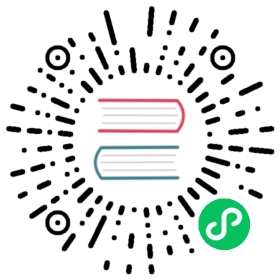Version: 2.1.4
Search and Recover Experiments of Chaosd
You can search experiments by conditions and recover the experiments corresponding to specified UIDs using Chaosd. This document describes how to search and recover experiments of Chaosd, and provides releated examples.
Search experiments of Chaosd
This section introduces how to use command-line mode and service mode to find experiments of Chaosd.
Search experiments using the command-line mode
By running the following command, you can view the configurations supported by the search command:
$ chaosd search --helpSearch chaos attack, you can search attacks through the uid or the state of the attackUsage:chaosd search UID [flags]Flags:-A, --all list all chaos attacks--asc order by CreateTime, default value is false that means order by CreateTime desc-h, --help help for search-k, --kind string attack kind, supported value: network, process, stress, disk, host, jvm-l, --limit uint32 limit the count of attacks-o, --offset uint32 starting to search attacks from offset-s, --status string attack status, supported value: created, success, error, destroyed, revokedGlobal Flags:--log-level string the log level of chaosd, the value can be 'debug', 'info', 'warn' and 'error'
Configuration description
| Configuration item | Abbreviation | Description | Type |
|---|---|---|---|
all | A | Lists all experiments | bool |
asc | None | Sorts the experiments in ascending order of the creation time. The default value is false. | bool |
kind | k | Lists experiments of the specified kind | string. The supported kinds are as follows: network, process, stress, disk, host, jvm |
limit | l | The number of listed experiments | int |
offset | o | Searches from the specified offset | int |
status | s | Lists experiments with the specified status | string. The supported types are as follows: created, success, error, destroyed, revoked |
Example
./chaosd search --kind network --status destroyed --limit 1
By running this command, you can search the experiments of the kind of network in the status of destroyed (indicating that the experiment has been recovered).
After running the command, only one row of data is output in the result:
UID KIND ACTION STATUS CREATE TIME CONFIGURATION--------------------------------------- --------- -------- ----------- --------------------------- ---------------------------------------------------------------------------------------------------------------------------------------------------------------------------------------------------------------------------------1f6c1253-522a-43d9-83f8-42607102b3b9 network delay destroyed 2021-11-02T15:14:07+08:00 {"schedule":"","duration":"","action":"delay","kind":"network","uid":"1f6c1253-522a-43d9-83f8-42607102b3b9","latency":"2s","jitter":"0ms","correlation":"0","device":"eth0","ip-address":"220.181.38.251","ip-protocol":"all"}
Search experiments using the service mode
Currently, the service mode only supports searching all experiments. You can get the data by visiting the /api/experiments/ path of Chaosd service.
Example
curl -X GET 127.0.0.1:31767/api/experiments/
The result is as follows:
[{"id":1,"uid":"ddc5ca81-b677-4595-b691-0ce57bedb156","created_at":"2021-10-18T16:01:18.563542491+08:00","updated_at":"2021-10-18T16:07:27.87111393+08:00","status":"success","kind":"stress","action":"mem","recover_command":"{\"schedule\":\"\",\"duration\":\"\",\"action\":\"mem\",\"kind\":\"stress\",\"uid\":\"ddc5ca81-b677-4595-b691-0ce57bedb156\",\"Load\":0,\"Workers\":0,\"Size\":\"100MB\",\"Options\":null,\"StressngPid\":0}","launch_mode":"svr"}]
Recover experiments of Chaosd
After creating an experiment, if you want to withdraw the impact caused by the experiment, you can use the recovery feature of experiments.
Recover experiments using the command-line mode
You can recover an experiment by using Chaosd recover UID.
The following example shows how to recover an experiment using the command-line mode.
Create a CPU stress experiment using Chaosd:
chaosd attack stress cpu --workers 2 --load 10
The result is as follows:
[2021/05/12 03:38:33.698 +00:00] [INFO] [stress.go:66] ["stressors normalize"] [arguments=" --cpu 2 --cpu-load 10"][2021/05/12 03:38:33.702 +00:00] [INFO] [stress.go:82] ["Start stress-ng process successfully"] [command="/usr/bin/stress-ng --cpu 2 --cpu-load 10"] [Pid=27483]Attack stress cpu successfully, uid: 4f33b2d4-aee6-43ca-9c43-0f12867e5c9c
Save the experiment UID for later use.
When you do not need to simulate the CPU stress scenario anymore, use the
recovercommand to recover the experiment corresponding to the UID:chaosd recover 4f33b2d4-aee6-43ca-9c43-0f12867e5c9c
Recover experiments using the service mode
You can recover an experiment by sending a DELETE HTTP request to the /api/attack/{uid} path of Chaosd service.
The following example shows how to recover an experiment using the service mode.
- Send a
POSTHTTP request to the Chaosd service to create a CPU stress experiment:
curl -X POST 172.16.112.130:31767/api/attack/stress -H "Content-Type:application/json" -d '{"load":10, "action":"cpu","workers":1}'
The result is as follows:```bash{"status":200,"message":"attack successfully","uid":"c3c519bf-819a-4a7b-97fb-e3d0814481fa"}```Save the experiment UID for later use.
When you do not need to simulate the CPU stress scenario anymore, run the following command to recover the experiment corresponding to the UID:
curl -X DELETE 172.16.112.130:31767/api/attack/c3c519bf-819a-4a7b-97fb-e3d0814481fa
```