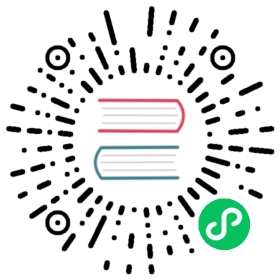Version: 2.1.4
Quick Start (Test Recommended)
This document describes how to quickly start Chaos Mesh in a test or local environment.
note
In this document, the Chaos Mesh installation is a script installation for quick trial only.
If you need to install Chaos Mesh in the production environment or other strict non-test scenarios, it is recommended to use Helm. For details, refer to Installation using Helm (recommended for production).
Environment preparation
Please ensure that the Kubernetes cluster is deployed in the environment before the trial. If the Kubernetes cluster has not been deployed, you can refer to the links below to complete the deployment:
Quick installation
To install Chaos Mesh in a test environment, run the following script:
note
If the current environment is kind, add the
--local kindparameter at the end of the script.If you want to specify a
kindversion, add the--kind-version xxparameter at the end of the script, for example:If the current environment is K3s, add the
--k3sparameter at the end of the script.If the current environment is Microk8s, add the
--microk8sparameter at the end of the script.
tip
To speed up the image pulling process, users in the Chinese mainland can add the --docker-mirror parameter at the end of the script. After adding this parameter, the install.sh script pulls images from dockerhub.azk8s.cn and gcr.azk8s.cn.
After running this script, Chaos Mesh automatically installs the CustomResourceDefining (CRD) that matches the version, all required components, and related Service Account configurations.
For more installation details, refer to the source code of the install.sh.
Verify the installation
To check the running status of Chaos Mesh, execute the following command:
kubectl get po -n chaos-testing
The expected output is as follows:
NAME READY STATUS RESTARTS AGEchaos-controller-manager-69fd5c46c8-xlqpc 3/3 Running 0 2d5hchaos-daemon-jb8xh 1/1 Running 0 2d5hchaos-dashboard-98c4c5f97-tx5ds 1/1 Running 0 2d5h
If your actual output is similar to the expected output with NAME, READY, STATUS, RESTARTS, and AGE, it means that Helm is installed successfully.
note
If the STATUS of your actual output is not Running, then execute the following command to check the Pod details, and troubleshoot issues according to the error information.
# Take the chaos-controller as an examplekubectl describe po -n chaos-testing chaos-controller-manager-69fd5c46c8-xlqpc
note
If leader-election feature is turned off manually, chaos-controller-manager should only have 1 replication.
NAME READY STATUS RESTARTS AGEchaos-controller-manager-69fd5c46c8-xlqpc 1/1 Running 0 2d5hchaos-daemon-jb8xh 1/1 Running 0 2d5hchaos-dashboard-98c4c5f97-tx5ds 1/1 Running 0 2d5h
Run Chaos experiments
After verifying that the installation is complete, you can run a Chaos experiment to experience the features of Chaos Mesh.
For the method to run the experiment, it is recommended to refer to Run a Chaos experiment. After successfully creating the experiment, you can observe the running status of the experiment on the Chaos Dashboard.
Uninstall Chaos Mesh
To uninstall Chaos Mesh, execute the following command:
You can also delete the chaos-testing namespace to directly uninstall Chaos Mesh:
kubectl delete ns chaos-testing
FAQ
Why the local directory appears in the root directory after installation?
If you don’t install kind in the existing environment, and you use the --local kind parameter when executing the installation command, the install.sh script will automatically install the kind in the local directory under the root directory.