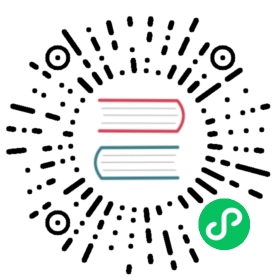import PickVersion from ‘@site/src/components/PickVersion’
import VerifyInstallation from ‘./common/verify-installation.md’ import QuickRun from ‘./common/quick-run.md’
This document describes how to install Chaos Mesh offline.
Prerequisites
Before installing Chaos Mesh, make sure that Docker is installed and the Kubernetes cluster is deployed in the offline environment. If the environment is not prepared, refer to the following documents to install Docker and deploy the Kubernetes cluster:
Prepare installation files
Before you install Chaos Mesh offline, you need to download all Chaos Mesh images and repository compression packages from the machines with external network connection, and then copy the downloaded files into your offline environment.
Specify version number
Set the version number of Chaos Mesh as the environment variable on the machine with external network connection:
Download Chaos Mesh images
On the machine connected to external network, pull images using the version number that has been set:
docker pull pingcap/chaos-mesh:${CHAOS_MESH_VERSION}docker pull pingcap/chaos-daemon:${CHAOS_MESH_VERSION}docker pull pingcap/chaos-dashboard:${CHAOS_MESH_VERSION}
Save images as the tar packages:
docker save pingcap/chaos-mesh:${CHAOS_MESH_VERSION} > image-chaos-mesh.tardocker save pingcap/chaos-daemon:${CHAOS_MESH_VERSION} > image-chaos-daemon.tardocker save pingcap/chaos-dashboard:${CHAOS_MESH_VERSION} > image-chaos-dashboard.tar
:::note
To simulate a DNS fault (for example, make the DNS responses return a random wrong IP address), you need to pull the additional pingcap/coredns images.
:::
Download the repository compression package of Chaos Mesh
On the machine connected to the external network, download the zip package of Chaos Mesh:
curl https://github.com/chaos-mesh/chaos-mesh/archive/refs/heads/${CHAOS_MESH_VERSION}.zip -o chaos-mesh.zip
:::note
The latest version corresponds to the master branch of the Chaos Mesh repository. The download link of the latest zip package is as follows:
https://github.com/chaos-mesh/chaos-mesh/archive/refs/heads/master.zip
:::
Copy files
After downloading all the files required for installation, you need to copy these files to the offline environment:
image-chaos-mesh.tarimage-chaos-daemon.tarimage-chaos-dashboard.tarchaos-mesh.zip
Install Chaos Mesh
After copying the tar package of the Chaos Mesh images and the zip package of the repository to the offline environment, take the following steps to install Chaos Mesh.
Step 1: Load Chaos Mesh images
Load images from the tar package:
docker load < image-chaos-mesh.tardocker load < image-chaos-daemon.tardocker load < image-chaos-dashboard.tar
Step 2: Push images to Registry
:::note
Before pushing images to Registry, make sure that Registry has been deployed in the offline environment. If Registry is not deployed, refer to Docker Registry for the deployment method.
:::
Set the Chaos Mesh version and the Registry address as the environment variable:
Mark the images so that the images point to the Registry:
export CHAOS_MESH_IMAGE=$DOCKER_REGISTRY/pingcap/chaos-mesh:${CHAOS_MESH_VERSION}export CHAOS_DAEMON_IMAGE=$DOCKER_REGISTRY/pingcap/chaos-daemon:${CHAOS_MESH_VERSION}export CHAOS_DASHBOARD_IMAGE=$DOCKER_REGISTRY/pingcap/chaos-dashboard:${CHAOS_MESH_VERSION}docker image tag pingcap/chaos-mesh:${CHAOS_MESH_VERSION} $CHAOS_MESH_IMAGEdocker image tag pingcap/chaos-daemon:${CHAOS_MESH_VERSION} $CHAOS_DAEMON_IMAGEdocker image tag pingcap/chaos-dashboard:${CHAOS_MESH_VERSION} $CHAOS_DASHBOARD_IMAGE
Push images to Registry:
docker push $CHAOS_MESH_IMAGEdocker push $CHAOS_DAEMON_IMAGEdocker push $CHAOS_DASHBOARD_IMAGE
Step 3: Install Chaos Mesh using Helm
Unpack the zip package of Chaos Mesh:
unzip chaos-mesh.zip -d chaos-mesh && cd chaos-mesh
Create the namespace:
kubectl create ns chaos-testing
Execute the installation command. When executing the installation command, you need to specify the namespace of Chaos Mesh and the image value of each component:
helm install chaos-mesh helm/chaos-mesh -n=chaos-testing \--set chaosDaemon.image=$CHAOS_DAEMON_IMAGE \--set controllerManager.image=$CHAOS_MESH_IMAGE \--set dashboard.image=$CHAOS_DASHBOARD_IMAGE