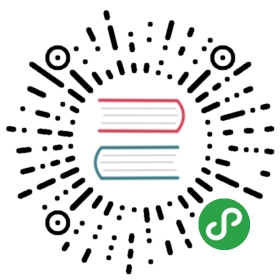Enterprise Feature
Please note that this feature is only included in the enterprise edition of the Camunda BPM platform, it is not available in the community edition.
Check the Camunda enterprise homepage for more information or get your free trial version.
DMN tables can be changed directly in Cockpit. Clicking on the button will open a dialog which contains an editable version of the DMN table. This button is only available for DMN resources. The edit dialog can also be opened by clicking on the icon on the DMN definition page.

Gray cells on the table display technical details like variable names and types. Changing this data might lead to incompatability with existing definitions, especially if the decision table is integrated in a BPMN process.
You can download the changed table with the button. The downloaded file contains all changes you made to the table, but does not deploy it. The download feature is not available in Internet Explorer.
You can use a local DMN file from your computer to overwrite the table. Clicking on the Choose File button opens a dialog where you can select a DMN file. The file ending must be .dmn or .dmn11.xml. After selecting the file, the table gets replaced. You can then perform additional changes to the table before deploying it. Using a local DMN file is not possible in Internet Explorer 9.
By clicking Proceed, a new dialog opens containing the changed table. The changes should be carefully reviewed as confirming the change and clicking Deploy will immediately create a new deployment containing the new DMN file as resource. All process and case definitions which use the latest version of the decision definition will then use the new version.
The new deployment will have the name provided in the confirmation dialog and will also have the string cockpit set as deployment source.
原文: https://docs.camunda.org/manual/7.9/webapps/cockpit/dmn/live-editing/