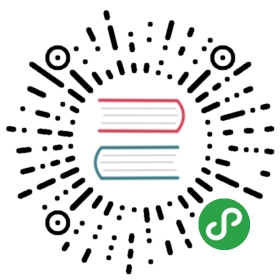This document describes the installation of Camunda BPM and its components on a vanilla JBoss Application Server 7 / JBoss EAP 6 or vanilla Wildfly Application Server.
Reading this Guide
This guide uses a number of variables to denote common path names and constants:$JBOSS_HOME/$WILDFLY_HOME points to the JBoss/Wildfly application server main directory.$PLATFORM_VERSION denotes the version of the Camunda BPM platform you want to install or already have installed, e.g. 7.0.0.
Java 8 compatibility
if you are using Java 8, then please use the Wildfly installation and not JBoss AS. To use JBoss AS, you have to use Java 7 or Java 6.
Required Setup for JBoss AS 7 / JBoss EAP 6
This section explains how to perform the required setup steps for JBoss Application Server.
First, you need to download the Camunda JBoss distribution.
Adjust the Configuration
Next, a number of changes need to be performed in the application server’s configuration file.In most cases this is $JBOSS_HOME/standalone/configuration/standalone.xml.
Add the Camunda subsystem as extension. Also add the org.jboss.as.threads extension if not already present to the extension section of the standalone.xml:
<server xmlns="urn:jboss:domain:1.1"><extensions>...<extension module="org.camunda.bpm.jboss.camunda-jboss-subsystem"/><!-- Add the 'org.jboss.as.threads' extension if not already exists --><extension module="org.jboss.as.threads"/>
Add the following elements in order to create a thread pool for the Job Executor in the <subsystem xmlns="urn section: domain
domain 1.1">
1.1">
<subsystem xmlns="urn:jboss:domain:threads:1.1"><bounded-queue-thread-pool name="job-executor-tp" allow-core-timeout="true"><core-threads count="3" /><queue-length count="3" /><max-threads count="10" /><keepalive-time time="10" unit="seconds" /></bounded-queue-thread-pool></subsystem>
The name of the thread pool is then referenced in the job executor configuration.This also configures the default process engine.
<subsystem xmlns="urn:org.camunda.bpm.jboss:1.1"><process-engines><process-engine name="default" default="true"><datasource>java:jboss/datasources/ProcessEngine</datasource><history-level>full</history-level><properties><property name="jobExecutorAcquisitionName">default</property><property name="isAutoSchemaUpdate">true</property><property name="authorizationEnabled">true</property><property name="jobExecutorDeploymentAware">true</property></properties></process-engine></process-engines><job-executor><thread-pool-name>job-executor-tp</thread-pool-name><job-acquisitions><job-acquisition name="default"><acquisition-strategy>SEQUENTIAL</acquisition-strategy><properties><property name="lockTimeInMillis">300000</property><property name="waitTimeInMillis">5000</property><property name="maxJobsPerAcquisition">3</property></properties></job-acquisition></job-acquisitions></job-executor></subsystem>
Create the Database Schema and Tables
In the default configuration of the distribution, the database schema and all required tables are automatically created in an H2 database when the engine starts up for the first time. If you do not want to use the H2 database, you have to
- Create a database schema for the Camunda BPM platform yourself.
- Execute the SQL DDL scripts which create all required tables and default indices.
The SQL DDL scripts reside in thesql/createfolder of the distribution:
$JBOSSDISTRIBUTION/sql/create/*_engine$PLATFORMVERSION.sql$JBOSS_DISTRIBUTION/sql/create/*_identity$PLATFORM_VERSION.sql
As an alternative, you can also find a collection of the SQL scripts on our Nexus. Select the respective version and download the scripts as a zip or tar.gz file, then open the camunda-sql-scripts-$PLATFORM_VERSION/create folder.
There is an individual SQL script for each supported database. Select the appropriate script for your database and run it with your database administration tool (e.g., SqlDeveloper for Oracle).
When you create the tables manually, then you have to configure the engine to not create tables at startup by setting the isAutoSchemaUpdate property to false (or, in case you are using Oracle, to noop). In JBoss, this is done in the standalone.xml, located in the $JBOSS_DISTRIBUTION\server\jboss-as-$VERSION\standalone\configuration\ folder.
Heads Up!
If you have defined a specific prefix for the entities of your database, then you will have to manually adjust the create scripts accordingly so that the tables are created with the prefix.
Please note further that READ COMMITED is the required isolation level for database systems to run Camunda with. You may have to change the default setting on your database when installing Camunda. For more information see the documentation on isolation levels.
Create a Datasource
You need to create a datasource named java:jboss/datasources/ProcessEngine.The following datasource shows an example of using the built in H2 database for this, using a file within the ./ folder,typically bin.
If you start the script from a different location the database is stored there!
<datasource jta="true" enabled="true" use-java-context="true" use-ccm="true"jndi-name="java:jboss/datasources/ProcessEngine"pool-name="ProcessEngine"><connection-url>jdbc:h2:./camunda-h2-dbs/process-engine;DB_CLOSE_DELAY=-1;MVCC=TRUE;DB_CLOSE_ON_EXIT=FALSE</connection-url><driver>h2</driver><security><user-name>sa</user-name><password>sa</password></security></datasource>
Using H2 as a database is ideal for development purposes but is not recommended for usage in a productive environment.These links point you to resources for other databases:
- How to configure an Oracle database
- How to configure a MySQL database
Required Setup for Wildfly / JBoss EAP 7
This section explains how to perform the required setup steps for Wildfly Application Server.
First, you need to download either the Camunda Wildfly 8 distribution, the Camunda Wildfly 10 distribution or the Camunda Wildfly 11 distribution.
Copy Modules
Copy the modules from the modules/ folder of the Camunda distribution to the $WILDFLY_HOME/modules/ of your Wildfly application server.
Replace H2 Database
The WildFly distribution ships a different version of the H2 database than the one that is shipped with Wildfly itself.The version shipped with Camunda is the version that the process engine is tested on and it is strongly recommended to use Camunda’s version.To do so, make sure to delete the folder
$WILDFLY_HOME/modules/system/layers/base/com/h2database
Adjust the Configuration
Next, a number of changes need to be performed in the application server’s configuration file.In most cases this is $JBOSS_HOME/standalone/configuration/standalone.xml.
Add the Camunda subsystem as extension:
<server xmlns="urn:jboss:domain:2.1"><extensions>...<extension module="org.camunda.bpm.wildfly.camunda-wildfly-subsystem"/>
Configure the thread pool for the Camunda BPM platform Job Executor:
Since Camunda BPM 7.5, the configuration of the thread pool is done in the Camunda subsystem, not in the JBoss Threads subsystem anymore like it was done before 7.5.The thread pool creation and shutdown is now controlled through the Camunda subsystem.You are able to configure it through the following new configuration elements in the job-executor element of the subsystem XML configuration.
Mandatory configuration elements are:
3 5 10
Optional configuration elements are:10 (in seconds)true
Shown values are the default ones.
The below example also configures the default process engine.
<subsystem xmlns="urn:org.camunda.bpm.jboss:1.1"><process-engines><process-engine name="default" default="true"><datasource>java:jboss/datasources/ProcessEngine</datasource><history-level>full</history-level><properties><property name="jobExecutorAcquisitionName">default</property><property name="isAutoSchemaUpdate">true</property><property name="authorizationEnabled">true</property><property name="jobExecutorDeploymentAware">true</property></properties></process-engine></process-engines><job-executor><core-threads>3</core-threads><max-threads>5</max-threads><queue-length>10</queue-length><job-acquisitions><job-acquisition name="default"><properties><property name="lockTimeInMillis">300000</property><property name="waitTimeInMillis">5000</property><property name="maxJobsPerAcquisition">3</property></properties></job-acquisition></job-acquisitions></job-executor></subsystem>
Create the Database Schema
By default, the database schema is automatically created in an H2 database when the engine starts up for the first time. If you do not want to use the H2 database, you first have to create a database schema for the Camunda BPM platform. The Camunda BPM distribution ships with a set of SQL create scripts that can be executed by a database administrator.
The database creation scripts are reside in the sql/create folder:
$WILDFLYDISTRIBUTION/sql/create/*_engine$PLATFORMVERSION.sql$WILDFLY_DISTRIBUTION/sql/create/*_identity$PLATFORM_VERSION.sql
There is an individual SQL script for each supported database. Select the appropriate script for your database and run it with your database administration tool. (e.g., SqlDeveloper for Oracle).
When you create the tables manually, then you can also configure the engine to not create tables at startup by setting the isAutoSchemaUpdate property to false (or, in case you are using Oracle, to noop). In WildFly, this is done in the standalone.xml, located in the $WildFly_DISTRIBUTION\server\WildFly-$VERSION\standalone\configuration\ folder.
Heads Up!
If you have defined a specific prefix for the entities of your database, then you will have to manually adjust the create scripts accordingly so that the tables are created with the prefix.
Create a Datasource
You need to create a datasource named java:jboss/datasources/ProcessEngine.The following datasource shows an example of using the built in H2 database for this, using a file within the ./ folder,typically bin.
<datasource jta="true" enabled="true" use-java-context="true" use-ccm="true"jndi-name="java:jboss/datasources/ProcessEngine"pool-name="ProcessEngine"><connection-url>jdbc:h2:./camunda-h2-dbs/process-engine;DB_CLOSE_DELAY=-1;MVCC=TRUE;DB_CLOSE_ON_EXIT=FALSE</connection-url><driver>h2</driver><security><user-name>sa</user-name><password>sa</password></security></datasource>
Using H2 as a database is ideal for development purposes but is not recommended for usage in a productive environment.These links point you to resources for other databases:
- How to configure an Oracle database
- How to configure a MySQL database
Optional Components
This section describes how to install optional dependencies. None of these are required to work with the core platform. Before continuing, make sure that the Camunda BPM platform is already installed according to this step for JBoss AS / JBoss EAP 6, respectively this step for WildFly / JBoss EAP 7.
Cockpit, Tasklist and Admin
The following steps are required to deploy the web application:
- Download the Camunda web application that contains both applications from our Maven Nexus Server.Alternatively, switch to the private repository for the enterprise version (credentials from license required).Choose the correct version named $PLATFORM_VERSION/camunda-webapp-jboss-$PLATFORM_VERSION.war.
- Optionally, you may change the context path to which the application will be deployed (default is /camunda).Edit the file WEB-INF/jboss-web.xml in the war file and update the context-root element accordingly.
- Copy the war file to $JBOSS_HOME/standalone/deployments.
- Startup JBoss AS/Wildfly.
- Access Cockpit, Tasklist and Admin via /camunda/app/cockpit, /camunda/app/tasklist and /camunda/app/admin, or under the context path you configured.
REST API
The following steps are required to deploy the REST API:
- Download the REST API web application archive from our Maven Nexus Server.Alternatively, switch to the private repository for the enterprise version (credentials from license required).Choose the correct version named $PLATFORM_VERSION/camunda-engine-rest-$PLATFORM_VERSION.war.
- Optionally, you may change the context path to which the REST API will be deployed (default is /engine-rest).Edit the file WEB-INF/jboss-web.xml in the war file and update the context-root element accordingly.
- Copy the war file to $JBOSS_HOME/standalone/deployments.
- Startup JBoss AS/Wildfly.
- Access the REST API on the context path you configured.For example, http://localhost:8080/engine-rest/engine should return the names of all engines of the platform,provided that you deployed the application in the context /engine-rest.
Camunda Connect
Add the following modules (if not existing) from the folder $JBOSS_DISTRIBUTION/modules/ to the folder $JBOSS_HOME/modules/:
- org/camunda/connect/camunda-connect-core
- org/camunda/connect/camunda-connect-http-client
- org/camunda/connect/camunda-connect-soap-http-client
- org/camunda/bpm/camunda-engine-plugin-connect
- org/camunda/commons/camunda-commons-utils
- org/apache/httpcomponents/httpclient
- org/apache/httpcomponents/httpcore
- commons-codec/commons-codec
- commons-logging/commons-logging
To activate Camunda Connect functionality for a process engine, a process engine plugin has to be registered in$JBOSS_HOME/standalone/configuration/standalone.xmlas follows:
<subsystem xmlns="urn:org.camunda.bpm.jboss:1.1">...<process-engines><process-engine name="default" default="true">...<plugins>... existing plugins ...<plugin><class>org.camunda.connect.plugin.impl.ConnectProcessEnginePlugin</class></plugin></plugins>...</process-engine></process-engines>...</subsystem>
Camunda Spin
The Camunda Spin plugin can be use to extend the engine functionality to de-/serialize object variables from and to JSON and XML. For more information, see the Spin Reference.
Setup Spin
Add the following modules (if not existing) from the folder $JBOSS_DISTRIBUTION/modules/ to the folder $JBOSS_HOME/modules/:
- org/camunda/spin/camunda-spin-core
- org/camunda/spin/camunda-spin-dataformat-json-jackson
- org/camunda/spin/camunda-spin-dataformat-xml-dom
- org/camunda/bpm/camunda-engine-plugin-spin
- org/camunda/commons/camunda-commons-utils
- com/fasterxml/jackson/core/jackson-core
- com/fasterxml/jackson/core/jackson-databind
- com/fasterxml/jackson/core/jackson-annotations
- com/jayway/jsonpath/json-path
In order to activate Camunda Spin functionality for a process engine, a process engine plugin has to be registered in$JBOSS_HOME/standalone/configuration/standalone.xmlas follows:
<subsystem xmlns="urn:org.camunda.bpm.jboss:1.1">...<process-engines><process-engine name="default" default="true">...<plugins>... existing plugins ...<plugin><class>org.camunda.spin.plugin.impl.SpinProcessEnginePlugin</class></plugin></plugins>...</process-engine></process-engines>...</subsystem>
Problems with Jackson Annotations
The usage of Jackson annotations on WildFly together with the Camunda Spin JSON serialization can lead to problems.WildFly implicitly adds the JAX-RS subsystem to each new deployment, if JAX-RS annotations are present (see the WildFly documentation for more information).This JAX-RS subsystem includes the Jackson library, the version of which does not match with the version used by the Camunda SPIN Plugin.As a result, Jackson annotations will be ignored. Note that this problem does not necessarily have to emerge upon direct usage of Spin.The Spin plugin also comes into play when JSON variables are set or read by the Camunda Process Engine.
See one of the following ways to fix this:
Change the Jackson main slot to the version which is used by the Camunda Spin Plugin.
- Make sure that Resteasy can work with this Jackson version, as we cannot give any guarantees on this.
Exclude implicitly added JAX-RS dependencies.
- Add a jboss-deployment-structure.xml file to you application in the WEB-INF folder.
- Exclude the JAX-RS subsystem and add the Jackson dependencies, with the version which is used by the Camunda Spin Plugin.
- This solution is also shown in the Jackson Annotation Example for WildFly in the Camunda example repository.
See this Forum Post for other approaches and information.
Problem With Deployments Using the REST API
Camunda Spin is not available in scripts if a process definition is deployed via REST API. Because Wildfly / JBoss handle dependencies using its module system and camunda engine module has no module dependency on the spin module.
Groovy Scripting
Add the following modules (if not existing) from the folder $JBOSS_DISTRIBUTION/modules/ to the folder $JBOSS_HOME/modules/:
Add the following modules (if not existing) from the folder $JBOSS_DISTRIBUTION/modules/ to the folder $JBOSS_HOME/modules/:
- org/camunda/template-engines/camunda-template-engines-freemarker
- org/freemarker/freemarker
- org/camunda/commons/camunda-commons-logging
- org/camunda/commons/camunda-commons-utils
原文: https://docs.camunda.org/manual/7.9/installation/full/jboss/manual/