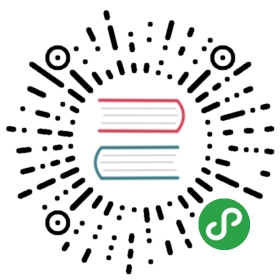This page explains how to configure the full distribution for Tomcat Application Server.
LDAP
In order to setup LDAP for the Tomcat distribution, you have to perform the following steps:
Add the LDAP Library
Make sure the camunda-identity-ldap-$PLATFORM_VERSION.jar is present in the$TOMCAT_DISTRIBUTION/lib/ folder.
Pre packaged distribution
Note: If you use the pre-packaged distribution, the ldap plugin is already present and you can skip this step.
Adjust the Process Engine Configuration
Edit the file bpm-platform.xml located inside the folder $TOMCAT_HOME/conf and add the LDAP Identity Provider Plugin and the Administrator Authorization Plugin.
<?xml version="1.0" encoding="UTF-8"?><bpm-platform xmlns="http://www.camunda.org/schema/1.0/BpmPlatform"xmlns:xsi="http://www.w3.org/2001/XMLSchema-instance"xsi:schemaLocation="http://www.camunda.org/schema/1.0/BpmPlatform http://www.camunda.org/schema/1.0/BpmPlatform ">...<process-engine name="default"> ...<properties>...</properties><plugins><plugin><class>org.camunda.bpm.identity.impl.ldap.plugin.LdapIdentityProviderPlugin</class><properties><property name="serverUrl">ldap://localhost:4334/</property><property name="managerDn">uid=jonny,ou=office-berlin,o=camunda,c=org</property><property name="managerPassword">s3cr3t</property><property name="baseDn">o=camunda,c=org</property><property name="userSearchBase"></property><property name="userSearchFilter">(objectclass=person)</property><property name="userIdAttribute">uid</property><property name="userFirstnameAttribute">cn</property><property name="userLastnameAttribute">sn</property><property name="userEmailAttribute">mail</property><property name="userPasswordAttribute">userpassword</property><property name="groupSearchBase"></property><property name="groupSearchFilter">(objectclass=groupOfNames)</property><property name="groupIdAttribute">ou</property><property name="groupNameAttribute">cn</property><property name="groupMemberAttribute">member</property></properties></plugin><plugin><class>org.camunda.bpm.engine.impl.plugin.AdministratorAuthorizationPlugin</class><properties><property name="administratorUserName">admin</property></properties></plugin></plugins></process-engine></bpm-platform>
The administratorUserName property should contain the user id of the LDAP user you want to grant administrator authorizations to. You can then use this user to log in to the web application and grant authorizations to additional users.
See our user guide for complete documentation on the LDAP Identity Provider Plugin and the Administrator Authorization Plugin.
HAL Resource Caching
If you use LDAP as Indentity Provider, you should consider activating caching ofUsers and Groups in the Camunda webapplication. In order to activate this, add the followingconfiguration to the web.xml file of Camunda webapplication(camunda-webapp-tomcat-$PLATFORM_VERSION.war/WEB-INF/web.xml):
<?xml version="1.0" encoding="UTF-8"?><web-app version="2.5" xmlns="http://java.sun.com/xml/ns/javaee"xmlns:xsi="http://www.w3.org/2001/XMLSchema-instance"xsi:schemaLocation="http://java.sun.com/xml/ns/javaee http://java.sun.com/xml/ns/javaee/web-app_2_5.xsd"><!-- ... --><listener><listener-class>org.camunda.bpm.engine.rest.hal.cache.HalRelationCacheBootstrap</listener-class></listener><context-param><param-name>org.camunda.bpm.engine.rest.hal.cache.config</param-name><param-value>{"cacheImplementation": "org.camunda.bpm.engine.rest.hal.cache.DefaultHalResourceCache","caches": {"org.camunda.bpm.engine.rest.hal.user.HalUser": {"capacity": 100,"secondsToLive": 900},"org.camunda.bpm.engine.rest.hal.group.HalGroup": {"capacity": 100,"secondsToLive": 900}}}</param-value></context-param><!-- ... --></web-app>
原文: https://docs.camunda.org/manual/7.9/installation/full/tomcat/configuration/