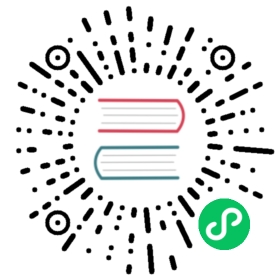Ubuntu
These instructions will take you through a first-time install of Calico. If you are upgrading an existing system, please see Upgrading Calico on OpenStack instead.
There are two sections to the install: adding Calico to OpenStack control nodes, and adding Calico to OpenStack compute nodes. Follow the Common steps on each node before moving on to the specific instructions in the control and compute sections. If you want to create a combined control and compute node, work through all three sections.
Before you begin
- Ensure that you meet the requirements.
- Confirm that you have SSH access to and root privileges on one or more Ubuntu hosts (your OpenStack compute or control nodes).
- Install OpenStack with Neutron and ML2 networking on the Ubuntu hosts.
Common steps
Some steps need to be taken on all machines being installed with Calico. These steps are detailed in this section.
Configure APT to use the Calico PPA:
add-apt-repository ppa:project-calico/calico-3.26
Add the official BIRD PPA. This PPA contains fixes to BIRD that are not yet available in Ubuntu. To add the PPA, run:
add-apt-repository ppa:cz.nic-labs/bird
 tip
tipIf the above command fails with error
'ascii' codec can't decode byte, try running the command with a UTF-8 enabled locale:LC_ALL=en_US.UTF-8 add-apt-repository ppa:cz.nic-labs/bird.Update your package manager on each machine:
apt-get update
Install version 1.0.1 of the
etcd3gwPython package. This is needed by Calico’s OpenStack driver and DHCP agent.apt-get install -y python3-pippip3 install etcd3gw==1.0.1
Edit
/etc/neutron/neutron.conf. Add a[calico]section with the following content, where<ip>is the IP address of the etcd server.[calico]etcd_host = <ip>
Control node install
On each control node, perform the following steps.
Delete all configured OpenStack state, in particular any instances, routers, subnets and networks (in that order) created by the install process referenced above. You can do this using the web dashboard or at the command line.
 tip
tipThe Admin and Project sections of the web dashboard both have subsections for networks and routers. Some networks may need to be deleted from the Admin section.
 caution
cautionThe Calico install will fail if incompatible state is left around.
Run
apt-get upgradeandapt-get dist-upgrade. These commands bring in Calico-specific updates to the OpenStack packages and todnsmasq.Edit
/etc/neutron/neutron.conf. In the[DEFAULT]section, find the line beginning withcore_plugin, and change it to readcore_plugin = calico. Also remove any existing setting forservice_plugins.Install the
calico-controlpackage:apt-get install -y calico-control
Restart the Neutron server process:
service neutron-server restart
Compute node install
On each compute node, perform the following steps:
Open
/etc/nova/nova.confand remove the line from the[DEFAULT]section that reads:linuxnet_interface_driver = nova.network.linux_net.LinuxOVSInterfaceDriver
Remove the lines from the
[neutron]section settingservice_neutron_metadata_proxyorservice_metadata_proxytoTrue, if there are any.Restart nova compute.
service nova-compute restart
If they’re running, stop the Open vSwitch services:
service openvswitch-switch stopservice neutron-plugin-openvswitch-agent stop
Then, prevent the services running if you reboot:
sh -c "echo 'manual' > /etc/init/openvswitch-switch.override"sh -c "echo 'manual' > /etc/init/openvswitch-force-reload-kmod.override"sh -c "echo 'manual' > /etc/init/neutron-plugin-openvswitch-agent.override"
Then, on your control node, run the following command to find the agents that you just stopped:
neutron agent-list
For each agent, delete them with the following command on your control node, replacing
<agent-id>with the ID of the agent:neutron agent-delete <agent-id>
Install some extra packages:
apt-get install -y neutron-common neutron-dhcp-agent nova-api-metadata
Run
apt-get upgradeandapt-get dist-upgrade. These commands bring in Calico-specific updates to the OpenStack packages and todnsmasq.Edit
/etc/neutron/neutron.conf. In the[oslo_concurrency]section, ensure that thelock_pathvariable is uncommented and set as follows.# Directory to use for lock files. For security, the specified directory should# only be writable by the user running the processes that need locking.# Defaults to environment variable OSLO_LOCK_PATH. If external locks are used,# a lock path must be set.lock_path = $state_path/lock
Install the Calico DHCP agent (which uses etcd, allowing it to scale to higher numbers of hosts) and disable the Neutron-provided one:
service neutron-dhcp-agent stopecho manual | tee /etc/init/neutron-dhcp-agent.overrideapt-get install -y calico-dhcp-agent
Install the
calico-computepackage:apt-get install -y calico-compute
This step may prompt you to save your iptables rules to make them persistent on restart — hit yes.
Configure BIRD. By default Calico assumes that you will deploy a route reflector to avoid the need for a full BGP mesh. To this end, it includes configuration scripts to prepare a BIRD config file with a single peering to the route reflector. If that’s correct for your network, you can run either or both of the following commands.
For IPv4 connectivity between compute hosts:
calico-gen-bird-conf.sh <compute_node_ip> <route_reflector_ip> <bgp_as_number>
And/or for IPv6 connectivity between compute hosts:
calico-gen-bird6-conf.sh <compute_node_ipv4> <compute_node_ipv6> <route_reflector_ipv6> <bgp_as_number>
You will also need to configure your route reflector to allow connections from the compute node as a route reflector client.
If you are configuring a full BGP mesh you need to handle the BGP configuration appropriately on each compute host. The scripts above can be used to generate a sample configuration for BIRD, by replacing the
<route_reflector_ip>with the IP of one other compute host — this will generate the configuration for a single peer connection, which you can duplicate and update for each compute host in your mesh.To maintain connectivity between VMs if BIRD crashes or is upgraded, configure BIRD graceful restart:
Add
-RtoBIRD_ARGSin /etc/bird/envvars (you may need to uncomment this option).Edit the upstart jobs /etc/init/bird.conf and bird6.conf (if you’re using IPv6), and add the following script to it.
pre-stop scriptPID=`status bird | egrep -oi '([0-9]+)$' | head -n1`kill -9 $PIDend script
Create
/etc/calico/felix.cfgwith the following content, where<ip>is the IP address of the etcd server.[global]DatastoreType = etcdv3EtcdAddr = <ip>:2379
Restart the Felix service.
service calico-felix restart
Configuration for etcd authentication
If your etcd cluster has authentication enabled, you must also configure the relevant Calico components with an etcd user name and password. You can create a single etcd user for Calico that has permission to read and write any key beginning with /calico/, or you can create specific etcd users for each component, with more precise permissions.
This table sets out where to configure each component of Calico for OpenStack, and the detailed access permissions that each component needs:
| Component | Configuration | Access |
|---|---|---|
| Felix | CALICO_ETCD_USERNAME and CALICO_ETCD_PASSWORD variables in Felix’s environment on each compute node. | See here |
| Neutron driver | etcd_username and etcd_password in [calico] section of /etc/neutron/neutron.conf on each control node. | See here |
| DHCP agent | etcd_username and etcd_password in [calico] section of /etc/neutron/neutron.conf on each compute node. | See here |