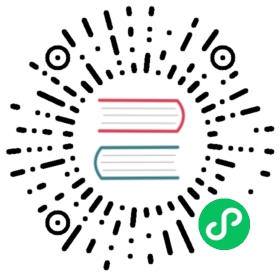- Basic policy demo
Basic policy demo
This guide provides a simple demo to illustrate basic pod-to-pod connectivity and the application of network policy in a Calico for Windows cluster. We will create client and server pods on Linux and Windows nodes, verify connectivity between the pods, and then we’ll apply a basic network policy to isolate pod traffic.
Prerequisites
To run this demo, you will need a Calico for Windows cluster with Windows Server 1809 (build 17763.1432 August 2020 update or newer). More recent versions of Windows Server can be used with a change to the demo manifests.
 note
note
Windows Server 1809 (build older than 17763.1432) do not support direct server return. This means that policy support is limited to only pod IP addresses.
- bash
- PowerShell
Create pods on Linux nodes
First, create a client (busybox) and server (nginx) pod on the Linux nodes:
kubectl apply -f - <<EOFapiVersion: v1kind: Namespacemetadata:name: calico-demo---apiVersion: v1kind: Podmetadata:labels:app: busyboxname: busyboxnamespace: calico-demospec:containers:- args:- /bin/sh- -c- sleep 360000image: busybox:1.28imagePullPolicy: Alwaysname: busyboxnodeSelector:kubernetes.io/os: linux---apiVersion: v1kind: Podmetadata:labels:app: nginxname: nginxnamespace: calico-demospec:containers:- name: nginximage: nginx:1.8ports:- containerPort: 80nodeSelector:kubernetes.io/os: linuxEOF
Create pods on Window nodes
Next, we’ll create a client (powershell) and server (porter) pod on the Windows nodes. First the create the powershell pod.
 note
note
The powershell and porter pod manifests below use images based on mcr.microsoft.com/windows/servercore:1809. If you are using a more recent Windows Server version, update the manifests to use a servercore image that matches your Windows Server version.
kubectl apply -f - <<EOFapiVersion: v1kind: Podmetadata:name: pwshnamespace: calico-demolabels:app: pwshspec:containers:- name: pwshimage: mcr.microsoft.com/windows/servercore:1809args:- powershell.exe- -Command- "Start-Sleep 360000"imagePullPolicy: IfNotPresentnodeSelector:kubernetes.io/os: windowsEOF
Next, we’ll create the porter server pod:
kubectl apply -f - <<EOFapiVersion: v1kind: Podmetadata:name: porternamespace: calico-demolabels:app: porterspec:containers:- name: porterimage: calico/porter:1809ports:- containerPort: 80env:- name: SERVE_PORT_80value: This is a Calico for Windows demo.imagePullPolicy: IfNotPresentnodeSelector:kubernetes.io/os: windowsEOF
Check connectivity between pods on Linux and Windows nodes
Now that client and server pods are running on both Linux and Windows nodes, let’s verify that client pods on Linux nodes can reach server pods on Windows nodes. First, we will need the porter pod IP:
kubectl get po porter -n calico-demo -o 'jsonpath={.status.podIP}'
Then we can exec into the busybox pod and try reaching the porter pod on port 80:
kubectl exec -n calico-demo busybox -- nc -vz <porter_ip> 80
To combine both of the above steps:
kubectl exec -n calico-demo busybox -- nc -vz $(kubectl get po porter -n calico-demo -o 'jsonpath={.status.podIP}') 80
If the connection from the busybox pod to the porter pod succeeds, we will get output similar to the following:
192.168.40.166 (192.168.40.166:80) open
Now let’s verify that the powershell pod can reach the nginx pod:
kubectl exec -n calico-demo pwsh -- powershell Invoke-WebRequest -Uri http://$(kubectl get po nginx -n calico-demo -o 'jsonpath={.status.podIP}') -UseBasicParsing -TimeoutSec 5
If the connection succeeds, we will get output similar to:
StatusCode : 200StatusDescription : OKContent : <!DOCTYPE html><html><head><title>Welcome to nginx!</title><style>body {width: 35em;margin: 0 auto;font-family: Tahoma, Verdana, Arial, sans-serif;}</style><......
Finally, let’s verify that the powershell pod can reach the porter pod:
kubectl exec -n calico-demo pwsh -- powershell Invoke-WebRequest -Uri http://$(kubectl get po porter -n calico-demo -o 'jsonpath={.status.podIP}') -UseBasicParsing -TimeoutSec 5
If that succeeds, we will see something like:
StatusCode : 200StatusDescription : OKContent : This is a Calico for Windows demo.RawContent : HTTP/1.1 200 OKContent-Length: 49Content-Type: text/plain; charset=utf-8Date: Fri, 21 Aug 2020 22:45:46 GMTThis is a Calico for Windows demo.Forms :Headers : {[Content-Length, 49], [Content-Type, text/plain;charset=utf-8], [Date, Fri, 21 Aug 2020 22:45:46 GMT]}Images : {}InputFields : {}Links : {}ParsedHtml :RawContentLength : 49
Apply policy to the Windows client pod
Now let’s apply a basic network policy that allows only the busybox pod to reach the porter pod.
calicoctl apply -f - <<EOFapiVersion: projectcalico.org/v3kind: NetworkPolicymetadata:name: allow-busyboxnamespace: calico-demospec:selector: app == 'porter'types:- Ingressingress:- action: Allowprotocol: TCPsource:selector: app == 'busybox'EOF
With the policy in place, the busybox pod should still be able to reach the porter pod:
kubectl exec -n calico-demo busybox -- nc -vz $(kubectl get po porter -n calico-demo -o 'jsonpath={.status.podIP}') 80
However, the powershell pod will not able to reach the porter pod:
kubectl exec -n calico-demo pwsh -- powershell Invoke-WebRequest -Uri http://$(kubectl get po porter -n calico-demo -o 'jsonpath={.status.podIP}') -UseBasicParsing -TimeoutSec 5
The request times out with a message like:
Invoke-WebRequest : The operation has timed out.At line:1 char:1+ Invoke-WebRequest -Uri http://192.168.40.166 -UseBasicParsing -Timeou ...+ ~~~~~~~~~~~~~~~~~~~~~~~~~~~~~~~~~~~~~~~~~~~~~~~~~~~~~~~~~~~~~~~~~~~~~+ CategoryInfo : InvalidOperation: (System.Net.HttpWebRequest:HttpWebRequest) [Invoke-WebRequest], WebException+ FullyQualifiedErrorId : WebCmdletWebResponseException,Microsoft.PowerShell.Commands.InvokeWebRequestCommandcommand terminated with exit code 1
Wrap up
In this demo we’ve brought up pods on Linux and Windows nodes, verified basic pod connectivity, and tried a basic network policy to isolate pod to pod traffic. Finally, we can clean up all of our demo resources:
kubectl delete ns calico-demo
Installing kubectl on Windows
To run the commands in this demo you need the Windows version of kubectl installed and add it to the system path. Install kubectl and move the kubectl binary to c:\k.
Add c:\k to the system path
Open a PowerShell window as Administrator
$env:Path += ";C:\k"
Close all PowerShell windows.
Create pods on Linux nodes
First, create a client (busybox) and server (nginx) pod on the Linux nodes.
Create a YAML file policy-demo-linux.yaml using your favorite editor on Windows
apiVersion: v1kind: Namespacemetadata:name: calico-demo---apiVersion: v1kind: Podmetadata:labels:app: busyboxname: busyboxnamespace: calico-demospec:containers:- args:- /bin/sh- -c- sleep 360000image: busybox:1.28imagePullPolicy: Alwaysname: busyboxnodeSelector:kubernetes.io/os: linux---apiVersion: v1kind: Podmetadata:labels:app: nginxname: nginxnamespace: calico-demospec:containers:- name: nginximage: nginx:1.8ports:- containerPort: 80nodeSelector:kubernetes.io/os: linux
Apply the policy-demo-linux.yaml file to the Kubernetes cluster
- Open a PowerShell window.
- Use
kubectlto apply thepolicy-demo-linux.yamlconfiguration.
kubectl apply -f policy-demo-linux.yaml
Create pods on Window nodes
Next, we’ll create a client (pwsh) and server (porter) pod on the Windows nodes.
 note
note
The pwsh and porter pod manifests below use images based on mcr.microsoft.com/windows/servercore:1809. If you are using a more recent Windows Server version, update the manifests to use a servercore image that matches your Windows Server version.
Create the policy-demo-windows.yaml using your favorite editor on Windows
apiVersion: v1kind: Podmetadata:name: pwshnamespace: calico-demolabels:app: pwshspec:containers:- name: pwshimage: mcr.microsoft.com/windows/servercore:1809args:- powershell.exe- -Command- 'Start-Sleep 360000'imagePullPolicy: IfNotPresentnodeSelector:kubernetes.io/os: windows---apiVersion: v1kind: Podmetadata:name: porternamespace: calico-demolabels:app: porterspec:containers:- name: porterimage: calico/porter:1809ports:- containerPort: 80env:- name: SERVE_PORT_80value: This is a Calico for Windows demo.imagePullPolicy: IfNotPresentnodeSelector:kubernetes.io/os: windows
Apply the policy-demo-windows.yaml file to the Kubernetes cluster
- Open a PowerShell window.
- Use
kubectlto apply thepolicy-demo-windows.yamlconfiguration
kubectl apply -f policy-demo-windows.yaml
Verify four pods have been created and are running
 note
note
Launching the Windows pods is going to take some time depending on your network download speed.
- Open a PowerShell window.
- Using
kubectlto list the pods in thecalico-demonamespace.
kubectl get pods --namespace calico-demo
You should see something like the below
NAME READY STATUS RESTARTS AGEbusybox 1/1 Running 0 4m14snginx 1/1 Running 0 4m14sporter 0/1 ContainerCreating 0 74spwsh 0/1 ContainerCreating 0 2m9s
Repeat the command every few minutes until the output shows all 4 pods in the Running state.
NAME READY STATUS RESTARTS AGEbusybox 1/1 Running 0 7m24snginx 1/1 Running 0 7m24sporter 1/1 Running 0 4m24spwsh 1/1 Running 0 5m19s
Check connectivity between pods on Linux and Windows nodes
Now that client and server pods are running on both Linux and Windows nodes, let’s verify that client pods on Linux nodes can reach server pods on Windows nodes.
Open a PowerShell window.
Using
kubectlto determine the porter pod IP address:kubectl get pod porter --namespace calico-demo -o 'jsonpath={.status.podIP}'
Log into the busybox pod and try reaching the porter pod on port 80. Replace the ‘<porter_ip>’ tag with the IP address returned from the previous command.
kubectl exec --namespace calico-demo busybox -- nc -vz <porter_ip> 80
 note
noteYou can also combine both of the above steps:
kubectl exec --namespace calico-demo busybox -- nc -vz $(kubectl get pod porter --namespace calico-demo -o 'jsonpath={.status.podIP}') 80
If the connection from the busybox pod to the porter pod succeeds, you will get output similar to the following:
192.168.40.166 (192.168.40.166:80) open
 note
noteThe IP addresses returned will vary depending on your environment setup.
Now you can verify that the pwsh pod can reach the nginx pod:
kubectl exec --namespace calico-demo pwsh -- powershell Invoke-WebRequest -Uri http://$(kubectl get po nginx -n calico-demo -o 'jsonpath={.status.podIP}') -UseBasicParsing -TimeoutSec 5
If the connection succeeds, you will see output similar to:
StatusCode : 200StatusDescription : OKContent : <!DOCTYPE html><html><head><title>Welcome to nginx!</title><style>body {width: 35em;margin: 0 auto;font-family: Tahoma, Verdana, Arial, sans-serif;}</style><...
Verify that the pwsh pod can reach the porter pod:
kubectl exec --namespace calico-demo pwsh -- powershell Invoke-WebRequest -Uri http://$(kubectl get po porter -n calico-demo -o 'jsonpath={.status.podIP}') -UseBasicParsing -TimeoutSec 5
If that succeeds, you will see something like:
StatusCode : 200StatusDescription : OKContent : This is a Calico for Windows demo.RawContent : HTTP/1.1 200 OKContent-Length: 49Content-Type: text/plain; charset=utf-8Date: Fri, 21 Aug 2020 22:45:46 GMTThis is a Calico for Windows demo.Forms :Headers : {[Content-Length, 49], [Content-Type, text/plain;charset=utf-8], [Date, Fri, 21 Aug 2020 22:45:46 GMT]}Images : {}InputFields : {}Links : {}ParsedHtml :RawContentLength : 49
You have now verified that communication is possible between all pods in the application.
Apply policy to the Windows client pod
In a real world deployment you would want to make sure only pods that are supposed to communicate with each other, are actually allowed to do so.
To achieve this you will apply a basic network policy which allows only the busybox pod to reach the porter pod.
Create the network-policy.yaml file using your favorite editor on Windows
apiVersion: networking.k8s.io/v1kind: NetworkPolicymetadata:name: allow-busyboxnamespace: calico-demospec:podSelector:matchLabels:app: porterpolicyTypes:- Ingressingress:- from:- podSelector:matchLabels:app: busyboxports:- protocol: TCPport: 80
Apply the network-policy.yaml file
- Open a PowerShell window.
- Use
kubectlto apply the network-policy.yaml file.
kubectl apply -f network-policy.yaml
Verify the policy is in effect
With the policy in place, the busybox pod should still be able to reach the porter pod:
 note
note
We will be using the combined command line from earlier in this chapter.
kubectl exec --namespace calico-demo busybox -- nc -vz $(kubectl get po porter -n calico-demo -o 'jsonpath={.status.podIP}') 80
However, the pwsh pod will not able to reach the porter pod:
kubectl exec --namespace calico-demo pwsh -- powershell Invoke-WebRequest -Uri http://$(kubectl get po porter -n calico-demo -o 'jsonpath={.status.podIP}') -UseBasicParsing -TimeoutSec 5
The request times out with a message like the below:
Invoke-WebRequest : The operation has timed out.At line:1 char:1+ Invoke-WebRequest -Uri http://192.168.40.166 -UseBasicParsing -Timeout ...+ ~~~~~~~~~~~~~~~~~~~~~~~~~~~~~~~~~~~~~~~~~~~~~~~~~~~~~~~~~~~~~~~~~~~~~+ CategoryInfo : InvalidOperation: (System.Net.HttpWebRequest:HttpWebRequest) [Invoke-WebRequest], WebException+ FullyQualifiedErrorId : WebCmdletWebResponseException,Microsoft.PowerShell.Commands.InvokeWebRequestCommandcommand terminated with exit code 1
Wrap up
In this demo we’ve configured pods on Linux and Windows nodes, verified basic pod connectivity, and tried a basic network policy to isolate pod to pod traffic. As the final step you can clean up all of the demo resources:
- Open a PowerShell window.
kubectl delete namespace calico-demo