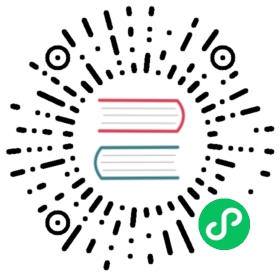Self-managed Kubernetes in Google Compute Engine (GCE)
Big picture
Use Calico with a self-managed Kubernetes cluster in Google Compute Engine (GCE).
Value
Managing your own Kubernetes cluster (as opposed to using a managed-Kubernetes service like GKE) gives you the most flexibility in configuring Calico and Kubernetes. Calico combines flexible networking capabilities with “run-anywhere” security enforcement to provide a solution with native Linux kernel performance and true cloud-native scalability.
Concepts
kubeadm is a cluster management tool that is used to install Kubernetes.
Before you begin…
Install and configure the Google Cloud CLI tools
How to
There are many ways to install and manage Kubernetes in GCE. Using kubeadm is a good default choice for most people, as it gives you access to all of Calico’s flexible and powerful networking features. However, there are other options that may work better for your environment.
kubeadm for Calico networking and network policy
Create cloud resources
You will need at least one VM to serve as a control plane node and one or more worker nodes. (It is possible to have control plane nodes also act as workers. This is not recommended in most cases and not covered by this guide.) See requirements for specific OS requirements for these VMs.
The following worked example creates a single control node and three workers on a dedicated virtual private network (VPC). Adjust the example as needed for your requirements. Consider a dedicated infrastructure management tool like Terraform for managing cloud resources. (This example is adapted from Kubernetes the Hard Way.)
Create the VPC
gcloud compute networks create example-k8s --subnet-mode custom
Create the k8s-nodes subnet in the example-k8s VPC network:
gcloud compute networks subnets create k8s-nodes \--network example-k8s \--range 10.240.0.0/24
Create a firewall rule that allows internal communication across TCP, UDP, ICMP and IP in IP (used for the Calico overlay):
gcloud compute firewall-rules create example-k8s-allow-internal \--allow tcp,udp,icmp,ipip \--network example-k8s \--source-ranges 10.240.0.0/24
Create a firewall rule that allows external SSH, ICMP, and HTTPS:
gcloud compute firewall-rules create example-k8s-allow-external \--allow tcp:22,tcp:6443,icmp \--network example-k8s \--source-ranges 0.0.0.0/0
Create the controller VM:
gcloud compute instances create controller \--async \--boot-disk-size 200GB \--can-ip-forward \--image-family ubuntu-1804-lts \--image-project ubuntu-os-cloud \--machine-type n1-standard-2 \--private-network-ip 10.240.0.11 \--scopes compute-rw,storage-ro,service-management,service-control,logging-write,monitoring \--subnet k8s-nodes \--zone us-central1-f \--tags example-k8s,controller
Create three worker VMs
for i in 0 1 2; dogcloud compute instances create worker-${i} \--async \--boot-disk-size 200GB \--can-ip-forward \--image-family ubuntu-1804-lts \--image-project ubuntu-os-cloud \--machine-type n1-standard-2 \--private-network-ip 10.240.0.2${i} \--scopes compute-rw,storage-ro,service-management,service-control,logging-write,monitoring \--subnet k8s-nodes \--zone us-central1-f \--tags example-k8s,workerdone
Install Docker on the controller VM and each worker VM. On each VM run:
sudo apt updatesudo apt install -y docker.iosudo systemctl enable docker.servicesudo apt install -y apt-transport-https curl
Install Kubernetes and create the cluster
Install kubeadm, kubelet, and kubectl on each node (see kubeadm docs for more details).
curl -s https://packages.cloud.google.com/apt/doc/apt-key.gpg | sudo apt-key add -cat <<EOF | sudo tee /etc/apt/sources.list.d/kubernetes.listdeb https://apt.kubernetes.io/ kubernetes-xenial mainEOFsudo apt-get updatesudo apt-get install -y kubelet kubeadm kubectlsudo apt-mark hold kubelet kubeadm kubectl
Create the controller node of a new cluster. On the controller VM, execute:
sudo kubeadm init --pod-network-cidr 192.168.0.0/16
To set up kubectl for the ubuntu user, run:
mkdir -p $HOME/.kubesudo cp -i /etc/kubernetes/admin.conf $HOME/.kube/configsudo chown $(id -u):$(id -g) $HOME/.kube/config
The final line of the kubeadm init output contains the command for joining your workers to the controller. Run this on each worker, prepending sudo to run it as root. It will look something like this:
sudo kubeadm join 10.240.0.11:6443 --token <token> --discovery-token-ca-cert-hash sha256:<hash>
On the controller, verify that all nodes have joined
kubectl get nodes
which should output something similar to:
NAME STATUS ROLES AGE VERSIONcontroller NotReady master 5m49s v1.17.2worker-0 NotReady <none> 3m38s v1.17.2worker-1 NotReady <none> 3m7s v1.17.2worker-2 NotReady <none> 5s v1.17.2
Install Calico
On the controller, install Calico using the operator:
kubectl create -f https://raw.githubusercontent.com/projectcalico/calico/v3.25.0/manifests/tigera-operator.yaml
Download the custom resources necessary to configure Calico
curl https://raw.githubusercontent.com/projectcalico/calico/v3.25.0/manifests/custom-resources.yaml -O
If you wish to customize the Calico install, customize the downloaded custom-resources.yaml manifest. Then create the manifest to install Calico.
kubectl create -f custom-resources.yaml
The geeky details of what you get:
| Policy | IPAM | CNI | Overlay | Routing | Datastore |
|---|---|---|---|---|---|
Other tools and options
Terraform
You may have noticed that the bulk of the above instructions are about provisioning the Google Cloud resources for the cluster and installing Kubernetes. Terraform is a tool for automating infrastructure provisioning using declarative configurations. You can also go as far as automating the install of Docker, kubeadm, and Kubernetes using Terraform “provisioners.” See the Terraform documentation for more details.
Kubespray
Kubespray is a tool for provisioning and managing Kubernetes clusters with support for multiple clouds including Google Compute Engine. Calico is the default networking provider, or you can set the kube_network_plugin variable to calico. See the Kubespray docs for more details. See the Kubespray docs for more details.
Next steps
Required
Recommended