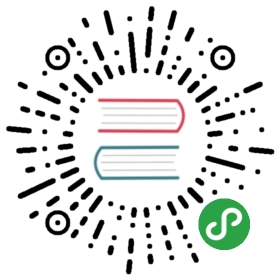Getting Started
Welcome to Caddy! This tutorial will explore the basics of using Caddy and help you get familiar with it at a high level.
Objectives:
- 🔲 Run the daemon
- 🔲 Try the API
- 🔲 Give Caddy a config
- 🔲 Test config
- 🔲 Make a Caddyfile
- 🔲 Use the config adapter
- 🔲 Start with an initial config
- 🔲 Compare JSON and Caddyfile
- 🔲 Compare API and config files
- 🔲 Run in the background
- 🔲 Zero-downtime config reload
Prerequisites:
- Basic terminal / command line skills
- Basic text editor skills
caddyandcurlin your PATH
If you installed Caddy from a package manager, Caddy might already be running as a service. If so, please stop the service before doing this tutorial.
Let’s start by running it:
caddy
Oops; without a subcommand, the caddy command only displays help text. You can use this any time you forget what to do.
To start Caddy as a daemon, use the run subcommand:
caddy run
Run the daemon
This blocks forever, but what is it doing? At the moment… nothing. By default, Caddy’s configuration (“config”) is blank. We can verify this using the admin API in another terminal:
curl localhost:2019/config/
Try the API
We can make Caddy useful by giving it a config. This can be done many ways, but we’ll start by making a POST request to the /load endpoint using curl in the next section.
Your first config
To prepare our request, we need to make a config. At its core, Caddy’s configuration is simply a JSON document.
Save this to a JSON file:
{"apps": {"http": {"servers": {"example": {"listen": [":2015"],"routes": [{"handle": [{"handler": "static_response","body": "Hello, world!"}]}]}}}}}
You do not have to use files for configuration. The admin API can always be used without files, which is handy when automating.
Then upload it:
curl localhost:2019/load \-X POST \-H "Content-Type: application/json" \-d @caddy.json
Give Caddy a config
We can verify that Caddy applied our new config with another GET request:
curl localhost:2019/config/
Test that it works by going to localhost:2015 in your browser or use curl:
curl localhost:2015Hello, world!
If you see Hello, world!, then congrats — it’s working! It’s always a good idea to make sure your config works as you expect, especially before deploying into production.
Test config
Your first Caddyfile
That was kind of a lot of work just for Hello World.
Another way to configure Caddy is with the Caddyfile. The same config we wrote in JSON above can be expressed simply as:
:2015respond "Hello, world!"
Save that to a file named Caddyfile (no extension) in the current directory.
Make a Caddyfile
Stop Caddy if it is already running (Ctrl+C), then run:
caddy adapt
Or if you stored the Caddyfile somewhere else or named it something other than Caddyfile:
caddy adapt --config /path/to/Caddyfile
You will see JSON output! What happened here?
We just used a config adapter to convert our Caddyfile to Caddy’s native JSON structure.
Use the config adapter
While we could take that output and make another API request, we can skip all those steps because the caddy command can do it for us. If there is a file called Caddyfile in the current directory and no other config is specified, Caddy will load the Caddyfile, adapt it for us, and run it right away.
Now that there is a Caddyfile in the current folder, let’s do caddy run again:
caddy run
Or if your Caddyfile is somewhere else:
caddy run --config /path/to/Caddyfile
(If it is called something else that doesn’t start with “Caddyfile”, you will need to specify --adapter caddyfile.)
You can now try loading your site again and you will see that it is working!
Start with an initial config
As you can see, there are several ways you can start Caddy with an initial config:
- A file named Caddyfile in the current directory
- The
--configflag (optionally with the--adapterflag) - The
--resumeflag (if a config was loaded previously)
JSON vs. Caddyfile
Now you know that the Caddyfile is just converted to JSON for you.
The Caddyfile seems easier than JSON, but should you always use it? There are pros and cons to each approach. The answer depends on your requirements and use case.
| JSON | Caddyfile |
|---|---|
| Full range of Caddy functionality | Most common parts of Caddy functionality |
| Easy to generate | Easy to craft by hand |
| Easily programmable | Difficult to automate |
| Extremely expressive | Moderately expressive |
| Allows config traversal | Cannot traverse within Caddyfile |
| Partial config changes | Whole config changes only |
| Can be exported | Cannot be exported |
| Compatible with all API endpoints | Compatible with some API endpoints |
| Documentation generated automatically | Documentation is hand-written |
| Ubiquitous | Niche |
| More efficient | More computational |
| Kind of boring | Kind of fun |
| Learn more: JSON structure | Learn more: Caddyfile docs |
You will need to decide which is best for your use case.
It is important to note that both JSON and the Caddyfile (and any other supported config adapter) can be used with Caddy’s API. However, you get the full range of Caddy’s functionality and API features if you use JSON. If using a config adapter, the only way to load or change the config with the API is the /load endpoint.
Compare JSON and Caddyfile
API vs. Config files
Under the hood, even config files go through Caddy’s API endpoints; the caddy command just wraps up those API calls for you.
You will also want to decide whether your workflow is API-based or CLI-based. (You can use both the API and config files on the same server, but we don’t recommend it: best to have one source of truth.)
| API | Config files |
|---|---|
| Make config changes with HTTP requests | Make config changes with shell commands |
| Easy to scale | Difficult to scale |
| Difficult to manage by hand | Easy to manage by hand |
| Really fun | Also fun |
| Learn more: API tutorial | Learn more: Caddyfile tutorial |
Manually managing a server’s configuration with the API is totally doable with proper tools, for example: any REST client application.
The choice of API or config file workflow is orthogonal to the use of config adapters: you can use JSON but store it in a file and use the command line interface; conversely, you can also use the Caddyfile with the API.
But most people will use JSON+API or Caddyfile+CLI combinations.
As you can see, Caddy is well-suited for a wide variety of use cases and deployments!
Compare API and config files
Start, stop, run
Since Caddy is a server, it runs indefinitely. That means your terminal won’t unblock after you execute caddy run until the process is terminated (usually with Ctrl+C).
Although caddy run is the most common and is usually recommended (especially when making a system service!), you can alternatively use caddy start to start Caddy and have it run in the background:
caddy start
This will let you use your terminal again, which is convenient in some interactive headless environments.
You will then have to stop the process yourself, since Ctrl+C won’t stop it for you:
caddy stop
Or use the /stop endpoint of the API.
Run in the background
Reloading config
Your server can perform zero-downtime config reloads/changes.
All API endpoints that load or change config are graceful with zero downtime.
When using the command line, however, it may be tempting to use Ctrl+C to stop your server and then restart it again to pick up the new configuration. Don’t do this: stopping and starting the server is orthogonal to config changes, and will result in downtime.
Stopping your server will cause the server to go down.
Instead, use the caddy reload command for a graceful config change:
caddy reload
This actually just uses the API under the hood. It will load and, if necessary, adapt your config file to JSON, then gracefully replace the active configuration without downtime.
If there are any errors loading the new config, Caddy rolls back to the last working config.
Technically, the new config is started before the old config is stopped, so for a brief time, both configs are running! If the new config fails, it aborts with an error, while the old one is simply not stopped.
Zero-downtime config reload