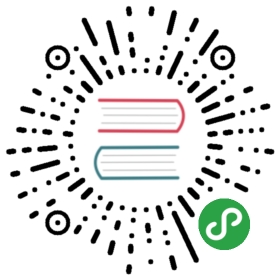Carousel
A slideshow component for cycling through elements—images or slides of text—like a carousel.
How it works
The carousel is a slideshow for cycling through a series of content, built with CSS 3D transforms and a bit of JavaScript. It works with a series of images, text, or custom markup. It also includes support for previous/next controls and indicators.
In browsers where the Page Visibility API is supported, the carousel will avoid sliding when the webpage is not visible to the user (such as when the browser tab is inactive, the browser window is minimized, etc.).
The animation effect of this component is dependent on the prefers-reduced-motion media query. See the reduced motion section of our accessibility documentation.
Please be aware that nested carousels are not supported, and carousels are generally not compliant with accessibility standards.
Lastly, if you’re building our JavaScript from source, it requires util.js.
Example
Carousels don’t automatically normalize slide dimensions. As such, you may need to use additional utilities or custom styles to appropriately size content. While carousels support previous/next controls and indicators, they’re not explicitly required. Add and customize as you see fit.
The .active class needs to be added to one of the slides otherwise the carousel will not be visible. Also be sure to set a unique id on the .carousel for optional controls, especially if you’re using multiple carousels on a single page. Control and indicator elements must have a data-target attribute (or href for links) that matches the id of the .carousel element.
Slides only
Here’s a carousel with slides only. Note the presence of the .d-block and .w-100 on carousel images to prevent browser default image alignment.

<div id="carouselExampleSlidesOnly" class="carousel slide" data-ride="carousel"><div class="carousel-inner"><div class="carousel-item active"><img src="..." class="d-block w-100" alt="..."></div><div class="carousel-item"><img src="..." class="d-block w-100" alt="..."></div><div class="carousel-item"><img src="..." class="d-block w-100" alt="..."></div></div></div>
With controls
Adding in the previous and next controls:

<div id="carouselExampleControls" class="carousel slide" data-ride="carousel"><div class="carousel-inner"><div class="carousel-item active"><img src="..." class="d-block w-100" alt="..."></div><div class="carousel-item"><img src="..." class="d-block w-100" alt="..."></div><div class="carousel-item"><img src="..." class="d-block w-100" alt="..."></div></div><a class="carousel-control-prev" href="#carouselExampleControls" role="button" data-slide="prev"><span class="carousel-control-prev-icon" aria-hidden="true"></span><span class="sr-only">Previous</span></a><a class="carousel-control-next" href="#carouselExampleControls" role="button" data-slide="next"><span class="carousel-control-next-icon" aria-hidden="true"></span><span class="sr-only">Next</span></a></div>
With indicators
You can also add the indicators to the carousel, alongside the controls, too.

<div id="carouselExampleIndicators" class="carousel slide" data-ride="carousel"><ol class="carousel-indicators"><li data-target="#carouselExampleIndicators" data-slide-to="0" class="active"></li><li data-target="#carouselExampleIndicators" data-slide-to="1"></li><li data-target="#carouselExampleIndicators" data-slide-to="2"></li></ol><div class="carousel-inner"><div class="carousel-item active"><img src="..." class="d-block w-100" alt="..."></div><div class="carousel-item"><img src="..." class="d-block w-100" alt="..."></div><div class="carousel-item"><img src="..." class="d-block w-100" alt="..."></div></div><a class="carousel-control-prev" href="#carouselExampleIndicators" role="button" data-slide="prev"><span class="carousel-control-prev-icon" aria-hidden="true"></span><span class="sr-only">Previous</span></a><a class="carousel-control-next" href="#carouselExampleIndicators" role="button" data-slide="next"><span class="carousel-control-next-icon" aria-hidden="true"></span><span class="sr-only">Next</span></a></div>
With captions
Add captions to your slides easily with the .carousel-caption element within any .carousel-item. They can be easily hidden on smaller viewports, as shown below, with optional display utilities. We hide them initially with .d-none and bring them back on medium-sized devices with .d-md-block.

<div id="carouselExampleCaptions" class="carousel slide" data-ride="carousel"><ol class="carousel-indicators"><li data-target="#carouselExampleCaptions" data-slide-to="0" class="active"></li><li data-target="#carouselExampleCaptions" data-slide-to="1"></li><li data-target="#carouselExampleCaptions" data-slide-to="2"></li></ol><div class="carousel-inner"><div class="carousel-item active"><img src="..." class="d-block w-100" alt="..."><div class="carousel-caption d-none d-md-block"><h5>First slide label</h5><p>Nulla vitae elit libero, a pharetra augue mollis interdum.</p></div></div><div class="carousel-item"><img src="..." class="d-block w-100" alt="..."><div class="carousel-caption d-none d-md-block"><h5>Second slide label</h5><p>Lorem ipsum dolor sit amet, consectetur adipiscing elit.</p></div></div><div class="carousel-item"><img src="..." class="d-block w-100" alt="..."><div class="carousel-caption d-none d-md-block"><h5>Third slide label</h5><p>Praesent commodo cursus magna, vel scelerisque nisl consectetur.</p></div></div></div><a class="carousel-control-prev" href="#carouselExampleCaptions" role="button" data-slide="prev"><span class="carousel-control-prev-icon" aria-hidden="true"></span><span class="sr-only">Previous</span></a><a class="carousel-control-next" href="#carouselExampleCaptions" role="button" data-slide="next"><span class="carousel-control-next-icon" aria-hidden="true"></span><span class="sr-only">Next</span></a></div>
Crossfade
Add .carousel-fade to your carousel to animate slides with a fade transition instead of a slide.

<div id="carouselExampleFade" class="carousel slide carousel-fade" data-ride="carousel"><div class="carousel-inner"><div class="carousel-item active"><img src="..." class="d-block w-100" alt="..."></div><div class="carousel-item"><img src="..." class="d-block w-100" alt="..."></div><div class="carousel-item"><img src="..." class="d-block w-100" alt="..."></div></div><a class="carousel-control-prev" href="#carouselExampleFade" role="button" data-slide="prev"><span class="carousel-control-prev-icon" aria-hidden="true"></span><span class="sr-only">Previous</span></a><a class="carousel-control-next" href="#carouselExampleFade" role="button" data-slide="next"><span class="carousel-control-next-icon" aria-hidden="true"></span><span class="sr-only">Next</span></a></div>
Individual .carousel-item interval
Add data-interval="" to a .carousel-item to change the amount of time to delay between automatically cycling to the next item.

<div id="carouselExampleInterval" class="carousel slide" data-ride="carousel"><div class="carousel-inner"><div class="carousel-item active" data-interval="10000"><img src="..." class="d-block w-100" alt="..."></div><div class="carousel-item" data-interval="2000"><img src="..." class="d-block w-100" alt="..."></div><div class="carousel-item"><img src="..." class="d-block w-100" alt="..."></div></div><a class="carousel-control-prev" href="#carouselExampleInterval" role="button" data-slide="prev"><span class="carousel-control-prev-icon" aria-hidden="true"></span><span class="sr-only">Previous</span></a><a class="carousel-control-next" href="#carouselExampleInterval" role="button" data-slide="next"><span class="carousel-control-next-icon" aria-hidden="true"></span><span class="sr-only">Next</span></a></div>
Usage
Via data attributes
Use data attributes to easily control the position of the carousel. data-slide accepts the keywords prev or next, which alters the slide position relative to its current position. Alternatively, use data-slide-to to pass a raw slide index to the carousel data-slide-to="2", which shifts the slide position to a particular index beginning with 0.
The data-ride="carousel" attribute is used to mark a carousel as animating starting at page load. If you don’t use data-ride="carousel" to initialize your carousel, you have to initialize it yourself. It cannot be used in combination with (redundant and unnecessary) explicit JavaScript initialization of the same carousel.
Via JavaScript
Call carousel manually with:
$('.carousel').carousel()
Options
Options can be passed via data attributes or JavaScript. For data attributes, append the option name to data-, as in data-interval="".
| Name | Type | Default | Description |
|---|---|---|---|
| interval | number | 5000 | The amount of time to delay between automatically cycling an item. If false, carousel will not automatically cycle. |
| keyboard | boolean | true | Whether the carousel should react to keyboard events. |
| pause | string | boolean | "hover" | If set to "hover", pauses the cycling of the carousel on mouseenter and resumes the cycling of the carousel on mouseleave. If set to false, hovering over the carousel won't pause it.On touch-enabled devices, when set to "hover", cycling will pause on touchend (once the user finished interacting with the carousel) for two intervals, before automatically resuming. Note that this is in addition to the above mouse behavior. |
| ride | string | false | Autoplays the carousel after the user manually cycles the first item. If "carousel", autoplays the carousel on load. |
| wrap | boolean | true | Whether the carousel should cycle continuously or have hard stops. |
| touch | boolean | true | Whether the carousel should support left/right swipe interactions on touchscreen devices. |
Methods
Asynchronous methods and transitions
All API methods are asynchronous and start a transition. They return to the caller as soon as the transition is started but before it ends. In addition, a method call on a transitioning component will be ignored.
See our JavaScript documentation for more information.
.carousel(options)
Initializes the carousel with an optional options object and starts cycling through items.
$('.carousel').carousel({interval: 2000})
.carousel('cycle')
Cycles through the carousel items from left to right.
.carousel('pause')
Stops the carousel from cycling through items.
.carousel(number)
Cycles the carousel to a particular frame (0 based, similar to an array). Returns to the caller before the target item has been shown (i.e. before the slid.bs.carousel event occurs).
.carousel('prev')
Cycles to the previous item. Returns to the caller before the previous item has been shown (i.e. before the slid.bs.carousel event occurs).
.carousel('next')
Cycles to the next item. Returns to the caller before the next item has been shown (i.e. before the slid.bs.carousel event occurs).
.carousel('dispose')
Destroys an element’s carousel.
Events
Bootstrap’s carousel class exposes two events for hooking into carousel functionality. Both events have the following additional properties:
direction: The direction in which the carousel is sliding (either"left"or"right").relatedTarget: The DOM element that is being slid into place as the active item.from: The index of the current itemto: The index of the next itemAll carousel events are fired at the carousel itself (i.e. at the<div class="carousel">).
| Event Type | Description |
|---|---|
| slide.bs.carousel | This event fires immediately when the slide instance method is invoked. |
| slid.bs.carousel | This event is fired when the carousel has completed its slide transition. |
$('#myCarousel').on('slide.bs.carousel', function () {// do something...})
Change transition duration
The transition duration of .carousel-item can be changed with the $carousel-transition Sass variable before compiling or custom styles if you’re using the compiled CSS. If multiple transitions are applied, make sure the transform transition is defined first (eg. transition: transform 2s ease, opacity .5s ease-out).