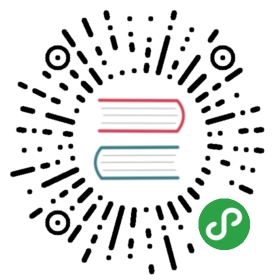Modal
Use Bootstrap’s JavaScript modal plugin to add dialogs to your site for lightboxes, user notifications, or completely custom content.
How it works
Before getting started with Bootstrap’s modal component, be sure to read the following as our menu options have recently changed.
- Modals are built with HTML, CSS, and JavaScript. They’re positioned over everything else in the document and remove scroll from the
<body>so that modal content scrolls instead. - Clicking on the modal “backdrop” will automatically close the modal.
- Bootstrap only supports one modal window at a time. Nested modals aren’t supported as we believe them to be poor user experiences.
- Modals use
position: fixed, which can sometimes be a bit particular about its rendering. Whenever possible, place your modal HTML in a top-level position to avoid potential interference from other elements. You’ll likely run into issues when nesting a.modalwithin another fixed element. - Once again, due to
position: fixed, there are some caveats with using modals on mobile devices. See our browser support docs for details. - Due to how HTML5 defines its semantics, the
autofocusHTML attribute has no effect in Bootstrap modals. To achieve the same effect, use some custom JavaScript:
$('#myModal').on('shown.bs.modal', function () {$('#myInput').trigger('focus')})
The animation effect of this component is dependent on the prefers-reduced-motion media query. See the reduced motion section of our accessibility documentation.
Keep reading for demos and usage guidelines.
Examples
Modal components
Below is a static modal example (meaning its position and display have been overridden). Included are the modal header, modal body (required for padding), and modal footer (optional). We ask that you include modal headers with dismiss actions whenever possible, or provide another explicit dismiss action.

<div class="modal" tabindex="-1" role="dialog"><div class="modal-dialog" role="document"><div class="modal-content"><div class="modal-header"><h5 class="modal-title">Modal title</h5><button type="button" class="close" data-dismiss="modal" aria-label="Close"><span aria-hidden="true">×</span></button></div><div class="modal-body"><p>Modal body text goes here.</p></div><div class="modal-footer"><button type="button" class="btn btn-secondary" data-dismiss="modal">Close</button><button type="button" class="btn btn-primary">Save changes</button></div></div></div></div>
Live demo
Toggle a working modal demo by clicking the button below. It will slide down and fade in from the top of the page.
Modal title
Woohoo, you're reading this text in a modal!

<!-- Button trigger modal -->
<button type="button" class="btn btn-primary" data-toggle="modal" data-target="#exampleModal">
Launch demo modal
</button>
<!-- Modal -->
<div class="modal fade" id="exampleModal" tabindex="-1" role="dialog" aria-labelledby="exampleModalLabel" aria-hidden="true">
<div class="modal-dialog" role="document">
<div class="modal-content">
<div class="modal-header">
<h5 class="modal-title" id="exampleModalLabel">Modal title</h5>
<button type="button" class="close" data-dismiss="modal" aria-label="Close">
<span aria-hidden="true">×</span>
</button>
</div>
<div class="modal-body">
...
</div>
<div class="modal-footer">
<button type="button" class="btn btn-secondary" data-dismiss="modal">Close</button>
<button type="button" class="btn btn-primary">Save changes</button>
</div>
</div>
</div>
</div>Scrolling long content
When modals become too long for the user’s viewport or device, they scroll independent of the page itself. Try the demo below to see what we mean.
Modal title
Cras mattis consectetur purus sit amet fermentum. Cras justo odio, dapibus ac facilisis in, egestas eget quam. Morbi leo risus, porta ac consectetur ac, vestibulum at eros.
Praesent commodo cursus magna, vel scelerisque nisl consectetur et. Vivamus sagittis lacus vel augue laoreet rutrum faucibus dolor auctor.
Aenean lacinia bibendum nulla sed consectetur. Praesent commodo cursus magna, vel scelerisque nisl consectetur et. Donec sed odio dui. Donec ullamcorper nulla non metus auctor fringilla.
Cras mattis consectetur purus sit amet fermentum. Cras justo odio, dapibus ac facilisis in, egestas eget quam. Morbi leo risus, porta ac consectetur ac, vestibulum at eros.
Praesent commodo cursus magna, vel scelerisque nisl consectetur et. Vivamus sagittis lacus vel augue laoreet rutrum faucibus dolor auctor.
Aenean lacinia bibendum nulla sed consectetur. Praesent commodo cursus magna, vel scelerisque nisl consectetur et. Donec sed odio dui. Donec ullamcorper nulla non metus auctor fringilla.
Cras mattis consectetur purus sit amet fermentum. Cras justo odio, dapibus ac facilisis in, egestas eget quam. Morbi leo risus, porta ac consectetur ac, vestibulum at eros.
Praesent commodo cursus magna, vel scelerisque nisl consectetur et. Vivamus sagittis lacus vel augue laoreet rutrum faucibus dolor auctor.
Aenean lacinia bibendum nulla sed consectetur. Praesent commodo cursus magna, vel scelerisque nisl consectetur et. Donec sed odio dui. Donec ullamcorper nulla non metus auctor fringilla.
Cras mattis consectetur purus sit amet fermentum. Cras justo odio, dapibus ac facilisis in, egestas eget quam. Morbi leo risus, porta ac consectetur ac, vestibulum at eros.
Praesent commodo cursus magna, vel scelerisque nisl consectetur et. Vivamus sagittis lacus vel augue laoreet rutrum faucibus dolor auctor.
Aenean lacinia bibendum nulla sed consectetur. Praesent commodo cursus magna, vel scelerisque nisl consectetur et. Donec sed odio dui. Donec ullamcorper nulla non metus auctor fringilla.
Cras mattis consectetur purus sit amet fermentum. Cras justo odio, dapibus ac facilisis in, egestas eget quam. Morbi leo risus, porta ac consectetur ac, vestibulum at eros.
Praesent commodo cursus magna, vel scelerisque nisl consectetur et. Vivamus sagittis lacus vel augue laoreet rutrum faucibus dolor auctor.
Aenean lacinia bibendum nulla sed consectetur. Praesent commodo cursus magna, vel scelerisque nisl consectetur et. Donec sed odio dui. Donec ullamcorper nulla non metus auctor fringilla.
Cras mattis consectetur purus sit amet fermentum. Cras justo odio, dapibus ac facilisis in, egestas eget quam. Morbi leo risus, porta ac consectetur ac, vestibulum at eros.
Praesent commodo cursus magna, vel scelerisque nisl consectetur et. Vivamus sagittis lacus vel augue laoreet rutrum faucibus dolor auctor.
Aenean lacinia bibendum nulla sed consectetur. Praesent commodo cursus magna, vel scelerisque nisl consectetur et. Donec sed odio dui. Donec ullamcorper nulla non metus auctor fringilla.

<!-- Button trigger modal -->
<button type="button" class="btn btn-primary" data-toggle="modal" data-target="#exampleModalLong">
Launch demo modal
</button>
<!-- Modal -->
<div class="modal fade" id="exampleModalLong" tabindex="-1" role="dialog" aria-labelledby="exampleModalLongTitle" aria-hidden="true">
<div class="modal-dialog" role="document">
<div class="modal-content">
<div class="modal-header">
<h5 class="modal-title" id="exampleModalLongTitle">Modal title</h5>
<button type="button" class="close" data-dismiss="modal" aria-label="Close">
<span aria-hidden="true">×</span>
</button>
</div>
<div class="modal-body">
...
</div>
<div class="modal-footer">
<button type="button" class="btn btn-secondary" data-dismiss="modal">Close</button>
<button type="button" class="btn btn-primary">Save changes</button>
</div>
</div>
</div>
</div>Vertically centered
Add .modal-dialog-centered to .modal-dialog to vertically center the modal.
Modal title
Cras mattis consectetur purus sit amet fermentum. Cras justo odio, dapibus ac facilisis in, egestas eget quam. Morbi leo risus, porta ac consectetur ac, vestibulum at eros.

<!-- Button trigger modal -->
<button type="button" class="btn btn-primary" data-toggle="modal" data-target="#exampleModalCenter">
Launch demo modal
</button>
<!-- Modal -->
<div class="modal fade" id="exampleModalCenter" tabindex="-1" role="dialog" aria-labelledby="exampleModalCenterTitle" aria-hidden="true">
<div class="modal-dialog modal-dialog-centered" role="document">
<div class="modal-content">
<div class="modal-header">
<h5 class="modal-title" id="exampleModalCenterTitle">Modal title</h5>
<button type="button" class="close" data-dismiss="modal" aria-label="Close">
<span aria-hidden="true">×</span>
</button>
</div>
<div class="modal-body">
...
</div>
<div class="modal-footer">
<button type="button" class="btn btn-secondary" data-dismiss="modal">Close</button>
<button type="button" class="btn btn-primary">Save changes</button>
</div>
</div>
</div>
</div>Tooltips and popovers
Tooltips and popovers can be placed within modals as needed. When modals are closed, any tooltips and popovers within are also automatically dismissed.
Modal title
Popover in a modal
This button triggers a popover on click.
Tooltips in a modal
This link and that link have tooltips on hover.

<div class="modal-body">
<h5>Popover in a modal</h5>
<p>This <a href="#" role="button" class="btn btn-secondary popover-test" title="Popover title" data-content="Popover body content is set in this attribute.">button</a> triggers a popover on click.</p>
<hr>
<h5>Tooltips in a modal</h5>
<p><a href="#" class="tooltip-test" title="Tooltip">This link</a> and <a href="#" class="tooltip-test" title="Tooltip">that link</a> have tooltips on hover.</p>
</div>Using the grid
Utilize the Bootstrap grid system within a modal by nesting .container-fluid within the .modal-body. Then, use the normal grid system classes as you would anywhere else.
Grids in modals
.col-md-4
.col-md-4 .ml-auto
.col-md-3 .ml-auto
.col-md-2 .ml-auto
.col-md-6 .ml-auto
Level 1: .col-sm-9
Level 2: .col-8 .col-sm-6
Level 2: .col-4 .col-sm-6

<div class="modal-body">
<div class="container-fluid">
<div class="row">
<div class="col-md-4">.col-md-4</div>
<div class="col-md-4 ml-auto">.col-md-4 .ml-auto</div>
</div>
<div class="row">
<div class="col-md-3 ml-auto">.col-md-3 .ml-auto</div>
<div class="col-md-2 ml-auto">.col-md-2 .ml-auto</div>
</div>
<div class="row">
<div class="col-md-6 ml-auto">.col-md-6 .ml-auto</div>
</div>
<div class="row">
<div class="col-sm-9">
Level 1: .col-sm-9
<div class="row">
<div class="col-8 col-sm-6">
Level 2: .col-8 .col-sm-6
</div>
<div class="col-4 col-sm-6">
Level 2: .col-4 .col-sm-6
</div>
</div>
</div>
</div>
</div>
</div>Varying modal content
Have a bunch of buttons that all trigger the same modal with slightly different contents? Use event.relatedTarget and HTML data-* attributes (possibly via jQuery) to vary the contents of the modal depending on which button was clicked.
Below is a live demo followed by example HTML and JavaScript. For more information, read the modal events docs for details on relatedTarget.

<button type="button" class="btn btn-primary" data-toggle="modal" data-target="#exampleModal" data-whatever="@mdo">Open modal for @mdo</button>
<button type="button" class="btn btn-primary" data-toggle="modal" data-target="#exampleModal" data-whatever="@fat">Open modal for @fat</button>
<button type="button" class="btn btn-primary" data-toggle="modal" data-target="#exampleModal" data-whatever="@getbootstrap">Open modal for @getbootstrap</button>
<div class="modal fade" id="exampleModal" tabindex="-1" role="dialog" aria-labelledby="exampleModalLabel" aria-hidden="true">
<div class="modal-dialog" role="document">
<div class="modal-content">
<div class="modal-header">
<h5 class="modal-title" id="exampleModalLabel">New message</h5>
<button type="button" class="close" data-dismiss="modal" aria-label="Close">
<span aria-hidden="true">×</span>
</button>
</div>
<div class="modal-body">
<form>
<div class="form-group">
<label for="recipient-name" class="col-form-label">Recipient:</label>
<input type="text" class="form-control" id="recipient-name">
</div>
<div class="form-group">
<label for="message-text" class="col-form-label">Message:</label>
<textarea class="form-control" id="message-text"></textarea>
</div>
</form>
</div>
<div class="modal-footer">
<button type="button" class="btn btn-secondary" data-dismiss="modal">Close</button>
<button type="button" class="btn btn-primary">Send message</button>
</div>
</div>
</div>
</div>$('#exampleModal').on('show.bs.modal', function (event) {
var button = $(event.relatedTarget) // Button that triggered the modal
var recipient = button.data('whatever') // Extract info from data-* attributes
// If necessary, you could initiate an AJAX request here (and then do the updating in a callback).
// Update the modal's content. We'll use jQuery here, but you could use a data binding library or other methods instead.
var modal = $(this)
modal.find('.modal-title').text('New message to ' + recipient)
modal.find('.modal-body input').val(recipient)
})Change animation
The $modal-fade-transform variable determines the transform state of .modal-dialog before the modal fade-in animation, the $modal-show-transform variable determines the transform of .modal-dialog at the end of the modal fade-in animation.
If you want for example a zoom-in animation, you can set $modal-fade-transform: scale(.8).
Remove animation
For modals that simply appear rather than fade in to view, remove the .fade class from your modal markup.
<div class="modal" tabindex="-1" role="dialog" aria-labelledby="..." aria-hidden="true">
...
</div>Dynamic heights
If the height of a modal changes while it is open, you should call $('#myModal').modal('handleUpdate') to readjust the modal’s position in case a scrollbar appears.
Accessibility
Be sure to add role="dialog" and aria-labelledby="…", referencing the modal title, to .modal, and role="document" to the .modal-dialog itself. Additionally, you may give a description of your modal dialog with aria-describedby on .modal.
Embedding YouTube videos
Embedding YouTube videos in modals requires additional JavaScript not in Bootstrap to automatically stop playback and more. See this helpful Stack Overflow post for more information.
Optional sizes
Modals have three optional sizes, available via modifier classes to be placed on a .modal-dialog. These sizes kick in at certain breakpoints to avoid horizontal scrollbars on narrower viewports.
| Size | Class | Modal max-width |
|---|---|---|
| Small | .modal-sm | 300px |
| Default | None | 500px |
| Large | .modal-lg | 800px |
| Extra large | .modal-xl | 1140px |
Our default modal without modifier class constitutes the “medium” size modal.

<!-- Extra large modal -->
<button type="button" class="btn btn-primary" data-toggle="modal" data-target=".bd-example-modal-xl">Extra large modal</button>
<div class="modal fade bd-example-modal-xl" tabindex="-1" role="dialog" aria-labelledby="myExtraLargeModalLabel" aria-hidden="true">
<div class="modal-dialog modal-xl">
<div class="modal-content">
...
</div>
</div>
</div>
<!-- Large modal -->
<button type="button" class="btn btn-primary" data-toggle="modal" data-target=".bd-example-modal-lg">Large modal</button>
<div class="modal fade bd-example-modal-lg" tabindex="-1" role="dialog" aria-labelledby="myLargeModalLabel" aria-hidden="true">
<div class="modal-dialog modal-lg">
<div class="modal-content">
...
</div>
</div>
</div>
<!-- Small modal -->
<button type="button" class="btn btn-primary" data-toggle="modal" data-target=".bd-example-modal-sm">Small modal</button>
<div class="modal fade bd-example-modal-sm" tabindex="-1" role="dialog" aria-labelledby="mySmallModalLabel" aria-hidden="true">
<div class="modal-dialog modal-sm">
<div class="modal-content">
...
</div>
</div>
</div>Extra large modal
…
Large modal
…
Small modal
…
Usage
The modal plugin toggles your hidden content on demand, via data attributes or JavaScript. It also adds .modal-open to the <body> to override default scrolling behavior and generates a .modal-backdrop to provide a click area for dismissing shown modals when clicking outside the modal.
Via data attributes
Activate a modal without writing JavaScript. Set data-toggle="modal" on a controller element, like a button, along with a data-target="#foo" or href="#foo" to target a specific modal to toggle.
<button type="button" data-toggle="modal" data-target="#myModal">Launch modal</button>Via JavaScript
Call a modal with id myModal with a single line of JavaScript:
$('#myModal').modal(options)Options
Options can be passed via data attributes or JavaScript. For data attributes, append the option name to data-, as in data-backdrop="".
| Name | Type | Default | Description |
|---|---|---|---|
| backdrop | boolean or the string 'static' | true | Includes a modal-backdrop element. Alternatively, specify static for a backdrop which doesn't close the modal on click. |
| keyboard | boolean | true | Closes the modal when escape key is pressed |
| focus | boolean | true | Puts the focus on the modal when initialized. |
| show | boolean | true | Shows the modal when initialized. |
Methods
Asynchronous methods and transitions
All API methods are asynchronous and start a transition. They return to the caller as soon as the transition is started but before it ends. In addition, a method call on a transitioning component will be ignored.
See our JavaScript documentation for more information.
.modal(options)
Activates your content as a modal. Accepts an optional options object.
$('#myModal').modal({
keyboard: false
}).modal('toggle')
Manually toggles a modal. Returns to the caller before the modal has actually been shown or hidden (i.e. before the shown.bs.modal or hidden.bs.modal event occurs).
$('#myModal').modal('toggle').modal('show')
Manually opens a modal. Returns to the caller before the modal has actually been shown (i.e. before the shown.bs.modal event occurs).
$('#myModal').modal('show').modal('hide')
Manually hides a modal. Returns to the caller before the modal has actually been hidden (i.e. before the hidden.bs.modal event occurs).
$('#myModal').modal('hide').modal('handleUpdate')
Manually readjust the modal’s position if the height of a modal changes while it is open (i.e. in case a scrollbar appears).
$('#myModal').modal('handleUpdate').modal('dispose')
Destroys an element’s modal.
Events
Bootstrap’s modal class exposes a few events for hooking into modal functionality. All modal events are fired at the modal itself (i.e. at the <div class="modal">).
| Event Type | Description |
|---|---|
| show.bs.modal | This event fires immediately when the show instance method is called. If caused by a click, the clicked element is available as the relatedTarget property of the event. |
| shown.bs.modal | This event is fired when the modal has been made visible to the user (will wait for CSS transitions to complete). If caused by a click, the clicked element is available as the relatedTarget property of the event. |
| hide.bs.modal | This event is fired immediately when the hide instance method has been called. |
| hidden.bs.modal | This event is fired when the modal has finished being hidden from the user (will wait for CSS transitions to complete). |
$('#myModal').on('hidden.bs.modal', function (e) {
// do something...
})