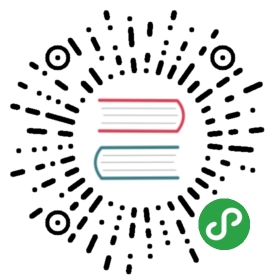Omim
Omi 打造的跨框架、跨主题组件库。任意框架使用、主题自由定制。

特性
- 使用标准 Web Components 的 Custom Elements 渲染
- 任意框架都可以使用这些组件(比如 Omi, React, Vue and Angular)
- 同时支持 JSX 和 原生 HTML 标签的使用方式
- 每个组件可以单独使用
- 超级容易更换主题颜色、字体和圆角
- 扩展了 HTML 能力,你可以通过字符串
'0'或者字符串'false'传递 false 给元素
跨框架
使用指南
通过 script
<script src="https://unpkg.com/omi"></script><script src="https://unpkg.com/omim@latest/button/index.js"></script><m-button>I am button</m-button>
通过 npm
npm install omim
Then:
import 'omim/button'
然后在任意框架中使用,比如 Omi, React, Vue or Angular:
<m-button>I am button</m-button>
It can also be used in pure js:
var button = document.createElement('m-button')button.innerHTML = 'I am button'document.body.append(button)button.addEventListener('click', function () {console.log('Clicked!')})//or//document.body.innerHTML = '<m-button>I am button</m-button>'
更改主题
document.body.style.setProperty('--mdc-theme-primary', 'red')document.body.style.setProperty('--mdc-theme-secondary', 'blue')document.body.style.setProperty('--mdc-theme-error', 'yellow')
所有配置如下:
--mdc-theme-primary: #0072d9;--mdc-theme-secondary: #2170b8;--mdc-theme-error: #f5222d;--mdc-theme-surface: #ffffff;--mdc-theme-on-primary: #ffffff;--mdc-theme-on-secondary: #ffffff;--mdc-theme-on-error: #ffffff;--mdc-theme-on-surface: #000000;--mdc-theme-background: #ffffff;--mdc-shape-small-component-radius: 4px;--mdc-shape-medium-component-radius: 4px;--mdc-shape-large-component-radius: 0px;--mdc-typography--font-family: Roboto, sans-serif;
HTML 扩展
当默认值为 true,需要传递 false 给 element 的时候,以前是历史难题,Omi 完美解决了这一点,你可以通过字符串 '0' 或者 字符串 'false' 来设置。
define('my-element', class extends WeElement {static defaultProps = {show: true}static propTypes = {show: Boolean}render(props) {......}})
Use:
<my-element show="false"></my-element>
or
<my-element show="0"></my-element>
React 中使用 omim
/** @jsx nativeEvents */import nativeEvents from 'jsx-native-events'import { useState } from 'react'import 'omim/icon-button'export default function SomeComponent(props) {const [result, setSwitch] = useState(false)return (<div><p>The switch is {result ? 'on' : 'off'}</p><m-icon-button color="red" icons="['favorite', 'favorite_border']" onEventChange={e => setSwitch(e.detail.isOn)}></m-icon-button></div>)}
非常感谢 calebdwilliams 的 jsx-native-events。
Vue 中使用 omim
<script>import 'omim/icon-button'export default {name: 'HelloWorld',data: function() {return {result: false}},methods: {myEvent: function(evt) {this.result = evt.detail.isOn}}}</script><template><div class="component"><p>The switch is {{result? 'on' : 'off'}}</p><m-icon-button color="red" icons="['favorite', 'favorite_border']" @change="myEvent"></m-icon-button></div></template>
要在 react 和 vue 中正常显示 icon,需要在 HTML 中引入下面的 CSS:
<link rel="stylesheet" href="https://fonts.googleapis.com/icon?family=Material+Icons">
贡献
一些命令
Build 组件:
npm run build -- component-name
Build 所有组件:
npm run build-all
Build 例子:
npm start demo-name
发布:
npm publish --access public