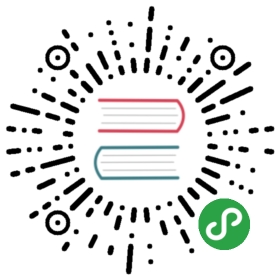@babel/cli
Babel comes with a built-in CLI which can be used to compile files from the command line.
In addition, various entry point scripts live in the top-level package at @babel/cli/bin. There is a shell-executable utility script, babel-external-helpers.js, and the main Babel cli script, babel.js.
Install
While you can install Babel CLI globally on your machine, it's much betterto install it locally project by project.
There are two primary reasons for this.
- Different projects on the same machine can depend on different versions ofBabel allowing you to update them individually.
- Not having an implicit dependency on the environment you are working inmakes your project far more portable and easier to setup.We can install Babel CLI locally by running:
npm install --save-dev @babel/core @babel/cli
Note: If you do not have a
package.json, create one before installing. This will ensure proper interaction with thenpxcommand.
After that finishes installing, your package.json file should include:
{"devDependencies": {+ "@babel/cli": "^7.0.0",+ "@babel/core": "^7.0.0"}}
Usage
babel script.js
Note: These instructions use the excellent npx command to run the locally installed executables. You can drop it inside of an npm run script or you may instead execute with the relative path instead.
./node_modules/.bin/babel
Compile Files
Compile the file script.js and output to stdout.
npx babel script.js# output...
If you would like to output to a file you may use —out-file or -o.
npx babel script.js --out-file script-compiled.js
To compile a file every time that you change it, use the —watch or -w option:
npx babel script.js --watch --out-file script-compiled.js
Compile with Source Maps
If you would then like to add a source map file you can use—source-maps or -s. Learn more about source maps.
npx babel script.js --out-file script-compiled.js --source-maps
Or, if you'd rather have inline source maps, use —source-maps inline instead.
npx babel script.js --out-file script-compiled.js --source-maps inline
Compile Directories
Compile the entire src directory and output it to the lib directory by using either —out-dir or -d. This doesn't overwrite any other files or directories in lib.
npx babel src --out-dir lib
Compile the entire src directory and output it as a single concatenated file.
npx babel src --out-file script-compiled.js
Ignore files
Ignore spec and test files
npx babel src --out-dir lib --ignore "src/**/*.spec.js","src/**/*.test.js"
Copy files
Copy files that will not be compiled
npx babel src --out-dir lib --copy-files
Piping Files
Pipe a file in via stdin and output it to script-compiled.js
npx babel --out-file script-compiled.js < script.js
Using Plugins
Use the —plugins option to specify plugins to use in compilation
npx babel script.js --out-file script-compiled.js --plugins=@babel/proposal-class-properties,@babel/transform-modules-amd
Using Presets
Use the —presets option to specify presets to use in compilation
npx babel script.js --out-file script-compiled.js --presets=@babel/preset-env,@babel/flow
Ignoring .babelrc.json
Ignore the configuration from the project's .babelrc.json file and use the cli options e.g. for a custom build
npx babel --no-babelrc script.js --out-file script-compiled.js --presets=es2015,react
Set File Extensions
By default, Babel will override the extension of the transpiled file and use .js instead.
To preserve the original file extension you can pass the —keep-file-extension.
You can also control what file extension is used with —out-file-extension .example-extension e.g. babel src/ lib/ —out-file-extension .mjs.
Note that —keep-file-extension and —out-file-extension cannot be used together.
Advanced Usage
There are many more options available, see options, babel —help and other sections for more information.