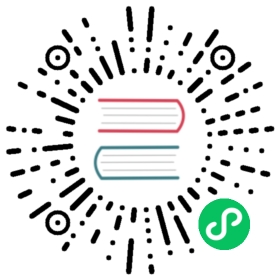Setting up Babel
Since the JavaScript community has no single build tool, framework, platform, etc., Babel has official integrations for all of the major tooling. Everything from Gulp to Browserify, from Ember to Meteor, no matter what your setup looks like there is probably an official integration.
For the purposes of this handbook, we’re just going to cover the built-in ways of setting up Babel, but you can also visit the interactive setup page for all of the integrations.
Note: This guide is going to refer to command line tools like
nodeandnpm. Before continuing any further you should be comfortable with these tools.
babel-cli
Babel’s CLI is a simple way to compile files with Babel from the command line.
Let’s first install it globally to learn the basics.
$ npm install --global babel-cli
We can compile our first file like so:
$ babel my-file.js
This will dump the compiled output directly into your terminal. To write it to
a file we’ll specify an --out-file or -o.
$ babel example.js --out-file compiled.js# or$ babel example.js -o compiled.js
If we want to compile a whole directory into a new directory we can do so using
--out-dir or -d.
$ babel src --out-dir lib# or$ babel src -d lib
Running Babel CLI from within a project
While you can install Babel CLI globally on your machine, it’s much better to install it locally project by project.
There are two primary reasons for this.
- Different projects on the same machine can depend on different versions of Babel allowing you to update one at a time.
- It means you do not have an implicit dependency on the environment you are working in. Making your project far more portable and easier to setup.
We can install Babel CLI locally by running:
$ npm install --save-dev babel-cli
Note: Since it’s generally a bad idea to run Babel globally you may want to uninstall the global copy by running:
$ npm uninstall --global babel-cli
After that finishes installing, your package.json file should look like this:
{"name": "my-project","version": "1.0.0","devDependencies": {"babel-cli": "^6.0.0"}}
Now instead of running Babel directly from the command line we’re going to put our commands in npm scripts which will use our local version.
Simply add a "scripts" field to your package.json and put the babel command
inside there as build.
{"name": "my-project","version": "1.0.0",+ "scripts": {+ "build": "babel src -d lib"+ },"devDependencies": {"babel-cli": "^6.0.0"}}
Now from our terminal we can run:
npm run build
This will run Babel the same way as before, only now we are using a local copy.
babel-register
The next most common method of running Babel is through babel-register. This
option will allow you to run Babel just by requiring files, which may integrate
with your setup better.
Note that this is not meant for production use. It’s considered bad practice to deploy code that gets compiled this way. It is far better to compile ahead of time before deploying. However this works quite well for build scripts or other things that you run locally.
First let’s create an index.js file in our project.
console.log("Hello world!");
If we were to run this with node index.js this wouldn’t be compiled with
Babel. So instead of doing that, we’ll setup babel-register.
First install babel-register.
$ npm install --save-dev babel-register
Next, create a register.js file in the project and write the following code:
require("babel-register");require("./index.js");
What this does is registers Babel in Node’s module system and begins compiling
every file that is require‘d.
Now, instead of running node index.js we can use register.js instead.
$ node register.js
Note: You can’t register Babel in the same file that you want to compile. As node is executing the file before Babel has a chance to compile it.
require("babel-register");// not compiled:console.log("Hello world!");
babel-node
If you are just running some code via the node CLI the easiest way to
integrate Babel might be to use the babel-node CLI which largely is just a
drop in replacement for the node CLI.
Note that this is not meant for production use. It’s considered bad practice to deploy code that gets compiled this way. It is far better to compile ahead of time before deploying. However this works quite well for build scripts or other things that you run locally.
First make sure that you have babel-cli installed.
$ npm install --save-dev babel-cli
Note: If you are wondering why we are installing this locally, please read the Running Babel CLI from within a project section above.
Then replace wherever you are running node with babel-node.
If you are using npm scripts you can simply do:
{"scripts": {- "script-name": "node script.js"+ "script-name": "babel-node script.js"}}
Otherwise you’ll need to write out the path to babel-node itself.
- node script.js+ ./node_modules/.bin/babel-node script.js
Tip: You can also use
npm-run.
babel-core
If you need to use Babel programmatically for some reason, you can use the
babel-core package itself.
First install babel-core.
$ npm install babel-core
var babel = require("babel-core");
If you have a string of JavaScript you can compile it directly using
babel.transform.
babel.transform("code();", options);// => { code, map, ast }
If you are working with files you can use either the asynchronous api:
babel.transformFile("filename.js", options, function(err, result) {result; // => { code, map, ast }});
Or the synchronous api:
babel.transformFileSync("filename.js", options);// => { code, map, ast }
If you already have a Babel AST for whatever reason you may transform from the AST directly.
babel.transformFromAst(ast, code, options);// => { code, map, ast }
For all of the above methods, options refers to
https://babeljs.io/docs/usage/api/#options.