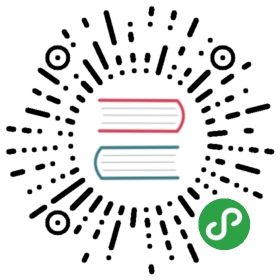The Document Object Model (DOM)
Azul does not work like many other GUI frameworks, which can confuse newcomers.Other GUI frameworks allow you to create "objects", like a "Button", thenhook up functions that are called when the button is clicked. Azul works morelike a browser, where you can add and remove nodes in a so-called"Document Object Model" or "DOM" for short. Each node carries some data(an image, text, shape, drawing area or window) or a sub-element, which,in turn, is another DOM node. This create a tree-like data structure withparent-child relationships, often referred to as a "DOM tree".
The benefit of this approach is that it is incredibly flexible - with justa few basic widget types, you can compose new DOM trees from existing ones,conditionally show / hide them from the user, style them based on theirrelations to each other and more, without the DOM ever "knowing" anythingabout your applications data. This is good practice, since when you changethe UI of your app, you don't need to change how your app operates - themodel and the business logic stay the same while the UI changes.
Uni-directional data flow
Azul has a "uni-directional data flow", which means that the data goingback and forth between user inputs and your application always flows inone direction between two stages. Azul has three stages that are executedin a loop (similar to a game engine):
- Creating the DOM from your applications data
- Redrawing the screen and testing if the user has interacted with the application
- Modifying the data model according to user input, then go to step 1

At no point does the DOM know how the application structure looks like internallyor can modify the data behind your back. Azul views a user interface as a "view"into your applications data and generates the whole DOM every time it needs to redrawthe screen. There are no button.setText() / button.getText() functions - the DOMdoesn't know anything about what it stores and you cannot get any information outof the DOM once you've generated it.
Hello World
The following code gives you a feel for what a minimal application in Azul looks like:
- extern crate azul;
- use azul::prelude::*;
- struct MyDataModel { }
- impl Layout for MyDataModel {
- fn layout(&self, _: LayoutInfo<Self>) -> Dom<Self> {
- Dom::div()
- }
- }
- fn main() {
- let mut app = App::new(MyDataModel { }, AppConfig::default()).unwrap();
- let window = app.create_window(WindowCreateOptions::default(), css::native()).unwrap();
- app.run(window).unwrap();
- }
If you run this code, you should get a window like this:

An in-depth look
The data model
The first step towards writing an Azul app is to declare your data model:
- struct MyDataModel { }
This is where you store everything for your application. Yes, everything:all database connections, all email content, passwords, user names, you name it.Of course, you can make sub-structs for all these details, but the MyDataModelis essentially one big object which all callbacks may have access to (we getinto best practices with these later). In the end, your data model will probablylook something like this:
- struct MyDataModel {
- users: Vec<User>,
- app_configuration: Config,
- database_connection: Option<Connection>,
- }
- struct Config {
- show_sidebar: bool,
- }
- struct User {
- name: String,
- password: String,
- photo: Option<Icon>,
- }
- // and so on ... the data model can get large, but that's OK.
Azul itself never accesses this struct. It only needs it to hand it to the user-definedcallbacks. It wraps the data model in an Arc<Mutex<DataModel>>, so that it can beasynchronously changed on multiple threads (we'll get to asynchronous tasks later).
The Layout trait
The Layout trait is the most important trait to understand. It is defined as:
- pub trait Layout {
- fn layout(&self, window_info: LayoutInfo<Self>) -> Dom<Self> where Self: Sized;
- }
The layout function has to return a Dom<T> where the T is the class you areimplementing the trait for, i.e. Dom<MyDataModel>. Azul uses this information tolater call functions and hand them a mutable reference to that T.
The LayoutInfo<Self> is necessary so you can return different UIs for different windows,as well as access the context of the window (for drawing OpenGL) and immutably accessresources such as fonts and images, etc. - more on that later. You can share your datamodel between windows, since the data model isn't bound to any window, information inone window can update the information in another window.
Note that the layout function takes a &self, not a &mut self: you can think ofthe layout function like a mapping function that transforms the application stateinto a user interface: state.map(|data| data.to_dom()).
The DOM struct
The Dom struct is fairly simple: It stores a bunch of nodes that each have oneparent node (except for the root node, which has the window itself as the parent).Each node has to has a type. NodeTypes are the foundation, the building blocks of Azul,from which all other widget can be built via composition:
Div- a simple rectangleLabel- holds a small string (not suited for large texts)Text- holds aTextIdfor caching larger amounts of textGlTexture- holds a callback to a rendering function thatyields an OpenGL textureImage- holds and image ID, kind of like<img src="…" />in HTMLDom- holds a callback that can generate a different DOM, given a certainwidth or height: Useful for infinite / very large data structures that can't berendered all-at-once like tables or long listsThe DOM node itself however does not only carry its data, it also carries three otherattributes:An optional CSS class
- An optional CSS ID
- A list of callbacks to call when the item is interacted with (empty by default)In contrast to HTML, Azuls DOM nodes are not extensible - you can't set anyattribute to something else or add custom attributes, both for the sake of performanceand simplicity.
All other widgets that you are going to see later simply build a DOM tree themselves,by combining nodes or sub-dom-trees into larger widgets. Right now, the layout ofour DOM is very simple:
window (dimensions: 800x600)└──── div (max_size: 800x600)
Each Dom node automatically tries to fill up the width and height of its parent,its similar to having an implicit display: flex; width: 100%; height: 100% on allelements. Since we haven't restricted the div in width or height, it fills up thewhole window. In the chapter about CSS we'll go over the supported CSS attributesand how to layout and style your app. Note that azul isn't browser-based, so theremight be differences to regular CSS, since many attributes aren't necessary indesktop applications. For now, we'll use the native styles returned by css::native(),which mimick the native styles of your OS - so the resulting application looks differentdepending on what OS you are using.
A DOM can be built to using either the builder style (.with_class(), .with_id()),using setters (.add_class(), .set_focusable()), using direct access to the fields(Dom { node_type: NodeType::Div, classes: vec!["a"], .. Default::default() }) or byusing iterators, my_list.iter().map(|x| Dom::label(x)).collect() (useful for creating lists).
Running the application
Before we can run the application, we have to do the minimal amount of setup:
- Initialize your data model and hand it to Azul
- Add the CSS to the app, so that Azul knows how to draw the elements
- Open a window
- let mut app = App::new(MyDataModel { }, AppConfig::default());
The azul::App stores, initializes and manages all image / fonts resources,windows, threads and the data model for you. You will never interact with theApp directly, but it is still useful to know that it exists. In order to initializethe app, you have to create the "default" state of your application, i.e. whatstate the application should be in on the first frame.
The AppConfig only stores things relevant to the azul framework, not your app -such as if logging should be enabled, etc.
- let window = app.create_window(WindowCreateOptions::default(), css::native()).unwrap();
For multi-windowing reasons, the App also owns the renderer, so that the rendereris shared between windows. This is why you can't call Window::new(), but ratherapp.create_window(). In the WindowCreateOptions, you can set if the windowshould have a certain size, decorations, transparency, fullscreen mode, etc.
Regarding the css::native() - azul has built-in styles for all commonelements that are styled to look like platform-native widgets. You canoverride the default styles if you don't like them or append your own stylesto the native styles, we'll get to that in the chapter about CSS.
- app.run(window).unwrap();
The run() function starts your app and keeps running forever until either thelast window has closed (either by the user or by the application itself) or theapplication encountered a serious runtime error (which usually shouldn't happen).
Automatic updates
Azul determines automatically when it should call the layout() function again.By default, Azul is very retained - it only repaints the screen when it'sabsolutely necessary. The process of determining which elements should be re-layouted,how elements should be layouted is fairly complex, but you don't need to care about it,since the framework can handle it for you.
If you'd like to play around with the effects of auto-updating, try usingcss::hot_reload("my_style.css"), give your DOM node an id using the .with_id("my_id")and try setting #my_id { background-color: red; } in the CSS file and see whathappens if you change the color.
Conclusion
Now that you know how Azul runs your application, we're going to build a simpleapplication where a user can click a button and increment a counter, to show howto handle callbacks easily.