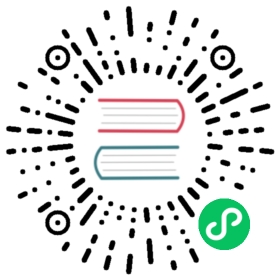Development toolchain
Preface
Before you start
The Argo CD project continuously grows, both in terms of features and community size. It gets adopted by more and more organisations which entrust Argo CD to handle their critical production workloads. Thus, we need to take great care with any changes that affect compatibility, performance, scalability, stability and security of Argo CD. For this reason, every new feature or larger enhancement must be properly designed and discussed before it gets accepted into the code base.
We do welcome and encourage everyone to participate in the Argo CD project, but please understand that we can’t accept each and every contribution from the community, for various reasons. If you want to submit code for a great new feature or enhancement, we kindly ask you to take a look at the code contribution guide before you start to write code or submit a PR.
We want to make contributing to Argo CD as simple and smooth as possible.
This guide shall help you in setting up your build & test environment, so that you can start developing and testing bug fixes and feature enhancements without having to make too much effort in setting up a local toolchain.
If you want to submit a PR, please read this document carefully, as it contains important information guiding you through our PR quality gates.
As is the case with the development process, this document is under constant change. If you notice any error, or if you think this document is out-of-date, or if you think it is missing something: Feel free to submit a PR or submit a bug to our GitHub issue tracker.
If you need guidance with submitting a PR, or have any other questions regarding development of Argo CD, do not hesitate to join our Slack and get in touch with us in the #argo-contributors channel!
Before you start
You will need at least the following things in your toolchain in order to develop and test Argo CD locally:
A Kubernetes cluster. You won’t need a fully blown multi-master, multi-node cluster, but you will need something like K3S, Minikube or microk8s. You will also need a working Kubernetes client (
kubectl) configuration in your development environment. The configuration must reside in~/.kube/configand the API server URL must point to the IP address of your local machine (or VM), and not tolocalhostor127.0.0.1if you are using the virtualized development toolchain (see below)You will also need a working Docker runtime environment, to be able to build and run images. The Docker version must be 17.05.0 or higher, to support multi-stage builds.
Obviously, you will need a
gitclient for pulling source code and pushing back your changes.Last but not least, you will need a Go SDK and related tools (such as GNU
make) installed and working on your development environment. The minimum required Go version for building and testing Argo CD is v1.17.We will assume that your Go workspace is at
~/go.
Note
Attention minikube users: By default, minikube will create Kubernetes client configuration that uses authentication data from files. This is incompatible with the virtualized toolchain. So if you intend to use the virtualized toolchain, you have to embed this authentication data into the client configuration. To do so, start minikube using minikube start --embed-certs. Please also note that minikube using the Docker driver is currently not supported with the virtualized toolchain, because the Docker driver exposes the API server on 127.0.0.1 hard-coded. If in doubt, run make verify-kube-connect to find out.
Submitting PRs
Continuous Integration process
When you submit a PR against Argo CD’s GitHub repository, a couple of CI checks will be run automatically to ensure your changes will build fine and meet certain quality standards. Your contribution needs to pass those checks in order to be merged into the repository.
Note
Please make sure that you always create PRs from a branch that is up-to-date with the latest changes from Argo CD’s master branch. Depending on how long it takes for the maintainers to review and merge your PR, it might be necessary to pull in latest changes into your branch again.
Please understand that we, as an Open Source project, have limited capacities for reviewing and merging PRs to Argo CD. We will do our best to review your PR and give you feedback as soon as possible, but please bear with us if it takes a little longer as expected.
The following read will help you to submit a PR that meets the standards of our CI tests:
Title of the PR
Please use a meaningful and concise title for your PR. This will help us to pick PRs for review quickly, and the PR title will also end up in the Changelog.
We use PR title checker to categorize your PR into one of the following categories:
fix- Your PR contains one or more code bug fixesfeat- Your PR contains a new featuredocs- Your PR improves the documentationchore- Your PR improves any internals of Argo CD, such as the build process, unit tests, etc
Please prefix the title of your PR with one of the valid categories. For example, if you chose the title your PR Add documentation for GitHub SSO integration, please use docs: Add documentation for GitHub SSO integration instead.
PR template checklist
Upon opening a PR, the details will contain a checklist from a template. Please read the checklist, and tick those marks that apply to you.
Automated builds & tests
After you have submitted your PR, and whenever you push new commits to that branch, GitHub will run a number of Continuous Integration checks against your code. It will execute the following actions, and each of them has to pass:
- Build the Go code (
make build) - Generate API glue code and manifests (
make codegen) - Run a Go linter on the code (
make lint) - Run the unit tests (
make test) - Run the End-to-End tests (
make test-e2e) - Build and lint the UI code (
make lint-ui) - Build the
argocdCLI (make cli)
If any of these tests in the CI pipeline fail, it means that some of your contribution is considered faulty (or a test might be flaky, see below).
Code test coverage
We use CodeCov in our CI pipeline to check for test coverage, and once you submit your PR, it will run and report on the coverage difference as a comment within your PR. If the difference is too high in the negative, i.e. your submission introduced a significant drop in code coverage, the CI check will fail.
Whenever you develop a new feature or submit a bug fix, please also write appropriate unit tests for it. If you write a completely new module, please aim for at least 80% of coverage. If you want to see how much coverage just a specific module (i.e. your new one) has, you can set the TEST_MODULE to the (fully qualified) name of that module with make test, i.e.:
make test TEST_MODULE=github.com/argoproj/argo-cd/server/cache...ok github.com/argoproj/argo-cd/server/cache 0.029s coverage: 89.3% of statements
Local vs Virtualized toolchain
Argo CD provides a fully virtualized development and testing toolchain using Docker images. It is recommended to use those images, as they provide the same runtime environment as the final product and it is much easier to keep up-to-date with changes to the toolchain and dependencies. But as using Docker comes with a slight performance penalty, you might want to setup a local toolchain.
Most relevant targets for the build & test cycles in the Makefile provide two variants, one of them suffixed with -local. For example, make test will run unit tests in the Docker container, make test-local will run it natively on your local system.
If you are going to use the virtualized toolchain, please bear in mind the following things:
- Your Kubernetes API server must listen on the interface of your local machine or VM, and not on
127.0.0.1only. - Your Kubernetes client configuration (
~/.kube/config) must not use an API URL that points tolocalhostor127.0.0.1.
You can test whether the virtualized toolchain has access to your Kubernetes cluster by running make verify-kube-connect (after you have setup your development environment, as described below), which will run kubectl version inside the Docker container used for running all tests.
The Docker container for the virtualized toolchain will use the following local mounts from your workstation, and possibly modify its contents:
~/go/src- Your Go workspace’s source directory (modifications expected)~/.cache/go-build- Your Go build cache (modifications expected)~/.kube- Your Kubernetes client configuration (no modifications)/tmp- Your system’s temp directory (modifications expected)
Setting up your development environment
The following steps are required no matter whether you chose to use a virtualized or a local toolchain.
Docker privileges
If you opt in to use the virtualized toolchain, you will need to have the appropriate privileges to interact with the Docker daemon. It is not recommended to work as the root user, and if your user does not have the permissions to talk to the Docker user, but you have sudo setup on your system, you can set the environment variable SUDO to sudo in order to have the build scripts make any calls to the docker CLI using sudo, without affecting the other parts of the build scripts (which should be executed with your normal user privileges).
You can either set this before calling make, like so for example:
SUDO=sudo make sometarget
Or you can opt to export this permanently to your environment, for example export SUDO=sudo
Clone the Argo CD repository from your personal fork on GitHub
mkdir -p ~/go/src/github.com/argoprojcd ~/go/src/github.com/argoprojgit clone https://github.com/yourghuser/argo-cdcd argo-cd
Optional: Setup an additional Git remote
While everyone has their own Git workflow, the author of this document recommends to create a remote called upstream in your local copy pointing to the original Argo CD repository. This way, you can easily keep your local branches up-to-date by merging in latest changes from the Argo CD repository, i.e. by doing a git pull upstream master in your locally checked out branch. To create the remote, run git remote add upstream https://github.com/argoproj/argo-cd
Install the must-have requirements
Make sure you fulfill the pre-requisites above and run some preliminary tests. Neither of them should report an error.
- Run
kubectl version - Run
docker version - Run
go version
Build the required Docker image
Build the required Docker image by running make test-tools-image. This image offers the environment of the virtualized toolchain.
The Dockerfile used to build these images can be found at test/container/Dockerfile.
Test connection from build container to your K8s cluster
Run make verify-kube-connect, it should execute without error.
If you receive an error similar to the following:
The connection to the server 127.0.0.1:6443 was refused - did you specify the right host or port?make: *** [Makefile:386: verify-kube-connect] Error 1
you should edit your ~/.kube/config and modify the server option to point to your correct K8s API (as described above).
Using k3d
k3d is a lightweight wrapper to run k3s, a minimal Kubernetes distribution, in docker. Because it’s running in a docker container, you’re dealing with docker’s internal networking rules when using k3d. A typical Kubernetes cluster running on your local machine is part of the same network that you’re on, so you can access it using kubectl. However, a Kubernetes cluster running within a docker container (in this case, the one launched by make) cannot access 0.0.0.0 from inside the container itself, when 0.0.0.0 is a network resource outside the container itself (and/or the container’s network). This is the cost of a fully self-contained, disposable Kubernetes cluster. The following steps should help with a successful make verify-kube-connect execution.
Find your host IP by executing
ifconfigon Mac/Linux andipconfigon Windows. For most users, the following command works to find the IP address.- For Mac:
IP=`ifconfig en0 | grep inet | grep -v inet6 | awk '{print $2}'` echo $IP- For Linux:
IP=`ifconfig eth0 | grep inet | grep -v inet6 | awk '{print $2}'` echo $IPKeep in mind that this IP is dynamically assigned by the router so if your router restarts for any reason, your IP might change.
Edit your ~/.kube/config and replace 0.0.0.0 with the above IP address.
Execute a
kubectl versionto make sure you can still connect to the Kubernetes API server via this new IP. Runmake verify-kube-connectand check if it works.Finally, so that you don’t have to keep updating your kube-config whenever you spin up a new k3d cluster, add
--api-port $IP:6550to your k3d cluster create command, where $IP is the value from step 1. An example command is provided here:
k3d cluster create my-cluster --wait --k3s-server-arg '--disable=traefik' --api-port $IP:6550 -p 443:443@loadbalancer
Starting from k3d v5.0.0 the example command flags --k3s-server-arg and '--disable=traefik' would have to be changed to --k3s-arg and '--disable=traefik@server:*', respectively.
The development cycle
When you have developed and possibly manually tested the code you want to contribute, you should ensure that everything will build correctly. Commit your changes to the local copy of your Git branch and perform the following steps:
Pull in all build dependencies
As build dependencies change over time, you have to synchronize your development environment with the current specification. In order to pull in all required dependencies, issue:
make dep-ui
Argo CD recently migrated to Go modules. Usually, dependencies will be downloaded on build time, but the Makefile provides two targets to download and vendor all dependencies:
make mod-downloadwill download all required Go modules andmake mod-vendorwill vendor those dependencies into the Argo CD source tree
Generate API glue code and other assets
Argo CD relies on Google’s Protocol Buffers for its API, and this makes heavy use of auto-generated glue code and stubs. Whenever you touched parts of the API code, you must re-generate the auto generated code.
- Run
make codegen, this might take a while - Check if something has changed by running
git statusorgit diff - Commit any possible changes to your local Git branch, an appropriate commit message would be
Changes from codegen, for example.
Note
There are a few non-obvious assets that are auto-generated. You should not change the autogenerated assets, as they will be overwritten by a subsequent run of make codegen. Instead, change their source files. Prominent examples of non-obvious auto-generated code are swagger.json or the installation manifest YAMLs.
Build your code and run unit tests
After the code glue has been generated, your code should build and the unit tests should run without any errors. Execute the following statements:
make buildmake test
These steps are non-modifying, so there’s no need to check for changes afterwards.
Lint your code base
In order to keep a consistent code style in our source tree, your code must be well-formed in accordance to some widely accepted rules, which are applied by a Linter.
The Linter might make some automatic changes to your code, such as indentation fixes. Some other errors reported by the Linter have to be fixed manually.
- Run
make lintand observe any errors reported by the Linter - Fix any of the errors reported and commit to your local branch
- Finally, after the Linter reports no errors anymore, run
git statusorgit diffto check for any changes made automatically by Lint - If there were automatic changes, commit them to your local branch
If you touched UI code, you should also run the Yarn linter on it:
- Run
make lint-ui - Fix any of the errors reported by it
Contributing to Argo CD UI
Argo CD, along with Argo Workflows, uses shared React components from Argo UI. Examples of some of these components include buttons, containers, form controls, and others. Although you can make changes to these files and run them locally, in order to have these changes added to the Argo CD repo, you will need to follow these steps.
Fork and clone the Argo UI repository.
cdinto yourargo-uidirectory, and then runyarn install.Make your file changes.
Run
yarn startto start a storybook dev server and view the components in your browser. Make sure all your changes work as expected.Use yarn link to link Argo UI package to your Argo CD repository. (Commands below assume that
argo-uiandargo-cdare both located within the same parent folder)cd argo-uiyarn linkcd ../argo-cd/uiyarn link argo-ui
Once
argo-uipackage has been successfully linked, test out changes in your local development environment.Commit changes and open a PR to Argo UI.
Once your PR has been merged in Argo UI,
cdinto yourargo-cd/uifolder and runyarn add git+https://github.com/argoproj/argo-ui.git. This will update the commit SHA in theui/yarn.lockfile to use the lastest master commit for argo-ui.Submit changes to
ui/yarn.lockin a PR to Argo CD.
Setting up a local toolchain
For development, you can either use the fully virtualized toolchain provided as Docker images, or you can set up the toolchain on your local development machine. Due to the dynamic nature of requirements, you might want to stay with the virtualized environment.
Install required dependencies and build-tools
Note
The installations instructions are valid for Linux hosts only. Mac instructions will follow shortly.
For installing the tools required to build and test Argo CD on your local system, we provide convenient installer scripts. By default, they will install binaries to /usr/local/bin on your system, which might require root privileges.
You can change the target location by setting the BIN environment before running the installer scripts. For example, you can install the binaries into ~/go/bin (which should then be the first component in your PATH environment, i.e. export PATH=~/go/bin:$PATH):
make BIN=~/go/bin install-tools-local
Additionally, you have to install at least the following tools via your OS’s package manager (this list might not be always up-to-date):
- Git LFS plugin
- GnuPG version 2
Install Go dependencies
You need to pull in all required Go dependencies. To do so, run
make mod-download-localmake mod-vendor-local
Test your build toolchain
The first thing you can do to test whether your build toolchain is setup correctly is by generating the glue code for the API and after that, run a normal build:
make codegen-localmake build-local
This should return without any error.
Run unit-tests
The next thing is to make sure that unit tests are running correctly on your system. These will require that all dependencies, such as Helm, Kustomize, Git, GnuPG, etc are correctly installed and fully functioning:
make test-local
Run end-to-end tests
The final step is running the End-to-End testsuite, which makes sure that your Kubernetes dependencies are working properly. This will involve starting all the Argo CD components locally on your computer. The end-to-end tests consists of two parts: a server component, and a client component.
- First, start the End-to-End server:
make start-e2e-local. This will spawn a number of processes and services on your system. - When all components have started, run
make test-e2e-localto run the end-to-end tests against your local services.
For more information about End-to-End tests, refer to the End-to-End test documentation.