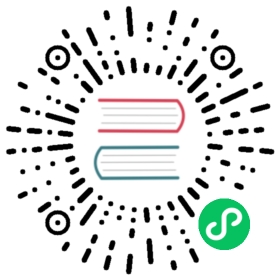Getting Started
Tip
This guide assumes you have a grounding in the tools that Argo CD is based on. Please read understanding the basics to learn about these tools.
Requirements
- Installed kubectl command-line tool.
- Have a kubeconfig file (default location is
~/.kube/config). - CoreDNS. Can be enabled for microk8s by
microk8s enable dns && microk8s stop && microk8s start
1. Install Argo CD
kubectl create namespace argocdkubectl apply -n argocd -f https://raw.githubusercontent.com/argoproj/argo-cd/stable/manifests/install.yaml
This will create a new namespace, argocd, where Argo CD services and application resources will live.
Warning
The installation manifests include ClusterRoleBinding resources that reference argocd namespace. If you are installing Argo CD into a different namespace then make sure to update the namespace reference.
If you are not interested in UI, SSO, multi-cluster features then you can install core Argo CD components only:
kubectl create namespace argocdkubectl apply -n argocd -f https://raw.githubusercontent.com/argoproj/argo-cd/stable/manifests/core-install.yaml
This default installation will have a self-signed certificate and cannot be accessed without a bit of extra work. Do one of:
- Follow the instructions to configure a certificate (and ensure that the client OS trusts it).
- Configure the client OS to trust the self signed certificate.
- Use the —insecure flag on all Argo CD CLI operations in this guide.
Use argocd login --core to configure CLI access and skip steps 3-5.
2. Download Argo CD CLI
Download the latest Argo CD version from https://github.com/argoproj/argo-cd/releases/latest. More detailed installation instructions can be found via the CLI installation documentation.
Also available in Mac, Linux and WSL Homebrew:
brew install argocd
3. Access The Argo CD API Server
By default, the Argo CD API server is not exposed with an external IP. To access the API server, choose one of the following techniques to expose the Argo CD API server:
Service Type Load Balancer
Change the argocd-server service type to LoadBalancer:
kubectl patch svc argocd-server -n argocd -p '{"spec": {"type": "LoadBalancer"}}'
Ingress
Follow the ingress documentation on how to configure Argo CD with ingress.
Port Forwarding
Kubectl port-forwarding can also be used to connect to the API server without exposing the service.
kubectl port-forward svc/argocd-server -n argocd 8080:443
The API server can then be accessed using https://localhost:8080
4. Login Using The CLI
The initial password for the admin account is auto-generated and stored as clear text in the field password in a secret named argocd-initial-admin-secret in your Argo CD installation namespace. You can simply retrieve this password using the argocd CLI:
argocd admin initial-password -n argocd
Warning
You should delete the argocd-initial-admin-secret from the Argo CD namespace once you changed the password. The secret serves no other purpose than to store the initially generated password in clear and can safely be deleted at any time. It will be re-created on demand by Argo CD if a new admin password must be re-generated.
Using the username admin and the password from above, login to Argo CD’s IP or hostname:
argocd login <ARGOCD_SERVER>
Note
The CLI environment must be able to communicate with the Argo CD API server. If it isn’t directly accessible as described above in step 3, you can tell the CLI to access it using port forwarding through one of these mechanisms: 1) add --port-forward-namespace argocd flag to every CLI command; or 2) set ARGOCD_OPTS environment variable: export ARGOCD_OPTS='--port-forward-namespace argocd'.
Change the password using the command:
argocd account update-password
5. Register A Cluster To Deploy Apps To (Optional)
This step registers a cluster’s credentials to Argo CD, and is only necessary when deploying to an external cluster. When deploying internally (to the same cluster that Argo CD is running in), https://kubernetes.default.svc should be used as the application’s K8s API server address.
First list all clusters contexts in your current kubeconfig:
kubectl config get-contexts -o name
Choose a context name from the list and supply it to argocd cluster add CONTEXTNAME. For example, for docker-desktop context, run:
argocd cluster add docker-desktop
The above command installs a ServiceAccount (argocd-manager), into the kube-system namespace of that kubectl context, and binds the service account to an admin-level ClusterRole. Argo CD uses this service account token to perform its management tasks (i.e. deploy/monitoring).
Note
The rules of the argocd-manager-role role can be modified such that it only has create, update, patch, delete privileges to a limited set of namespaces, groups, kinds. However get, list, watch privileges are required at the cluster-scope for Argo CD to function.
6. Create An Application From A Git Repository
An example repository containing a guestbook application is available at https://github.com/argoproj/argocd-example-apps.git to demonstrate how Argo CD works.
Creating Apps Via CLI
First we need to set the current namespace to argocd running the following command:
kubectl config set-context --current --namespace=argocd
Create the example guestbook application with the following command:
argocd app create guestbook --repo https://github.com/argoproj/argocd-example-apps.git --path guestbook --dest-server https://kubernetes.default.svc --dest-namespace default
Creating Apps Via UI
Open a browser to the Argo CD external UI, and login by visiting the IP/hostname in a browser and use the credentials set in step 4.
After logging in, click the + New App button as shown below:

Give your app the name guestbook, use the project default, and leave the sync policy as Manual:

Connect the https://github.com/argoproj/argocd-example-apps.git repo to Argo CD by setting repository url to the github repo url, leave revision as HEAD, and set the path to guestbook:

For Destination, set cluster URL to https://kubernetes.default.svc (or in-cluster for cluster name) and namespace to default:

After filling out the information above, click Create at the top of the UI to create the guestbook application:

7. Sync (Deploy) The Application
Syncing via CLI
Once the guestbook application is created, you can now view its status:
$ argocd app get guestbookName: guestbookServer: https://kubernetes.default.svcNamespace: defaultURL: https://10.97.164.88/applications/guestbookRepo: https://github.com/argoproj/argocd-example-apps.gitTarget:Path: guestbookSync Policy: <none>Sync Status: OutOfSync from (1ff8a67)Health Status: MissingGROUP KIND NAMESPACE NAME STATUS HEALTHapps Deployment default guestbook-ui OutOfSync MissingService default guestbook-ui OutOfSync Missing
The application status is initially in OutOfSync state since the application has yet to be deployed, and no Kubernetes resources have been created. To sync (deploy) the application, run:
argocd app sync guestbook
This command retrieves the manifests from the repository and performs a kubectl apply of the manifests. The guestbook app is now running and you can now view its resource components, logs, events, and assessed health status.
Syncing via UI