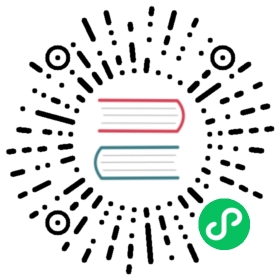Config Management Plugins
Argo CD’s “native” config management tools are Helm, Jsonnet, and Kustomize. If you want to use a different config management tools, or if Argo CD’s native tool support does not include a feature you need, you might need to turn to a Config Management Plugin (CMP).
The Argo CD “repo server” component is in charge of building Kubernetes manifests based on some source files from a Helm, OCI, or git repository. When a config management plugin is correctly configured, the repo server may delegate the task of building manifests to the plugin.
The following sections will describe how to create, install, and use plugins. Check out the example plugins for additional guidance.
Warning
Plugins are granted a level of trust in the Argo CD system, so it is important to implement plugins securely. Argo CD administrators should only install plugins from trusted sources, and they should audit plugins to weigh their particular risks and benefits.
Installing a config management plugin
There are two ways to install a Config Management Plugin:
Sidecar plugin
This is a good option for a more complex plugin that would clutter the Argo CD ConfigMap. A copy of the repository is sent to the sidecar container as a tarball and processed individually per application.
ConfigMap plugin (this method is deprecated and will be removed in a future version)
The repo-server container will run your plugin’s commands.
Sidecar plugin
An operator can configure a plugin tool via a sidecar to repo-server. The following changes are required to configure a new plugin:
Write the plugin configuration file
Plugins will be configured via a ConfigManagementPlugin manifest located inside the plugin container.
apiVersion: argoproj.io/v1alpha1kind: ConfigManagementPluginmetadata:# The name of the plugin must be unique within a given Argo CD instance.name: my-pluginspec:version: v1.0# The init command runs in the Application source directory at the beginning of each manifest generation. The init# command can output anything. A non-zero status code will fail manifest generation.init:# Init always happens immediately before generate, but its output is not treated as manifests.# This is a good place to, for example, download chart dependencies.command: [sh]args: [-c, 'echo "Initializing..."']# The generate command runs in the Application source directory each time manifests are generated. Standard output# must be ONLY valid Kubernetes Objects in either YAML or JSON. A non-zero exit code will fail manifest generation.# Error output will be sent to the UI, so avoid printing sensitive information (such as secrets).generate:command: [sh, -c]args:- |echo "{\"kind\": \"ConfigMap\", \"apiVersion\": \"v1\", \"metadata\": { \"name\": \"$ARGOCD_APP_NAME\", \"namespace\": \"$ARGOCD_APP_NAMESPACE\", \"annotations\": {\"Foo\": \"$ARGOCD_ENV_FOO\", \"KubeVersion\": \"$KUBE_VERSION\", \"KubeApiVersion\": \"$KUBE_API_VERSIONS\",\"Bar\": \"baz\"}}}"# The discovery config is applied to a repository. If every configured discovery tool matches, then the plugin may be# used to generate manifests for Applications using the repository. If the discovery config is omitted then the plugin# will not match any application but can still be invoked explicitly by specifying the plugin name in the app spec.# Only one of fileName, find.glob, or find.command should be specified. If multiple are specified then only the# first (in that order) is evaluated.discover:# fileName is a glob pattern (https://pkg.go.dev/path/filepath#Glob) that is applied to the Application's source# directory. If there is a match, this plugin may be used for the Application.fileName: "./subdir/s*.yaml"find:# This does the same thing as fileName, but it supports double-start (nested directory) glob patterns.glob: "**/Chart.yaml"# The find command runs in the repository's root directory. To match, it must exit with status code 0 _and_# produce non-empty output to standard out.command: [sh, -c, find . -name env.yaml]# The parameters config describes what parameters the UI should display for an Application. It is up to the user to# actually set parameters in the Application manifest (in spec.source.plugin.parameters). The announcements _only_# inform the "Parameters" tab in the App Details page of the UI.parameters:# Static parameter announcements are sent to the UI for _all_ Applications handled by this plugin.# Think of the `string`, `array`, and `map` values set here as "defaults". It is up to the plugin author to make# sure that these default values actually reflect the plugin's behavior if the user doesn't explicitly set different# values for those parameters.static:- name: string-paramtitle: Description of the string paramtooltip: Tooltip shown when the user hovers the# If this field is set, the UI will indicate to the user that they must set the value.required: false# itemType tells the UI how to present the parameter's value (or, for arrays and maps, values). Default is# "string". Examples of other types which may be supported in the future are "boolean" or "number".# Even if the itemType is not "string", the parameter value from the Application spec will be sent to the plugin# as a string. It's up to the plugin to do the appropriate conversion.itemType: ""# collectionType describes what type of value this parameter accepts (string, array, or map) and allows the UI# to present a form to match that type. Default is "string". This field must be present for non-string types.# It will not be inferred from the presence of an `array` or `map` field.collectionType: ""# This field communicates the parameter's default value to the UI. Setting this field is optional.string: default-string-value# All the fields above besides "string" apply to both the array and map type parameter announcements.- name: array-param# This field communicates the parameter's default value to the UI. Setting this field is optional.array: [default, items]collectionType: array- name: map-param# This field communicates the parameter's default value to the UI. Setting this field is optional.map:some: valuecollectionType: map# Dynamic parameter announcements are announcements specific to an Application handled by this plugin. For example,# the values for a Helm chart's values.yaml file could be sent as parameter announcements.dynamic:# The command is run in an Application's source directory. Standard output must be JSON matching the schema of the# static parameter announcements list.command: [echo, '[{"name": "example-param", "string": "default-string-value"}]']# If set to `true` then the plugin receives repository files with original file mode. Dangerous since the repository# might have executable files. Set to true only if you trust the CMP plugin authors.preserveFileMode: false
Note
While the ConfigManagementPlugin looks like a Kubernetes object, it is not actually a custom resource. It only follows kubernetes-style spec conventions.
The generate command must print a valid Kubernetes YAML or JSON object stream to stdout. Both init and generate commands are executed inside the application source directory.
The discover.fileName is used as glob pattern to determine whether an application repository is supported by the plugin or not.
discover:find:command: [sh, -c, find . -name env.yaml]
If discover.fileName is not provided, the discover.find.command is executed in order to determine whether an application repository is supported by the plugin or not. The find command should return a non-error exit code and produce output to stdout when the application source type is supported.
Place the plugin configuration file in the sidecar
Argo CD expects the plugin configuration file to be located at /home/argocd/cmp-server/config/plugin.yaml in the sidecar.
If you use a custom image for the sidecar, you can add the file directly to that image.
WORKDIR /home/argocd/cmp-server/config/COPY plugin.yaml ./
If you use a stock image for the sidecar or would rather maintain the plugin configuration in a ConfigMap, just nest the plugin config file in a ConfigMap under the plugin.yaml key and mount the ConfigMap in the sidecar (see next section).
apiVersion: v1kind: ConfigMapmetadata:name: my-plugin-configdata:plugin.yaml: |apiVersion: argoproj.io/v1alpha1kind: ConfigManagementPluginmetadata:name: my-pluginspec:version: v1.0init:command: [sh, -c, 'echo "Initializing..."']generate:command: [sh, -c, 'echo "{\"kind\": \"ConfigMap\", \"apiVersion\": \"v1\", \"metadata\": { \"name\": \"$ARGOCD_APP_NAME\", \"namespace\": \"$ARGOCD_APP_NAMESPACE\", \"annotations\": {\"Foo\": \"$ARGOCD_ENV_FOO\", \"KubeVersion\": \"$KUBE_VERSION\", \"KubeApiVersion\": \"$KUBE_API_VERSIONS\",\"Bar\": \"baz\"}}}"']discover:fileName: "./subdir/s*.yaml"
Register the plugin sidecar
To install a plugin, patch argocd-repo-server to run the plugin container as a sidecar, with argocd-cmp-server as its entrypoint. You can use either off-the-shelf or custom-built plugin image as sidecar image. For example:
containers:- name: my-plugincommand: [/var/run/argocd/argocd-cmp-server] # Entrypoint should be Argo CD lightweight CMP server i.e. argocd-cmp-serverimage: busybox # This can be off-the-shelf or custom-built imagesecurityContext:runAsNonRoot: truerunAsUser: 999volumeMounts:- mountPath: /var/run/argocdname: var-files- mountPath: /home/argocd/cmp-server/pluginsname: plugins# Remove this volumeMount if you've chosen to bake the config file into the sidecar image.- mountPath: /home/argocd/cmp-server/config/plugin.yamlsubPath: plugin.yamlname: my-plugin-config# Starting with v2.4, do NOT mount the same tmp volume as the repo-server container. The filesystem separation helps# mitigate path traversal attacks.- mountPath: /tmpname: cmp-tmpvolumes:- configMap:name: my-plugin-configname: my-plugin-config- emptyDir: {}name: cmp-tmp
Double-check these items
- Make sure to use
/var/run/argocd/argocd-cmp-serveras an entrypoint. Theargocd-cmp-serveris a lightweight GRPC service that allows Argo CD to interact with the plugin. - Make sure that sidecar container is running as user 999.
- Make sure that plugin configuration file is present at
/home/argocd/cmp-server/config/plugin.yaml. It can either be volume mapped via configmap or baked into image.
ConfigMap plugin
Deprecated
ConfigMap plugins are deprecated and will no longer be supported in 2.7.
The following changes are required to configure a new plugin:
- Make sure required binaries are available in
argocd-repo-serverpod. The binaries can be added via volume mounts or using a custom image (see custom_tools for examples of both). Register a new plugin in
argocd-cmConfigMap:data:configManagementPlugins: |- name: pluginNameinit: # Optional command to initialize application source directorycommand: ["sample command"]args: ["sample args"]generate: # Command to generate manifests YAMLcommand: ["sample command"]args: ["sample args"]lockRepo: true # Defaults to false. See below.
The
generatecommand must print a valid YAML or JSON stream to stdout. Bothinitandgeneratecommands are executed inside the application source directory or inpathwhen specified for the app.
More CMP examples are available in argocd-example-apps.
Repository locking
If your plugin makes use of git (e.g. git crypt), it is advised to set lockRepo to true so that your plugin will have exclusive access to the repository at the time it is executed. Otherwise, two applications synced at the same time may result in a race condition and sync failure.
Using environment variables in your plugin
Plugin commands have access to
- The system environment variables (of the repo-server container for argocd-cm plugins or of the sidecar for sidecar plugins)
- Standard build environment variables
Variables in the Application spec (References to system and build variables will get interpolated in the variables’ values):
apiVersion: argoproj.io/v1alpha1kind: Applicationspec:source:plugin:env:- name: FOOvalue: bar- name: REVvalue: test-$ARGOCD_APP_REVISION
Note
The
discover.find.commandcommand only has access to the above environment starting with v2.4.Before reaching the
init.command,generate.command, anddiscover.find.commandcommands, Argo CD prefixes all user-supplied environment variables (#3 above) withARGOCD_ENV_. This prevents users from directly setting potentially-sensitive environment variables.If your plugin was written before 2.4 and depends on user-supplied environment variables, then you will need to update your plugin’s behavior to work with 2.4. If you use a third-party plugin, make sure they explicitly advertise support for 2.4.
(Starting in v2.6) Parameters in the Application spec:
apiVersion: argoproj.io/v1alpha1kind: Applicationspec:source:plugin:parameters:- name: values-filesarray: [values-dev.yaml]- name: helm-parametersmap:image.tag: v1.2.3
The parameters are available as JSON in the
ARGOCD_APP_PARAMETERSenvironment variable. The example above would produce this JSON:[{"name": "values-files", "array": ["values-dev.yaml"]}, {"name": "helm-parameters", "map": {"image.tag": "v1.2.3"}}]
Note
Parameter announcements, even if they specify defaults, are not sent to the plugin in
ARGOCD_APP_PARAMETERS. Only parameters explicitly set in the Application spec are sent to the plugin. It is up to the plugin to apply the same defaults as the ones announced to the UI.The same parameters are also available as individual environment variables. The names of the environment variables follows this convention:
- name: some-string-paramstring: some-string-value# PARAM_SOME_STRING_PARAM=some-string-value- name: some-array-paramvalue: [item1, item2]# PARAM_SOME_ARRAY_PARAM_0=item1# PARAM_SOME_ARRAY_PARAM_1=item2- name: some-map-parammap:image.tag: v1.2.3# PARAM_SOME_MAP_PARAM_IMAGE_TAG=v1.2.3
Sanitize/escape user input
As part of Argo CD’s manifest generation system, config management plugins are treated with a level of trust. Be sure to escape user input in your plugin to prevent malicious input from causing unwanted behavior.
Using a config management plugin with an Application
If your CMP is defined in the argocd-cm ConfigMap, you can create a new Application using the CLI. Replace <pluginName> with the name configured in argocd-cm.
argocd app create <appName> --config-management-plugin <pluginName>
If your CMP is defined as a sidecar, you must manually define the Application manifest. You may leave the name field empty in the plugin section for the plugin to be automatically matched with the Application based on its discovery rules. If you do mention the name make sure it is either <metadata.name>-<spec.version> if version is mentioned in the ConfigManagementPlugin spec or else just <metadata.name>. When name is explicitly specified only that particular plugin will be used iff its discovery pattern/command matches the provided application repo.
apiVersion: argoproj.io/v1alpha1kind: Applicationmetadata:name: guestbooknamespace: argocdspec:project: defaultsource:repoURL: https://github.com/argoproj/argocd-example-apps.gittargetRevision: HEADpath: guestbookplugin:# For either argocd-cm- or sidecar-installed CMPs, you can pass environment variables to the CMP.env:- name: FOOvalue: bar
If you don’t need to set any environment variables, you can set an empty plugin section.
plugin: {}
Important
If your sidecar CMP command runs too long, the command will be killed, and the UI will show an error. The CMP server respects the timeouts set by the server.repo.server.timeout.seconds and controller.repo.server.timeout.seconds items in argocd-cm. Increase their values from the default of 60s.
Each CMP command will also independently timeout on the ARGOCD_EXEC_TIMEOUT set for the CMP sidecar. The default is 90s. So if you increase the repo server timeout greater than 90s, be sure to set ARGOCD_EXEC_TIMEOUT on the sidecar.
Note
Each Application can only have one config management plugin configured at a time. If you’re converting an existing plugin configured through the argocd-cm ConfigMap to a sidecar, make sure to update the plugin name to either <metadata.name>-<spec.version> if version was mentioned in the ConfigManagementPlugin spec or else just use <metadata.name>. You can also remove the name altogether and let the automatic discovery to identify the plugin.
Debugging a CMP
If you are actively developing a sidecar-installed CMP, keep a few things in mind:
- If you are mounting plugin.yaml from a ConfigMap, you will have to restart the repo-server Pod so the plugin will pick up the changes.
- If you have baked plugin.yaml into your image, you will have to build, push, and force a re-pull of that image on the repo-server Pod so the plugin will pick up the changes. If you are using
:latest, the Pod will always pull the new image. If you’re using a different, static tag, setimagePullPolicy: Alwayson the CMP’s sidecar container. - CMP errors are cached by the repo-server in Redis. Restarting the repo-server Pod will not clear the cache. Always do a “Hard Refresh” when actively developing a CMP so you have the latest output.
Plugin tar stream exclusions
In order to increase the speed of manifest generation, certain files and folders can be excluded from being sent to your plugin. We recommend excluding your .git folder if it isn’t necessary. Use Go’s filepatch.Match syntax. For example, .git/* to exclude .git folder.
You can set it one of three ways:
- The
--plugin-tar-excludeargument on the repo server. - The
reposerver.plugin.tar.exclusionskey if you are usingargocd-cmd-params-cm - Directly setting
ARGOCD_REPO_SERVER_PLUGIN_TAR_EXCLUSIONSenvironment variable on the repo server.
For option 1, the flag can be repeated multiple times. For option 2 and 3, you can specify multiple globs by separating them with semicolons.
Migrating from argocd-cm plugins
Installing plugins by modifying the argocd-cm ConfigMap is deprecated as of v2.4. Support will be completely removed in a future release.
The following will show how to convert an argocd-cm plugin to a sidecar plugin.
Convert the ConfigMap entry into a config file
First, copy the plugin’s configuration into its own YAML file. Take for example the following ConfigMap entry:
data:configManagementPlugins: |- name: pluginNameinit: # Optional command to initialize application source directorycommand: ["sample command"]args: ["sample args"]generate: # Command to generate Kubernetes Objects in either YAML or JSONcommand: ["sample command"]args: ["sample args"]lockRepo: true # Defaults to false. See below.
The pluginName item would be converted to a config file like this:
apiVersion: argoproj.io/v1alpha1kind: ConfigManagementPluginmetadata:name: pluginNamespec:init: # Optional command to initialize application source directorycommand: ["sample command"]args: ["sample args"]generate: # Command to generate Kubernetes Objects in either YAML or JSONcommand: ["sample command"]args: ["sample args"]
Note
The lockRepo key is not relevant for sidecar plugins, because sidecar plugins do not share a single source repo directory when generating manifests.
Write discovery rules for your plugin
Sidecar plugins can use either discovery rules or a plugin name to match Applications to plugins. If the discovery rule is omitted then you have to explicitly specify the plugin by name in the app spec or else that particular plugin will not match any app.
If you want to use discovery instead of the plugin name to match applications to your plugin, write rules applicable to your plugin using the instructions above and add them to your configuration file.
To use the name instead of discovery, update the name in your application manifest to <metadata.name>-<spec.version> if version was mentioned in the ConfigManagementPlugin spec or else just use <metadata.name>. For example:
apiVersion: argoproj.io/v1alpha1kind: Applicationmetadata:name: guestbookspec:source:plugin:name: pluginName # Delete this for auto-discovery (and set `plugin: {}` if `name` was the only value) or use proper sidecar plugin name
Make sure the plugin has access to the tools it needs
Plugins configured with argocd-cm ran on the Argo CD image. This gave it access to all the tools installed on that image by default (see the Dockerfile for base image and installed tools).
You can either use a stock image (like busybox) or design your own base image with the tools your plugin needs. For security, avoid using image with more binaries installed than what your plugin actually needs.
Test the plugin
After installing the plugin as a sidecar according to the directions above, test it out on a few Applications before migrating all of them to the sidecar plugin.
Once tests have checked out, remove the plugin entry from your argocd-cm ConfigMap.
Additional Settings
Preserve repository files mode
By default, config management plugin receives source repository files with reset file mode. This is done for security reasons. If you want to preserve original file mode, you can set preserveFileMode to true in the plugin spec:
Warning
Make sure you trust the plugin you are using. If you set preserveFileMode to true then the plugin might receive files with executable permissions which can be a security risk.
apiVersion: argoproj.io/v1alpha1kind: ConfigManagementPluginmetadata:name: pluginNamespec:init:command: ["sample command"]args: ["sample args"]generate:command: ["sample command"]args: ["sample args"]preserveFileMode: true