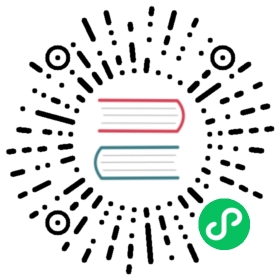Custom Styles
Argo CD imports the majority of its UI stylesheets from the argo-ui project. Sometimes, it may be desired to customize certain components of the UI for branding purposes or to help distinguish between multiple instances of Argo CD running in different environments.
Such custom styling can be applied either by supplying a URL to a remotely hosted CSS file, or by loading a CSS file directly onto the argocd-server container. Both mechanisms are driven by modifying the argocd-cm configMap.
Adding Styles Via Remote URL
The first method simply requires the addition of the remote URL to the argocd-cm configMap:
argocd-cm
---apiVersion: v1kind: ConfigMapmetadata:...name: argocd-cmdata:ui.cssurl: "https://www.myhost.com/my-styles.css"
Adding Styles Via Volume Mounts
The second method requires mounting the CSS file directly onto the argocd-server container and then providing the argocd-cm with the properly configured path to that file. In the following example, the CSS file is actually defined inside of a separate configMap (the same effect could be achieved by generating or downloading a CSS file in an initContainer):
argocd-cm
---apiVersion: v1kind: ConfigMapmetadata:...name: argocd-cmdata:ui.cssurl: "./custom/my-styles.css"
Note that the cssurl should be specified relative to the “/shared/app” directory; not as an absolute path.
argocd-styles-cm
---apiVersion: v1kind: ConfigMapmetadata:...name: argocd-styles-cmdata:my-styles.css: |.nav-bar {background: linear-gradient(to bottom, #999, #777, #333, #222, #111);}
argocd-server
---apiVersion: apps/v1kind: Deploymentmetadata:name: argocd-server...spec:template:...spec:containers:- command:...volumeMounts:...- mountPath: /shared/app/customname: styles...volumes:...- configMap:name: argocd-styles-cmname: styles
Note that the CSS file should be mounted within a subdirectory of the “/shared/app” directory (e.g. “/shared/app/custom”). Otherwise, the file will likely fail to be imported by the browser with an “incorrect MIME type” error. The subdirectory can be changed using server.staticassets key of the argocd-cmd-params-cm.yaml ConfigMap.
Developing Style Overlays
The styles specified in the injected CSS file should be specific to components and classes defined in argo-ui. It is recommended to test out the styles you wish to apply first by making use of your browser’s built-in developer tools. For a more full-featured experience, you may wish to build a separate project using the Argo CD UI dev server.
Banners
Argo CD can optionally display a banner that can be used to notify your users of upcoming maintenance and operational changes. This feature can be enabled by specifying the banner message using the ui.bannercontent field in the argocd-cm ConfigMap and Argo CD will display this message at the top of every UI page. You can optionally add a link to this message by setting ui.bannerurl. You can also make the banner sticky (permanent) by setting ui.bannerpermanent to true and change it’s position to the bottom by using ui.bannerposition: "bottom"
argocd-cm
---apiVersion: v1kind: ConfigMapmetadata:...name: argocd-cmdata:ui.bannercontent: "Banner message linked to a URL"ui.bannerurl: "www.bannerlink.com"ui.bannerpermanent: "true"ui.bannerposition: "bottom"