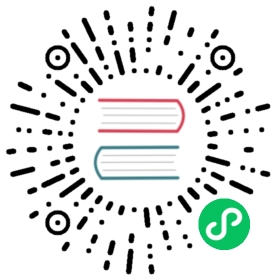Teams
Parameters
The Teams notification service send message notifications using Teams bot and requires specifying the following settings:
recipientUrls- the webhook url map, e.g.channelName: https://example.com
Configuration
- Open
Teamsand gotoApps - Find
Incoming Webhookmicrosoft app and click on it - Press
Add to a team-> select team and channel -> pressSet up a connector - Enter webhook name and upload image (optional)
- Press
Createthen copy webhook url and store it inargocd-notifications-secretand define it inargocd-notifications-cm
apiVersion: v1kind: ConfigMapmetadata:name: <config-map-name>data:service.teams: |recipientUrls:channelName: $channel-teams-url
apiVersion: v1kind: Secretmetadata:name: <secret-name>stringData:channel-teams-url: https://example.com
- Create subscription for your Teams integration:
apiVersion: argoproj.io/v1alpha1kind: Applicationmetadata:annotations:notifications.argoproj.io/subscribe.on-sync-succeeded.teams: channelName
Templates

Notification templates can be customized to leverage teams message sections, facts, themeColor, summary and potentialAction feature.
template.app-sync-succeeded: |teams:themeColor: "#000080"sections: |[{"facts": [{"name": "Sync Status","value": "{{.app.status.sync.status}}"},{"name": "Repository","value": "{{.app.spec.source.repoURL}}"}]}]potentialAction: |-[{"@type":"OpenUri","name":"Operation Details","targets":[{"os":"default","uri":"{{.context.argocdUrl}}/applications/{{.app.metadata.name}}?operation=true"}]}]title: Application {{.app.metadata.name}} has been successfully syncedtext: Application {{.app.metadata.name}} has been successfully synced at {{.app.status.operationState.finishedAt}}.summary: "{{.app.metadata.name}} sync succeeded"
facts field
You can use facts field instead of sections field.
template.app-sync-succeeded: |teams:facts: |[{"name": "Sync Status","value": "{{.app.status.sync.status}}"},{"name": "Repository","value": "{{.app.spec.source.repoURL}}"}]
theme color field
You can set theme color as hex string for the message.

template.app-sync-succeeded: |teams:themeColor: "#000080"
summary field
You can set a summary of the message that will be shown on Notifcation & Activity Feed


template.app-sync-succeeded: |teams:summary: "Sync Succeeded"