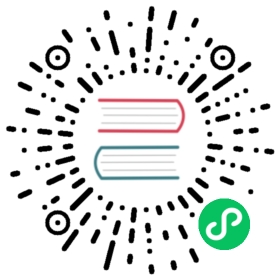Opsgenie
To be able to send notifications with argocd-notifications you have to create an API Integration inside your Opsgenie Team.
- Login to Opsgenie at https://app.opsgenie.com or https://app.eu.opsgenie.com (if you have an account in the european union)
- Make sure you already have a team, if not follow this guide https://docs.opsgenie.com/docs/teams
- Click “Teams” in the Menu on the left
- Select the team that you want to notify
- In the teams configuration menu select “Integrations”
- click “Add Integration” in the top right corner
- Select “API” integration
- Give your integration a name, copy the “API key” and safe it somewhere for later
- Make sure the checkboxes for “Create and Update Access” and “enable” are selected, disable the other checkboxes to remove unnecessary permissions
- Click “Safe Integration” at the bottom
- Check your browser for the correct server apiURL. If it is “app.opsgenie.com” then use the us/international api url
api.opsgenie.comin the next step, otherwise useapi.eu.opsgenie.com(european api). - You are finished with configuring opsgenie. Now you need to configure argocd-notifications. Use the apiUrl, the team name and the apiKey to configure the opsgenie integration in the
argocd-notifications-secretsecret.
apiVersion: v1kind: ConfigMapmetadata:name: <config-map-name>data:service.opsgenie: |apiUrl: <api-url>apiKeys:<your-team>: <integration-api-key>