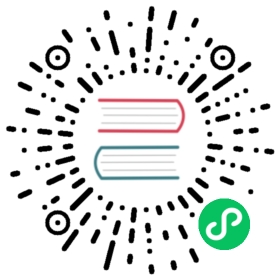Getting Started
This guide assumes you are familiar with Argo CD and its basic concepts. See the Argo CD documentation for more information.
Requirements
- Installed kubectl command-line tool
- Have a kubeconfig file (default location is
~/.kube/config).
Installation
There are a few options for installing the ApplicationSet controller.
A) Install ApplicationSet as part of Argo CD
Starting with Argo CD v2.3, the ApplicationSet controller is bundled with Argo CD. It is no longer necessary to install the ApplicationSet controller separately from Argo CD.
Follow the Argo CD Getting Started instructions for more information.
B) Install ApplicationSet into an existing Argo CD install (pre-Argo CD v2.3)
Note: These instructions only apply to versions of Argo CD before v2.3.0.
The ApplicationSet controller must be installed into the same namespace as the Argo CD it is targeting.
Presuming that Argo CD is installed into the argocd namespace, run the following command:
kubectl apply -n argocd -f https://raw.githubusercontent.com/argoproj/applicationset/v0.4.0/manifests/install.yaml
Once installed, the ApplicationSet controller requires no additional setup.
The manifests/install.yaml file contains the Kubernetes manifests required to install the ApplicationSet controller:
- CustomResourceDefinition for
ApplicationSetresource - Deployment for
argocd-applicationset-controller - ServiceAccount for use by ApplicationSet controller, to access Argo CD resources
- Role granting RBAC access to needed resources, for ServiceAccount
- RoleBinding to bind the ServiceAccount and Role
Enabling high availability mode
To enable high availability, you have to set the command --enable-leader-election=true in argocd-applicationset-controller container and increase the replicas.
do following changes in manifests/install.yaml
spec:containers:- command:- entrypoint.sh- argocd-applicationset-controller- --enable-leader-election=true
Optional: Additional Post-Upgrade Safeguards
See the Controlling Resource Modification page for information on additional parameters you may wish to add to the ApplicationSet Resource in install.yaml, to provide extra security against any initial, unexpected post-upgrade behaviour.
For instance, to temporarily prevent the upgraded ApplicationSet controller from making any changes, you could:
- Enable dry-run
- Use a create-only policy
- Enable
preserveResourcesOnDeletionon your ApplicationSets - Temporarily disable automated sync in your ApplicationSets’ template
These parameters would allow you to observe/control the behaviour of the new version of the ApplicationSet controller in your environment, to ensure you are happy with the result (see the ApplicationSet log file for details). Just don’t forget to remove any temporary changes when you are done testing!
However, as mentioned above, these steps are not strictly necessary: upgrading the ApplicationSet controller should be a minimally invasive process, and these are only suggested as an optional precaution for extra safety.
Next Steps
Once your ApplicationSet controller is up and running, proceed to Use Cases to learn more about the supported scenarios, or proceed directly to Generators to see example ApplicationSet resources.