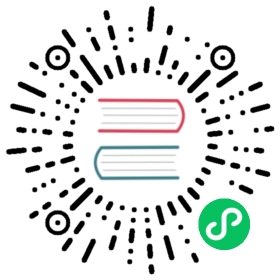Running ArgoCD locally
Run ArgoCD outside of Kubernetes
During development, it might be viable to run ArgoCD outside of a Kubernetes cluster. This will greatly speed up development, as you don’t have to constantly build, push and install new ArgoCD Docker images with your latest changes.
You will still need a working Kubernetes cluster, as described in the Toolchain Guide, where ArgoCD will store all of its resources and configuration.
If you followed the Toolchain Guide in setting up your toolchain, you can run ArgoCD locally with these simple steps:
Install ArgoCD resources to your cluster
First push the installation manifest into argocd namespace:
kubectl create namespace argocdkubectl apply -n argocd --force -f manifests/install.yaml
Scale down any ArgoCD instance in your cluster
Make sure that ArgoCD is not running in your development cluster by scaling down the deployments:
kubectl -n argocd scale statefulset/argocd-application-controller --replicas 0kubectl -n argocd scale deployment/argocd-dex-server --replicas 0kubectl -n argocd scale deployment/argocd-repo-server --replicas 0kubectl -n argocd scale deployment/argocd-server --replicas 0kubectl -n argocd scale deployment/argocd-redis --replicas 0
Start local services
Before starting local services, make sure you are present in argocd namespace. When you use the virtualized toolchain, starting local services is as simple as running
make start
This will start all ArgoCD services and the UI in a Docker container and expose the following ports to your host:
- The ArgoCD API server on port 8080
- The ArgoCD UI server on port 4000
You can now use either the web UI by pointing your browser to http://localhost:4000 or use the CLI against the API at http://localhost:8080. Be sure to use the --insecure and --plaintext options to the CLI.
As an alternative to using the above command line parameters each time you call argocd CLI, you can set the following environment variables:
export ARGOCD_SERVER=127.0.0.1:8080export ARGOCD_OPTS="--plaintext --insecure"
Scale up ArgoCD in your cluster
Once you have finished testing your changes locally and want to bring back ArgoCD in your development cluster, simply scale the deployments up again:
kubectl -n argocd scale statefulset/argocd-application-controller --replicas 1kubectl -n argocd scale deployment/argocd-dex-server --replicas 1kubectl -n argocd scale deployment/argocd-repo-server --replicas 1kubectl -n argocd scale deployment/argocd-server --replicas 1kubectl -n argocd scale deployment/argocd-redis --replicas 1
Run your own ArgoCD images on your cluster
For your final tests, it might be necessary to build your own images and run them in your development cluster.
Create Docker account and login
You might need to create a account on Docker Hub if you don’t have one already. Once you created your account, login from your development environment:
docker login
Create and push Docker images
You will need to push the built images to your own Docker namespace:
export IMAGE_NAMESPACE=youraccount
If you don’t set IMAGE_TAG in your environment, the default of :latest will be used. To change the tag, export the variable in the environment:
export IMAGE_TAG=1.5.0-myrc
Then you can build & push the image in one step:
DOCKER_PUSH=true make image
Configure manifests for your image
With IMAGE_NAMESPACE and IMAGE_TAG still set, run:
make manifests
to build a new set of installation manifests which include your specific image reference.
Note
Do not commit these manifests to your repository. If you want to revert the changes, the easiest way is to unset IMAGE_NAMESPACE and IMAGE_TAG from your environment and run make manifests again. This will re-create the default manifests.
Configure your cluster with custom manifests
The final step is to push the manifests to your cluster, so it will pull and run your image:
kubectl apply -n argocd --force -f manifests/install.yaml