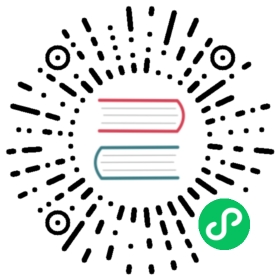Overview
Once installed Argo CD has one built-in admin user that has full access to the system. It is recommended to use admin user only for initial configuration and then switch to local users or configure SSO integration.
Local users/accounts (v1.5)
The local users/accounts feature serves two main use-cases:
- Auth tokens for Argo CD management automation. It is possible to configure an API account with limited permissions and generate an authentication token. Such token can be used to automatically create applications, projects etc.
- Additional users for a very small team when SSO integration is overkill. The local users don’t provide advanced features such as groups, login history etc. So if you need such features it is strongly recommended to use SSO.
Note
When you create local users, each of those users will need additional RBAC rules set up, otherwise they will fall back to the default policy specified by policy.default field of the argocd-rbac-cm ConfigMap.
The maximum length of a local account’s username is 32.
Create new user
New users should be defined in argocd-cm ConfigMap:
apiVersion: v1kind: ConfigMapmetadata:name: argocd-cmnamespace: argocdlabels:app.kubernetes.io/name: argocd-cmapp.kubernetes.io/part-of: argocddata:# add an additional local user with apiKey and login capabilities# apiKey - allows generating API keys# login - allows to login using UIaccounts.alice: apiKey, login# disables user. User is enabled by defaultaccounts.alice.enabled: "false"
Each user might have two capabilities:
- apiKey - allows generating authentication tokens for API access
- login - allows to login using UI
Disable admin user
As soon as additional users are created it is recommended to disable admin user:
apiVersion: v1kind: ConfigMapmetadata:name: argocd-cmnamespace: argocdlabels:app.kubernetes.io/name: argocd-cmapp.kubernetes.io/part-of: argocddata:admin.enabled: "false"
Manage users
The Argo CD CLI provides set of commands to set user password and generate tokens.
- Get full users list
argocd account list
- Get specific user details
argocd account get <username>
- Set user password
argocd account update-password \--account <name> \--current-password <current-admin> \--new-password <new-user-password>
- Generate auth token
# if flag --account is omitted then Argo CD generates token for current userargocd account generate-token --account <username>
Failed logins rate limiting
Argo CD rejects login attempts after too many failed in order to prevent password brute-forcing. The following environments variables are available to control throttling settings:
ARGOCD_SESSION_MAX_FAIL_COUNT: Maximum number of failed logins before Argo CD starts rejecting login attempts. Default: 5.ARGOCD_SESSION_FAILURE_WINDOW_SECONDS: Number of seconds for the failure window. Default: 300 (5 minutes). If this is set to 0, the failure window is disabled and the login attempts gets rejected after 10 consecutive logon failures, regardless of the time frame they happened.ARGOCD_SESSION_MAX_CACHE_SIZE: Maximum number of entries allowed in the cache. Default: 1000ARGOCD_MAX_CONCURRENT_LOGIN_REQUESTS_COUNT: Limits max number of concurrent login requests. If set to 0 then limit is disabled. Default: 50.
SSO
There are two ways that SSO can be configured:
Bundled Dex OIDC provider - use this option if your current provider does not support OIDC (e.g. SAML, LDAP) or if you wish to leverage any of Dex’s connector features (e.g. the ability to map GitHub organizations and teams to OIDC groups claims).
Existing OIDC provider - use this if you already have an OIDC provider which you are using (e.g. Okta, OneLogin, Auth0, Microsoft, Keycloak, Google (G Suite)), where you manage your users, groups, and memberships.
Dex
Argo CD embeds and bundles Dex as part of its installation, for the purpose of delegating authentication to an external identity provider. Multiple types of identity providers are supported (OIDC, SAML, LDAP, GitHub, etc…). SSO configuration of Argo CD requires editing the argocd-cm ConfigMap with Dex connector settings.
This document describes how to configure Argo CD SSO using GitHub (OAuth2) as an example, but the steps should be similar for other identity providers.
1. Register the application in the identity provider
In GitHub, register a new application. The callback address should be the /api/dex/callback endpoint of your Argo CD URL (e.g. https://argocd.example.com/api/dex/callback).

After registering the app, you will receive an OAuth2 client ID and secret. These values will be inputted into the Argo CD configmap.

2. Configure Argo CD for SSO
Edit the argocd-cm configmap:
kubectl edit configmap argocd-cm -n argocd
- In the
urlkey, input the base URL of Argo CD. In this example, it ishttps://argocd.example.com - In the
dex.configkey, add thegithubconnector to theconnectorssub field. See Dex’s GitHub connector documentation for explanation of the fields. A minimal config should populate the clientID, clientSecret generated in Step 1. - You will very likely want to restrict logins to one or more GitHub organization. In the
connectors.config.orgslist, add one or more GitHub organizations. Any member of the org will then be able to login to Argo CD to perform management tasks.
data:url: https://argocd.example.comdex.config: |connectors:# GitHub example- type: githubid: githubname: GitHubconfig:clientID: aabbccddeeff00112233clientSecret: $dex.github.clientSecretorgs:- name: your-github-org# GitHub enterprise example- type: githubid: acme-githubname: Acme GitHubconfig:hostName: github.acme.comclientID: abcdefghijklmnopqrstclientSecret: $dex.acme.clientSecretorgs:- name: your-github-org
After saving, the changes should take affect automatically.
NOTES:
- Any values which start with ‘$’ will look to a key in argocd-secret of the same name (minus the $), to obtain the actual value. This allows you to store the
clientSecretas a kubernetes secret. Kubernetes secrets must be base64 encoded. To base64 encode your secret, you can runprintf RAW_STRING | base64. - There is no need to set
redirectURIin theconnectors.configas shown in the dex documentation. Argo CD will automatically use the correctredirectURIfor any OAuth2 connectors, to match the correct external callback URL (e.g.https://argocd.example.com/api/dex/callback)
Existing OIDC Provider
To configure Argo CD to delegate authenticate to your existing OIDC provider, add the OAuth2 configuration to the argocd-cm ConfigMap under the oidc.config key:
data:url: https://argocd.example.comoidc.config: |name: Oktaissuer: https://dev-123456.oktapreview.comclientID: aaaabbbbccccddddeeeclientSecret: $oidc.okta.clientSecret# Optional set of OIDC scopes to request. If omitted, defaults to: ["openid", "profile", "email", "groups"]requestedScopes: ["openid", "profile", "email", "groups"]# Optional set of OIDC claims to request on the ID token.requestedIDTokenClaims: {"groups": {"essential": true}}# Some OIDC providers require a separate clientID for different callback URLs.# For example, if configuring Argo CD with self-hosted Dex, you will need a separate client ID# for the 'localhost' (CLI) client to Dex. This field is optional. If omitted, the CLI will# use the same clientID as the Argo CD servercliClientID: vvvvwwwwxxxxyyyyzzzz
Note
The callback address should be the /auth/callback endpoint of your Argo CD URL (e.g. https://argocd.example.com/auth/callback).
Requesting additional ID token claims
Not all OIDC providers support a special groups scope. E.g. Okta, OneLogin and Microsoft do support a special groups scope and will return group membership with the default requestedScopes.
Other OIDC providers might be able to return a claim with group membership if explicitly requested to do so. Individual claims can be requested with requestedIDTokenClaims, see OpenID Connect Claims Parameter for details. The Argo CD configuration for claims is as follows:
oidc.config: |requestedIDTokenClaims:email:essential: truegroups:essential: truevalue: org:myorgacr:essential: truevalues:- urn:mace:incommon:iap:silver- urn:mace:incommon:iap:bronze
For a simple case this can be:
oidc.config: |requestedIDTokenClaims: {"groups": {"essential": true}}
Configuring a custom logout URL for your OIDC provider
Optionally, if your OIDC provider exposes a logout API and you wish to configure a custom logout URL for the purposes of invalidating any active session post logout, you can do so by specifying it as follows:
oidc.config: |name: example-OIDC-providerissuer: https://example-OIDC-provider.comclientID: xxxxxxxxxclientSecret: xxxxxxxxxrequestedScopes: ["openid", "profile", "email", "groups"]requestedIDTokenClaims: {"groups": {"essential": true}}logoutURL: https://example-OIDC-provider.com/logout?id_token_hint={{token}}
By default, this would take the user to their OIDC provider’s login page after logout. If you also wish to redirect the user back to Argo CD after logout, you can specify the logout URL as follows:
...logoutURL: https://example-OIDC-provider.com/logout?id_token_hint={{token}}&post_logout_redirect_uri={{logoutRedirectURL}}
You are not required to specify a logoutRedirectURL as this is automatically generated by ArgoCD as your base ArgoCD url + Rootpath
Note
The post logout redirect URI may need to be whitelisted against your OIDC provider’s client settings for ArgoCD.