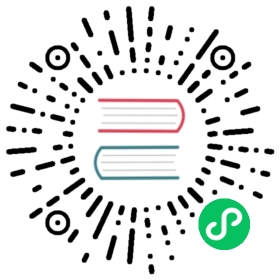Filesystem
Flash layout
Even though file system is stored on the same flash chip as the program, programming new sketch will not modify file system contents. This allows to use file system to store sketch data, configuration files, or content for Web server.
The following diagram illustrates flash layout used in Arduino environment:
|--------------|-------|---------------|--|--|--|--|--|^ ^ ^ ^ ^Sketch OTA update File system EEPROM WiFi config (SDK)
File system size depends on the flash chip size. Depending on the board which is selected in IDE, you have the following options for flash size:
| Board | Flash chip size, bytes | File system size, bytes |
|---|---|---|
| Generic module | 512k | 64k, 128k |
| Generic module | 1M | 64k, 128k, 256k, 512k |
| Generic module | 2M | 1M |
| Generic module | 4M | 1M, 2M, 3M |
| Adafruit HUZZAH | 4M | 1M, 2M, 3M |
| ESPresso Lite 1.0 | 4M | 1M, 2M, 3M |
| ESPresso Lite 2.0 | 4M | 1M, 2M, 3M |
| NodeMCU 0.9 | 4M | 1M, 2M, 3M |
| NodeMCU 1.0 | 4M | 1M, 2M, 3M |
| Olimex MOD-WIFI-ESP8266(-DEV) | 2M | 1M |
| SparkFun Thing | 512k | 64k |
| SweetPea ESP-210 | 4M | 1M, 2M, 3M |
| WeMos D1 R1, R2 & mini | 4M | 1M, 2M, 3M |
| ESPDuino | 4M | 1M, 2M, 3M |
| WiFiduino | 4M | 1M, 2M, 3M |
Note: to use any of file system functions in the sketch, add the following include to the sketch:
#include "FS.h"
File system limitations
The filesystem implementation for ESP8266 had to accomodate the constraints of the chip, among which its limited RAM. SPIFFS was selected because it is designed for small systems, but that comes at the cost of some simplifications and limitations.
First, behind the scenes, SPIFFS does not support directories, it just stores a “flat” list of files. But contrary to traditional filesystems, the slash character '/' is allowed in filenames, so the functions that deal with directory listing (e.g. openDir("/website")) basically just filter the filenames and keep the ones that start with the requested prefix (/website/). Practically speaking, that makes little difference though.
Second, there is a limit of 32 chars in total for filenames. One '\0' char is reserved for C string termination, so that leaves us with 31 usable characters.
Combined, that means it is advised to keep filenames short and not use deeply nested directories, as the full path of each file (including directories, '/' characters, base name, dot and extension) has to be 31 chars at a maximum. For example, the filename /website/images/bird_thumbnail.jpg is 34 chars and will cause some problems if used, for example in exists() or in case another file starts with the same first 31 characters.
Warning: That limit is easily reached and if ignored, problems might go unnoticed because no error message will appear at compilation nor runtime.
For more details on the internals of SPIFFS implementation, see the SPIFFS readme file.
Uploading files to file system
ESP8266FS is a tool which integrates into the Arduino IDE. It adds a menu item to Tools menu for uploading the contents of sketch data directory into ESP8266 flash file system.
Warning: Due to the move from the obsolete esptool-ck.exe to the supported esptool.py upload tool, upgraders from pre 2.5.1 will need to update the ESP8266FS tool referenced below to 0.4.0 or later. Prior versions will fail with a “esptool not found” error because they don’t know how to use esptool.py.
- Download the tool: https://github.com/esp8266/arduino-esp8266fs-plugin/releases/download/0.4.0/ESP8266FS-0.4.0.zip
- In your Arduino sketchbook directory, create
toolsdirectory if it doesn’t exist yet - Unpack the tool into
toolsdirectory (the path will look like<home_dir>/Arduino/tools/ESP8266FS/tool/esp8266fs.jar) If upgrading, overwrite the existing JAR file with the newer version. - Restart Arduino IDE
- Open a sketch (or create a new one and save it)
- Go to sketch directory (choose Sketch > Show Sketch Folder)
- Create a directory named
dataand any files you want in the file system there - Make sure you have selected a board, port, and closed Serial Monitor
- Select Tools > ESP8266 Sketch Data Upload. This should start uploading the files into ESP8266 flash file system. When done, IDE status bar will display
SPIFFS Image Uploadedmessage.
File system object (SPIFFS)
setConfig
SPIFFSConfig cfg;cfg.setAutoFormat(false);SPIFFS.setConfig(cfg);
This method allows you to configure the parameters of a filesystem before mounting. All filesystems have their own *Config (i.e. SDFSConfig or SPIFFSConfig with their custom set of options. All filesystems allow explicitly enabling/disabling formatting when mounts fail. If you do not call this setConfig method before perforing begin(), you will get the filesystem’s default behavior and configuration. By default, SPIFFS will autoformat the filesystem if it cannot mount it, while SDFS will not.
begin
SPIFFS.begin()
This method mounts SPIFFS file system. It must be called before any other FS APIs are used. Returns true if file system was mounted successfully, false otherwise. With no options it will format SPIFFS if it is unable to mount it on the first try.
end
SPIFFS.end()
This method unmounts SPIFFS file system. Use this method before updating SPIFFS using OTA.
format
SPIFFS.format()
Formats the file system. May be called either before or after calling begin. Returns true if formatting was successful.
open
SPIFFS.open(path, mode)
Opens a file. path should be an absolute path starting with a slash (e.g. /dir/filename.txt). mode is a string specifying access mode. It can be one of “r”, “w”, “a”, “r+”, “w+”, “a+”. Meaning of these modes is the same as for fopen C function.
r Open text file for reading. The stream is positioned at thebeginning of the file.r+ Open for reading and writing. The stream is positioned at thebeginning of the file.w Truncate file to zero length or create text file for writing.The stream is positioned at the beginning of the file.w+ Open for reading and writing. The file is created if it doesnot exist, otherwise it is truncated. The stream ispositioned at the beginning of the file.a Open for appending (writing at end of file). The file iscreated if it does not exist. The stream is positioned at theend of the file.a+ Open for reading and appending (writing at end of file). Thefile is created if it does not exist. The initial fileposition for reading is at the beginning of the file, butoutput is always appended to the end of the file.
Returns File object. To check whether the file was opened successfully, use the boolean operator.
File f = SPIFFS.open("/f.txt", "w");if (!f) {Serial.println("file open failed");}
exists
SPIFFS.exists(path)
Returns true if a file with given path exists, false otherwise.
openDir
SPIFFS.openDir(path)
Opens a directory given its absolute path. Returns a Dir object.
remove
SPIFFS.remove(path)
Deletes the file given its absolute path. Returns true if file was deleted successfully.
rename
SPIFFS.rename(pathFrom, pathTo)
Renames file from pathFrom to pathTo. Paths must be absolute. Returns true if file was renamed successfully.
info
FSInfo fs_info;SPIFFS.info(fs_info);
Fills FSInfo structure with information about the file system. Returns true is successful, false otherwise.
Filesystem information structure
struct FSInfo {size_t totalBytes;size_t usedBytes;size_t blockSize;size_t pageSize;size_t maxOpenFiles;size_t maxPathLength;};
This is the structure which may be filled using FS::info method. - totalBytes — total size of useful data on the file system - usedBytes — number of bytes used by files - blockSize — SPIFFS block size - pageSize — SPIFFS logical page size - maxOpenFiles — max number of files which may be open simultaneously - maxPathLength — max file name length (including one byte for zero termination)
Directory object (Dir)
The purpose of Dir object is to iterate over files inside a directory. It provides the methods: next(), fileName(), fileSize() , and openFile(mode).
The following example shows how it should be used:
Dir dir = SPIFFS.openDir("/data");while (dir.next()) {Serial.print(dir.fileName());if(dir.fileSize()) {File f = dir.openFile("r");Serial.println(f.size());}}
next
Returns true while there are files in the directory to iterate over. It must be called before calling fileName(), fileSize(), and openFile() functions.
fileName
Returns the name of the current file pointed to by the internal iterator.
fileSize
Returns the size of the current file pointed to by the internal iterator.
openFile
This method takes mode argument which has the same meaning as for SPIFFS.open() function.
File object
SPIFFS.open() and dir.openFile() functions return a File object. This object supports all the functions of Stream, so you can use readBytes, findUntil, parseInt, println, and all other Stream methods.
There are also some functions which are specific to File object.
seek
file.seek(offset, mode)
This function behaves like fseek C function. Depending on the value of mode, it moves current position in a file as follows:
- if
modeisSeekSet, position is set tooffsetbytes from the beginning. - if
modeisSeekCur, current position is moved byoffsetbytes. - if
modeisSeekEnd, position is set tooffsetbytes from the end of the file.
Returns true if position was set successfully.
position
file.position()
Returns the current position inside the file, in bytes.
size
file.size()
Returns file size, in bytes.
name
String name = file.name();
Returns file name, as const char*. Convert it to String for storage.
close
file.close()
Close the file. No other operations should be performed on File object after close function was called.