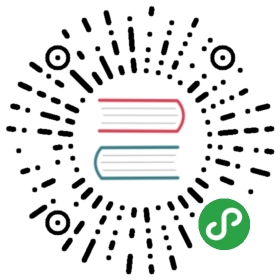Start ArangoDB on Google Kubernetes Engine (GKE)
In this guide you’ll learn how to run ArangoDB on Google Kubernetes Engine (GKE).
Create a Kubernetes cluster
In order to run ArangoDB on GKE you first need to create a Kubernetes cluster.
To do so, go to the GKE console.You’ll find a list of existing clusters (initially empty).

Click on CREATE CLUSTER.
In the form that follows, enter information as seen in the screenshot below.

We have successfully ran clusters with 4 1 vCPU nodes or 3 2 vCPU nodes.Smaller node configurations will likely lead to unschedulable Pods.
Once you click Create, you’ll return to the list of clusters and yournew cluster will be listed there.

It will take a few minutes for the cluster to be created.
Once you’re cluster is ready, a Connect button will appear in the list.

Getting access to your Kubernetes cluster
Once your cluster is ready you must get access to it.The standard Connect button provided by GKE will give you access with only limitedpermissions. Since the Kubernetes operator also requires some cluster widepermissions, you need “administrator” permissions.
To get these permissions, do the following.
Prepare your ~/.kube/config with the following content:
apiVersion: v1clusters:- cluster:certificate-authority-data:server: https://name: my_clustercontexts:- context:cluster: my_clusteruser: my_clustername: my_clustercurrent-context: my_clusterkind: Configpreferences: {}users:- name: my_clusteruser:username: adminpassword:
Click on the Edit button (pencil image) next to your cluster.This will lead you to the following page.

Copy the Endpoint IP address and paste it after server: https://.
The click on Show credentials.The following popup will appear.

Copy the Password and paste it after password:.
Close the popup and then return to the cluster list.
Click on Connect next to your cluster.The following popup will appear.

Click on Run in Cloud Shell.It will take some time to launch a shell (in your browser).
Once ready, run the gcloud command that is already prepare in your commandline.
The run cat ~/.kube/config and copy the line that starts with certificate-authority-data:.Override the corresponding line in your local ~/.kube.config file.
You should now be able to access your cluster using kubectl.
To verify try a command like:
kubectl get pods --all-namespaces
Installing kube-arangodb
You can now install the ArangoDB Kubernetes operator in your Kubernetes clusteron GKE.
To do so, follow the Installing kube-arangodb instructions.
Deploying your first ArangoDB database
Once the ArangoDB Kubernetes operator has been installed and its Pods are in the Readystate, you can launch your first ArangoDB deployment in your Kubernetes clusteron GKE.
To do so, follow the Deploying your first ArangoDB database instructions.
Note that GKE supports Services of type LoadBalancer.