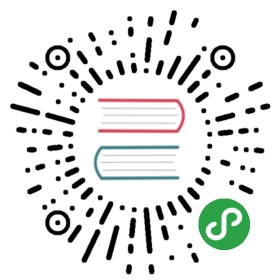Windows
The default installation directory is C:\Program Files\ArangoDB-3.x.x. During theinstallation process you may change this. In the following description we will assumethat ArangoDB has been installed in the location <ROOTDIR>.
You have to be careful when choosing an installation directory. You need eitherwrite permission to this directory or you need to modify the configuration filefor the server process. In the latter case the database directory and the Foxxdirectory have to be writable by the user.
Single- and Multiuser Installation
There are two main modes for the installer of ArangoDB.The installer lets you select:
- multi user installation (default; admin privileges required)Will install ArangoDB as service.
- single user installationAllow to install Arangodb as normal user.Requires manual starting of the database server.
Installation Options
The checkboxes allow you to chose weather you want to:
- chose custom install paths
- do an automatic upgrade
- keep an backup of your data
- add executables to path
- create a desktop iconor not.
Custom Install Paths
This checkbox controls if you will be able to overridethe default paths for the installation in subsequent steps.
The default installation paths are:
Multi User Default:
- Installation: C:\Program Files\ArangoDB-3.x.x
- DataBase: C:\ProgramData\ArangoDB
Foxx Service: C:\ProgramData\ArangoDB-appsSingle User Default:
Installation: C:\Users\
\AppData\Local\ArangoDB-3.x.x - DataBase: C:\Users\
\AppData\Local\ArangoDB - Foxx Service: C:\Users\
\AppData\Local\ArangoDB-apps We are not using the roaming part of the user’s profile, because doing soavoids the data being synced to the windows domain controller.
Automatic Upgrade
If this checkbox is selected the installer will attempt to perform an automaticupdate. For more information please seeUpgrading from Previous Version.
Keep Backup
Select this to create a backup of your database directory during automatic upgrade.The backup will be created next to your current database directory suffixed bya time stamp.
Add to Path
Select this to add the binary directory to your system’s path (multi userinstallation) or user’s path (single user installation).
Desktop Icon
Select if you want the installer to create Desktop Icons that let you:
- access the web inteface
- start the commandline client (arangosh)
- start the database server (single user installation only)
Upgrading from Previous Version
If you are upgrading ArangoDB from an earlier version you need to copy your olddatabase directory to the new default paths. Upgradingwill keep your old data, password and choice of storage engine as it is.Switching to the RocksDB storage engine requires aexport andreimport of your data.
Starting
If you installed ArangoDB for multiple users (as a service) it is automaticallystarted. Otherwise you need to use the link that was created on you Desktop ifyou chose to let the installer create desktop icons or
the executable arangod.exe located in<ROOTDIR>\bin. This will use the configuration file arangod.conf_located in <ROOTDIR>\etc\arangodb, which you can adjust to your needsand use the data directory <ROOTDIR>\var\lib\arangodb_. This is the placewhere all your data (databases and collections) will be stored by default.
Please check the output of the arangod.exe executable before going on. If theserver started successfully, you should see a line ArangoDB is ready forbusiness. Have fun! at the end of its output.
We now wish to check that the installation is working correctly and to do thiswe will be using the administration web interface. Execute arangod.exe if youhave not already done so, then open up your web browser and point it to thepage:
http://127.0.0.1:8529/
Advanced Starting
If you want to provide our own start scripts, you can set the environmentvariable ARANGODB_CONFIG_PATH. This variable should point to a directorycontaining the configuration files.
Using the Client
To connect to an already running ArangoDB server instance, there is a shellarangosh.exe located in <ROOTDIR>\bin. This starts a shell which can beused – amongst other things – to administer and query a local or remoteArangoDB server.
Note that arangosh.exe does NOT start a separate server, it only starts theshell. To use it you must have a server running somewhere, e.g. by usingthe arangod.exe executable.
arangosh.exe uses configuration from the file arangosh.conf located in<ROOTDIR>\etc\arangodb. Please adjust this to your needs if you want touse different connection settings etc.
Uninstalling
To uninstall the Arango server application you can use the windows control panel(as you would normally uninstall an application). Note however, that any datafiles created by the Arango server will remain as well as the <ROOTDIR>_directory. To complete the uninstallation process, remove the data files andthe <ROOTDIR>_ directory manually.
Limitations for Cygwin
Please note some important limitations when running ArangoDB under Cygwin:Starting ArangoDB can be started from out of a Cygwin terminal, but pressingCTRL-C will forcefully kill the server process without giving it a chance tohandle the kill signal. In this case, a regular server shutdown is not possible,which may leave a file LOCK around in the server’s data directory. This fileneeds to be removed manually to make ArangoDB start again. Additionally, asArangoDB does not have a chance to handle the kill signal, the server cannotforcefully flush any data to disk on shutdown, leading to potential data loss.When starting ArangoDB from a Cygwin terminal it might also happen that noerrors are printed in the terminal output. Starting ArangoDB from an MS-DOScommand prompt does not impose these limitations and is thus the preferredmethod.
Please note that ArangoDB uses UTF-8 as its internal encoding and that thesystem console must support a UTF-8 codepage (65001) and font. It may benecessary to manually switch the console font to a font that supports UTF-8.