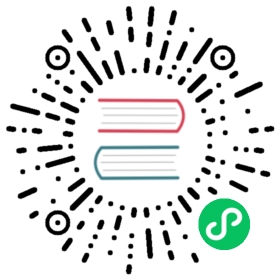skywalking-logger
Description
The skywalking-logger Plugin can be used to push access log data to SkyWalking OAP server of HTTP.
If there is an existing tracing context, it sets up the trace-log correlation automatically and relies on SkyWalking Cross Process Propagation Headers Protocol. This provides the ability to send access logs as JSON objects to the SkyWalking OAP server.
Attributes
| Name | Type | Required | Default | Valid values | Description |
|---|---|---|---|---|---|
| endpoint_addr | string | True | URI of the SkyWalking OAP server. | ||
| service_name | string | False | “APISIX” | Service name for the SkyWalking reporter. | |
| service_instance_name | string | False | “APISIX Instance Name” | Service instance name for the SkyWalking reporter. Set it to $hostname to directly get the local hostname. | |
| log_format | object | False | Log format declared as key value pairs in JSON format. Values only support strings. APISIX or Nginx variables can be used by prefixing the string with $. | ||
| timeout | integer | False | 3 | [1,…] | Time to keep the connection alive for after sending a request. |
| name | string | False | “skywalking logger” | Unique identifier to identify the logger. If you use Prometheus to monitor APISIX metrics, the name is exported in apisix_batch_process_entries. | |
| include_req_body | boolean | False | false | [false, true] | When set to true includes the request body in the log. |
| include_req_body_expr | array | False | Filter for when the include_req_body attribute is set to true. Request body is only logged when the expression set here evaluates to true. See lua-resty-expr for more. | ||
| include_resp_body | boolean | False | false | [false, true] | When set to true includes the response body in the log. |
| include_resp_body_expr | array | False | When the include_resp_body attribute is set to true, use this to filter based on lua-resty-expr. If present, only logs the response if the expression evaluates to true. |
This Plugin supports using batch processors to aggregate and process entries (logs/data) in a batch. This avoids the need for frequently submitting the data. The batch processor submits data every 5 seconds or when the data in the queue reaches 1000. See Batch Processor for more information or setting your custom configuration.
Example of default log format
{"serviceInstance": "APISIX Instance Name","body": {"json": {"json": "body-json"}},"endpoint": "/opentracing","service": "APISIX"}
For body-json data, it is an escaped json string
{"response": {"status": 200,"headers": {"server": "APISIX/3.7.0","content-type": "text/plain","transfer-encoding": "chunked","connection": "close"},"size": 136},"route_id": "1","upstream": "127.0.0.1:1982","upstream_latency": 8,"apisix_latency": 101.00020599365,"client_ip": "127.0.0.1","service_id": "","server": {"hostname": "localhost","version": "3.7.0"},"start_time": 1704429712768,"latency": 109.00020599365,"request": {"headers": {"content-length": "9","host": "localhost","connection": "close"},"method": "POST","body": "body-data","size": 94,"querystring": {},"url": "http://localhost:1984/opentracing","uri": "/opentracing"}}
Metadata
You can also set the format of the logs by configuring the Plugin metadata. The following configurations are available:
| Name | Type | Required | Default | Description |
|---|---|---|---|---|
| log_format | object | False | Log format declared as key value pairs in JSON format. Values only support strings. APISIX or Nginx variables can be used by prefixing the string with $. |
 IMPORTANT
IMPORTANT
Configuring the Plugin metadata is global in scope. This means that it will take effect on all Routes and Services which use the skywalking-logger Plugin.
The example below shows how you can configure through the Admin API:
 note
note
You can fetch the admin_key from config.yaml and save to an environment variable with the following command:
admin_key=$(yq '.deployment.admin.admin_key[0].key' conf/config.yaml | sed 's/"//g')
curl http://127.0.0.1:9180/apisix/admin/plugin_metadata/skywalking-logger -H "X-API-KEY: $admin_key" -X PUT -d '{"log_format": {"host": "$host","@timestamp": "$time_iso8601","client_ip": "$remote_addr"}}'
With this configuration, your logs would be formatted as shown below:
{"host":"localhost","@timestamp":"2020-09-23T19:05:05-04:00","client_ip":"127.0.0.1","route_id":"1"}{"host":"localhost","@timestamp":"2020-09-23T19:05:05-04:00","client_ip":"127.0.0.1","route_id":"1"}
Enable Plugin
Once you have set up your SkyWalking OAP server, you can enable the Plugin on a specific Route as shown below:
curl http://127.0.0.1:9180/apisix/admin/routes/1 -H "X-API-KEY: $admin_key" -X PUT -d '{"plugins": {"skywalking-logger": {"endpoint_addr": "http://127.0.0.1:12800"}},"upstream": {"type": "roundrobin","nodes": {"127.0.0.1:1980": 1}},"uri": "/hello"}'
Example usage
Now, if you make a request to APISIX, it will be logged in your SkyWalking OAP server:
curl -i http://127.0.0.1:9080/hello
Delete Plugin
To remove the skywalking-logger Plugin, you can delete the corresponding JSON configuration from the Plugin configuration. APISIX will automatically reload and you do not have to restart for this to take effect.
curl http://127.0.0.1:9180/apisix/admin/routes/1 -H "X-API-KEY: $admin_key" -X PUT -d '{"uri": "/hello","plugins": {},"upstream": {"type": "roundrobin","nodes": {"127.0.0.1:1980": 1}}}'