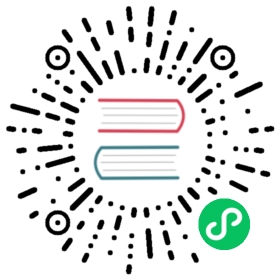Get APISIX
The Getting Started tutorials are contributed by API7.ai.
Developed and donated by API7.ai, Apache APISIX is an open source, dynamic, scalable, and high-performance cloud native API gateway for all your APIs and microservices. It is a top-level project of the Apache Software Foundation.
You can use APISIX API Gateway as a traffic entrance to process all business data. It offers features including dynamic routing, dynamic upstream, dynamic certificates, A/B testing, canary release, blue-green deployment, limit rate, defense against malicious attacks, metrics, monitoring alarms, service observability, service governance, and more.
This tutorial uses a script to quickly install Apache APISIX in your local environment and verifies the installation through the Admin API.
Prerequisite(s)
The quickstart script relies on several components:
- Docker is used to install the containerized etcd and APISIX.
- curl is used to send requests to APISIX for validation.
Get APISIX
 caution
caution
To provide a better experience in this tutorial, the authorization of Admin API is switched off by default. Please turn on the authorization of Admin API in the production environment.
APISIX can be easily installed and started with the quickstart script:
curl -sL https://run.api7.ai/apisix/quickstart | sh
The script should start two Docker containers, apisix-quickstart and etcd. APISIX uses etcd to save and synchronize configurations. Both the etcd and the APISIX use host Docker network mode. That is, the APISIX can be accessed from local.
You will see the following message once APISIX is ready:
✔ APISIX is ready!
Validate
Once APISIX is running, you can use curl to interact with it. Send a simple HTTP request to validate if APISIX is working properly:
curl "http://127.0.0.1:9080" --head | grep Server
If everything is ok, you will get the following response:
Server: APISIX/Version
Version refers to the version of APISIX that you have installed. For example, APISIX/3.3.0.
You now have APISIX installed and running successfully!
Next Steps
The following tutorial is based on the working APISIX, please keep everything running and move on to the next step.