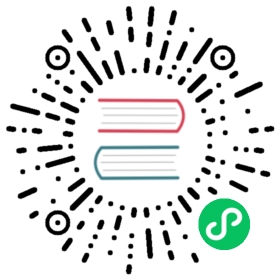Installation
This guide walks you through how you can install and run Apache APISIX in your environment.
Refer to the Getting Started guide for a quick walk-through on running Apache APISIX.
Installing APISIX
APISIX can be installed by the different methods listed below:
- Docker
- Helm
- RPM
- DEB
- Source Code
First clone the apisix-docker repository:
git clone https://github.com/apache/apisix-docker.gitcd apisix-docker/example
Now, you can use docker-compose to start APISIX.
- x86
- ARM/M1
docker-compose -p docker-apisix up -d
docker-compose -p docker-apisix -f docker-compose-arm64.yml up -d
To install APISIX via Helm, run:
helm repo add apisix https://charts.apiseven.comhelm repo updatehelm install apisix apisix/apisix --create-namespace --namespace apisix
You can find other Helm charts on the apisix-helm-chart repository.
This installation method is suitable for CentOS 7 and Centos 8. If you choose this method to install APISIX, you need to install etcd first. For the specific installation method, please refer to Installing etcd.
Installation via RPM repository
If OpenResty is not installed, you can run the command below to install both OpenResty and APISIX repositories:
sudo yum install -y https://repos.apiseven.com/packages/centos/apache-apisix-repo-1.0-1.noarch.rpm
If OpenResty is installed, the command below will install the APISIX repositories:
sudo yum-config-manager --add-repo https://repos.apiseven.com/packages/centos/apache-apisix.repo
Then, to install APISIX, run:
sudo yum install apisix
 tip
tip
You can also install a specific version of APISIX by specifying it:
sudo yum install apisix-3.8.0
Installation via RPM offline package
First, download APISIX RPM offline package to an apisix folder:
sudo mkdir -p apisixsudo yum install -y https://repos.apiseven.com/packages/centos/apache-apisix-repo-1.0-1.noarch.rpmsudo yum clean all && yum makecachesudo yum install -y --downloadonly --downloaddir=./apisix apisix
Then copy the apisix folder to the target host and run:
sudo yum install ./apisix/*.rpm
Managing APISIX server
Once APISIX is installed, you can initialize the configuration file and etcd by running:
apisix init
To start APISIX server, run:
apisix start
 tip
tip
Run apisix help to get a list of all available operations.
Installation via DEB repository
Currently the only DEB repository supported by APISIX is Debian 11 (Bullseye) and supports both amd64 and arm64 architectures.
# amd64wget -O - http://repos.apiseven.com/pubkey.gpg | sudo apt-key add -echo "deb http://repos.apiseven.com/packages/debian bullseye main" | sudo tee /etc/apt/sources.list.d/apisix.list# arm64wget -O - http://repos.apiseven.com/pubkey.gpg | sudo apt-key add -echo "deb http://repos.apiseven.com/packages/arm64/debian bullseye main" | sudo tee /etc/apt/sources.list.d/apisix.list
Then, to install APISIX, run:
sudo apt updatesudo apt install -y apisix=3.8.0-0
Managing APISIX server
Once APISIX is installed, you can initialize the configuration file and etcd by running:
sudo apisix init
To start APISIX server, run:
sudo apisix start
 tip
tip
Run apisix help to get a list of all available operations.
If you want to build APISIX from source, please refer to Building APISIX from source.
Installing etcd
APISIX uses etcd to save and synchronize configuration. Before installing APISIX, you need to install etcd on your machine.
It would be installed automatically if you choose the Docker or Helm install method while installing APISIX. If you choose a different method or you need to install it manually, follow the steps shown below:
- Linux
- macOS
ETCD_VERSION='3.5.4'wget https://github.com/etcd-io/etcd/releases/download/v${ETCD_VERSION}/etcd-v${ETCD_VERSION}-linux-amd64.tar.gztar -xvf etcd-v${ETCD_VERSION}-linux-amd64.tar.gz && \cd etcd-v${ETCD_VERSION}-linux-amd64 && \sudo cp -a etcd etcdctl /usr/bin/nohup etcd >/tmp/etcd.log 2>&1 &
brew install etcdbrew services start etcd
Next steps
Configuring APISIX
You can configure your APISIX deployment in two ways:
By directly changing your configuration file (
conf/config.yaml).By using the
--configor the-cflag to pass the path to your configuration file while starting APISIX.apisix start -c <path to config file>
APISIX will use the configurations added in this configuration file and will fall back to the default configuration if anything is not configured. The default configurations can be found in apisix/cli/config.lua and should not be modified.
For example, to configure the default listening port to be 8000 without changing other configurations, your configuration file could look like this:
conf/config.yaml
apisix:node_listen: 8000
Now, if you decide you want to change the etcd address to http://foo:2379, you can add it to your configuration file. This will not change other configurations.
conf/config.yaml
apisix:node_listen: 8000deployment:role: traditionalrole_traditional:config_provider: etcdetcd:host:- "http://foo:2379"
 warning
warning
The conf/nginx.conf file is automatically generated and should not be modified.
APISIX deployment modes
APISIX has three different deployment modes for different use cases. To learn more and configure deployment modes, see the documentation.
Updating Admin API key
It is recommended to modify the Admin API key to ensure security.
You can update your configuration file as shown below:
conf/config.yaml
deployment:admin:admin_key-name: "admin"key: newsupersecurekeyrole: admin
Now, to access the Admin API, you can use the new key:
curl http://127.0.0.1:9180/apisix/admin/routes?api_key=newsupersecurekey -i
Adding APISIX systemd unit file
If you installed APISIX via RPM, the APISIX unit file will already be configured and you can start APISIX by:
systemctl start apisixsystemctl stop apisix
If you installed APISIX through other methods, you can create /usr/lib/systemd/system/apisix.service and add the configuration from the template.
See the Getting Started guide for a quick walk-through of using APISIX.