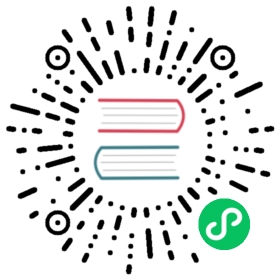prometheus
Description
The prometheus Plugin exports metrics in Prometheus exposition format.
Attributes
| Name | Type | Required | Default | Description |
|---|---|---|---|---|
| prefer_name | boolean | False | false | When set to true, prints Route/Service name instead of ID in Prometheus metric. |
Specifying export_uri
You can change the default export URI by configuring the export_uri attribute under plugin_attr in your configuration file (conf/config.yaml).
| Name | Type | Default | Description |
|---|---|---|---|
| export_uri | string | “/apisix/prometheus/metrics” | URI to export the Prometheus metrics. |
Here is a configuration example:
conf/config.yaml
plugin_attr:prometheus:export_uri: /apisix/metrics
Specifying metrics
For http request related metrics, you could specify extra labels, which match the APISIX variables.
If you specify label for nonexist APISIX variable, the label value would be “”.
Currently, only below metrics are supported:
- http_status
- http_latency
- bandwidth
Here is a configuration example:
conf/config.yaml
plugin_attr:prometheus:metrics:http_status:extra_labels:- upstream_addr: $upstream_addr- upstream_status: $upstream_status
Specifying default_buckets
DEFAULT_BUCKETS is the default value for bucket array in http_latency metrics.
You can change the DEFAULT_BUCKETS by configuring default_buckets attribute in you configuration file.
Here is a configuration example:
conf/config.yaml
plugin_attr:prometheus:default_buckets:- 15- 55- 105- 205- 505
Metrics endpoint
This Plugin will add the metrics endpoint /apisix/prometheus/metrics or your custom export URI for exposing the metrics.
These metrics are exposed by a separate Prometheus server address. By default, the address is 127.0.0.1:9091. You can change it in your configuration file (conf/config.yaml):
conf/config.yaml
plugin_attr:prometheus:export_addr:ip: ${{INTRANET_IP}}port: 9092
Now, if the environment variable INTRANET_IP is 172.1.1.1, APISIX will export the metrics via 172.1.1.1:9092.
If you still want to expose the metrics via the data plane port (default: 9080), you can configure it as shown below:
conf/config.yaml
plugin_attr:prometheus:enable_export_server: false
You can then expose it by using the public-api Plugin.
 IMPORTANT
IMPORTANT
If the Prometheus plugin collects too many metrics, it will take CPU resources to calculate the metric data when getting the metrics via URI, which may affect APISIX to process normal requests. To solve this problem, APISIX exposes the URI and calculates the metrics in the privileged agent. If the URI is exposed using the public-api plugin, then APISIX will calculate the metric data in a normal worker process, which may still affect APISIX processing of normal requests.
This feature requires APISIX to run on APISIX-Runtime.
Enable Plugin
The prometheus Plugin can be enabled with an empty table.
The example below shows how you can configure the Plugin on a specific Route:
 note
note
You can fetch the admin_key from config.yaml and save to an environment variable with the following command:
admin_key=$(yq '.deployment.admin.admin_key[0].key' conf/config.yaml | sed 's/"//g')
curl http://127.0.0.1:9180/apisix/admin/routes/1 -H "X-API-KEY: $admin_key" -X PUT -d '{"uri": "/hello","plugins": {"prometheus":{}},"upstream": {"type": "roundrobin","nodes": {"127.0.0.1:80": 1}}}'
 note
note
When prefer_name is set to true make sure to not duplicate names for multiple Routes/Services or it could be misleading.
Fetching metrics
You can fetch the metrics from the specified export URI (default: /apisix/prometheus/metrics):
curl -i http://127.0.0.1:9091/apisix/prometheus/metrics
You can add this address to Prometheus to fetch the data:
scrape_configs:- job_name: "apisix"scrape_interval: 15s # This value will be related to the time range of the rate function in Prometheus QL. The time range in the rate function should be at least twice this value.metrics_path: "/apisix/prometheus/metrics"static_configs:- targets: ["127.0.0.1:9091"]
Now, you will be able to check the status in your Prometheus console:


Using Grafana to graph the metrics
Metrics exported by the prometheus Plugin can be graphed in Grafana using a drop in dashboard.
To set it up, download Grafana dashboard meta and import it in Grafana. Or, you can go to Grafana official for Grafana metadata.




Available HTTP metrics
The following metrics are exported by the prometheus Plugin:
Status code: HTTP status code returned from Upstream services. They are available for a single service and across all services.
The available attributes are:
Name Description code HTTP status code returned by the upstream service. route route_idof the matched Route with request. Defaults to an empty string if the Routes don’t match.matched_uri uriof the Route matching the request. Defaults to an empty string if the Routes don’t match.matched_host hostof the Route matching the request. Defaults to an empty string if the Routes don’t match.service service_idof the Route matching the request. If the Route does not have aservice_idconfigured, it defaults to$host.consumer consumer_nameof the Consumer matching the request. Defaults to an empty string if it does not match.node IP address of the Upstream node. Bandwidth: Total amount of traffic (ingress and egress) flowing through APISIX. Total bandwidth of a service can also be obtained.
The available attributes are:
Name Description type Type of traffic (egress/ingress). route route_idof the matched Route with request. Defaults to an empty string if the Routes don’t match.service service_idof the Route matching the request. If the Route does not have aservice_idconfigured, it defaults to$host.consumer consumer_nameof the Consumer matching the request. Defaults to an empty string if it does not match.node IP address of the Upstream node. etcd reachability: A gauge type representing whether etcd can be reached by APISIX. A value of
1represents reachable and0represents unreachable.Connections: Nginx connection metrics like active, reading, writing, and number of accepted connections.
Batch process entries: A gauge type useful when Plugins like syslog, http-logger, tcp-logger, udp-logger, and zipkin use batch process to send data. Entries that hasn’t been sent in batch process will be counted in the metrics.
Latency: Histogram of the request time per service in different dimensions.
The available attributes are:
Name Description type Value can be one of apisix,upstream, orrequest. This translates to latency caused by APISIX, Upstream, or both (their sum).service service_idof the Route matching the request. If the Route does not have aservice_idconfigured, it defaults to$host.consumer consumer_nameof the Consumer matching the request. Defaults to an empty string if it does not match.node IP address of the Upstream node. Info: Information about the APISIX node.
Shared dict: The capacity and free space of all nginx.shared.DICT in APISIX.
apisix_upstream_status: Health check result status of upstream nodes. A value of1represents healthy and0represents unhealthy.The available attributes are:
Name Description name resource id where the upstream node is attached to, e.g. /apisix/routes/1,/apisix/upstreams/1.ip ip address of the node. port port number of the node.
Here are the original metrics from APISIX:
curl http://127.0.0.1:9091/apisix/prometheus/metrics
# HELP apisix_bandwidth Total bandwidth in bytes consumed per service in Apisix# TYPE apisix_bandwidth counterapisix_bandwidth{type="egress",route="",service="",consumer="",node=""} 8417apisix_bandwidth{type="egress",route="1",service="",consumer="",node="127.0.0.1"} 1420apisix_bandwidth{type="egress",route="2",service="",consumer="",node="127.0.0.1"} 1420apisix_bandwidth{type="ingress",route="",service="",consumer="",node=""} 189apisix_bandwidth{type="ingress",route="1",service="",consumer="",node="127.0.0.1"} 332apisix_bandwidth{type="ingress",route="2",service="",consumer="",node="127.0.0.1"} 332# HELP apisix_etcd_modify_indexes Etcd modify index for APISIX keys# TYPE apisix_etcd_modify_indexes gaugeapisix_etcd_modify_indexes{key="consumers"} 0apisix_etcd_modify_indexes{key="global_rules"} 0apisix_etcd_modify_indexes{key="max_modify_index"} 222apisix_etcd_modify_indexes{key="prev_index"} 35apisix_etcd_modify_indexes{key="protos"} 0apisix_etcd_modify_indexes{key="routes"} 222apisix_etcd_modify_indexes{key="services"} 0apisix_etcd_modify_indexes{key="ssls"} 0apisix_etcd_modify_indexes{key="stream_routes"} 0apisix_etcd_modify_indexes{key="upstreams"} 0apisix_etcd_modify_indexes{key="x_etcd_index"} 223# HELP apisix_batch_process_entries batch process remaining entries# TYPE apisix_batch_process_entries gaugeapisix_batch_process_entries{name="http-logger",route_id="9",server_addr="127.0.0.1"} 1apisix_batch_process_entries{name="sls-logger",route_id="9",server_addr="127.0.0.1"} 1apisix_batch_process_entries{name="tcp-logger",route_id="9",server_addr="127.0.0.1"} 1apisix_batch_process_entries{name="udp-logger",route_id="9",server_addr="127.0.0.1"} 1apisix_batch_process_entries{name="sys-logger",route_id="9",server_addr="127.0.0.1"} 1apisix_batch_process_entries{name="zipkin_report",route_id="9",server_addr="127.0.0.1"} 1# HELP apisix_etcd_reachable Config server etcd reachable from Apisix, 0 is unreachable# TYPE apisix_etcd_reachable gaugeapisix_etcd_reachable 1# HELP apisix_http_status HTTP status codes per service in Apisix# TYPE apisix_http_status counterapisix_http_status{code="200",route="1",matched_uri="/hello",matched_host="",service="",consumer="",node="127.0.0.1"} 4apisix_http_status{code="200",route="2",matched_uri="/world",matched_host="",service="",consumer="",node="127.0.0.1"} 4apisix_http_status{code="404",route="",matched_uri="",matched_host="",service="",consumer="",node=""} 1# HELP apisix_http_requests_total The total number of client requests# TYPE apisix_http_requests_total gaugeapisix_http_requests_total 1191780# HELP apisix_nginx_http_current_connections Number of HTTP connections# TYPE apisix_nginx_http_current_connections gaugeapisix_nginx_http_current_connections{state="accepted"} 11994apisix_nginx_http_current_connections{state="active"} 2apisix_nginx_http_current_connections{state="handled"} 11994apisix_nginx_http_current_connections{state="reading"} 0apisix_nginx_http_current_connections{state="waiting"} 1apisix_nginx_http_current_connections{state="writing"} 1# HELP apisix_nginx_metric_errors_total Number of nginx-lua-prometheus errors# TYPE apisix_nginx_metric_errors_total counterapisix_nginx_metric_errors_total 0# HELP apisix_http_latency HTTP request latency in milliseconds per service in APISIX# TYPE apisix_http_latency histogramapisix_http_latency_bucket{type="apisix",route="1",service="",consumer="",node="127.0.0.1",le="1"} 1apisix_http_latency_bucket{type="apisix",route="1",service="",consumer="",node="127.0.0.1",le="2"} 1apisix_http_latency_bucket{type="request",route="1",service="",consumer="",node="127.0.0.1",le="1"} 1apisix_http_latency_bucket{type="request",route="1",service="",consumer="",node="127.0.0.1",le="2"} 1apisix_http_latency_bucket{type="upstream",route="1",service="",consumer="",node="127.0.0.1",le="1"} 1apisix_http_latency_bucket{type="upstream",route="1",service="",consumer="",node="127.0.0.1",le="2"} 1...# HELP apisix_node_info Info of APISIX node# TYPE apisix_node_info gaugeapisix_node_info{hostname="desktop-2022q8f-wsl"} 1# HELP apisix_shared_dict_capacity_bytes The capacity of each nginx shared DICT since APISIX start# TYPE apisix_shared_dict_capacity_bytes gaugeapisix_shared_dict_capacity_bytes{name="access-tokens"} 1048576apisix_shared_dict_capacity_bytes{name="balancer-ewma"} 10485760apisix_shared_dict_capacity_bytes{name="balancer-ewma-last-touched-at"} 10485760apisix_shared_dict_capacity_bytes{name="balancer-ewma-locks"} 10485760apisix_shared_dict_capacity_bytes{name="discovery"} 1048576apisix_shared_dict_capacity_bytes{name="etcd-cluster-health-check"} 10485760...# HELP apisix_shared_dict_free_space_bytes The free space of each nginx shared DICT since APISIX start# TYPE apisix_shared_dict_free_space_bytes gaugeapisix_shared_dict_free_space_bytes{name="access-tokens"} 1032192apisix_shared_dict_free_space_bytes{name="balancer-ewma"} 10412032apisix_shared_dict_free_space_bytes{name="balancer-ewma-last-touched-at"} 10412032apisix_shared_dict_free_space_bytes{name="balancer-ewma-locks"} 10412032apisix_shared_dict_free_space_bytes{name="discovery"} 1032192apisix_shared_dict_free_space_bytes{name="etcd-cluster-health-check"} 10412032...# HELP apisix_upstream_status Upstream status from health check# TYPE apisix_upstream_status gaugeapisix_upstream_status{name="/apisix/routes/1",ip="100.24.156.8",port="80"} 0apisix_upstream_status{name="/apisix/routes/1",ip="52.86.68.46",port="80"} 1
Delete Plugin
To remove the prometheus Plugin, you can delete the corresponding JSON configuration from the Plugin configuration. APISIX will automatically reload and you do not have to restart for this to take effect.
curl http://127.0.0.1:9180/apisix/admin/routes/1 -H "X-API-KEY: $admin_key" -X PUT -d '{"uri": "/hello","plugins": {},"upstream": {"type": "roundrobin","nodes": {"127.0.0.1:80": 1}}}'
How to enable it for TCP/UDP
 IMPORTANT
IMPORTANT
This feature requires APISIX to run on APISIX-Runtime.
We can also enable prometheus to collect metrics for TCP/UDP.
First of all, ensure prometheus plugin is in your configuration file (conf/config.yaml):
conf/config.yaml
stream_plugins:- ...- prometheus
Then you need to configure the prometheus plugin on the stream route:
curl http://127.0.0.1:9180/apisix/admin/stream_routes/1 -H "X-API-KEY: $admin_key" -X PUT -d '{"plugins": {"prometheus":{}},"upstream": {"type": "roundrobin","nodes": {"127.0.0.1:80": 1}}}'
Available TCP/UDP metrics
The following metrics are available when using APISIX as an L4 proxy.
Stream Connections: The number of processed connections at the route level.Attributes:
Name Description route matched stream route ID Connections: Various Nginx connection metrics like active, reading, writing, and number of accepted connections.Info: Information about the current APISIX node.
Here are examples of APISIX metrics:
$ curl http://127.0.0.1:9091/apisix/prometheus/metrics
...# HELP apisix_node_info Info of APISIX node# TYPE apisix_node_info gaugeapisix_node_info{hostname="desktop-2022q8f-wsl"} 1# HELP apisix_stream_connection_total Total number of connections handled per stream route in APISIX# TYPE apisix_stream_connection_total counterapisix_stream_connection_total{route="1"} 1