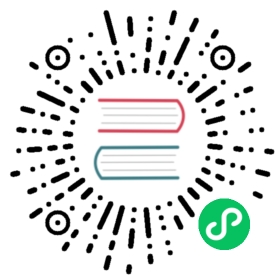opa
Description
The opa Plugin can be used to integrate with Open Policy Agent. This can help you decouple functions such as authentication and access to services and reduce the complexity of your system.
Attributes
| Name | Type | Required | Default | Valid values | Description |
|---|---|---|---|---|---|
| host | string | True | Host address of the OPA service. For example, https://localhost:8181. | ||
| ssl_verify | boolean | False | true | When set to true verifies the SSL certificates. | |
| policy | string | True | OPA policy path. A combination of package and decision. While using advanced features like custom response, you can omit decision. | ||
| timeout | integer | False | 3000ms | [1, 60000]ms | Timeout for the HTTP call. |
| keepalive | boolean | False | true | When set to true, keeps the connection alive for multiple requests. | |
| keepalive_timeout | integer | False | 60000ms | [1000, …]ms | Idle time after which the connection is closed. |
| keepalive_pool | integer | False | 5 | [1, …]ms | Connection pool limit. |
| with_route | boolean | False | false | When set to true, sends information about the current Route. | |
| with_service | boolean | False | false | When set to true, sends information about the current Service. | |
| with_consumer | boolean | False | false | When set to true, sends information about the current Consumer. Note that this may send sensitive information like the API key. Make sure to turn it on only when you are sure it is safe. |
Data definition
APISIX to OPA service
The JSON below shows the data sent to the OPA service by APISIX:
{"type": "http","request": {"scheme": "http","path": "\/get","headers": {"user-agent": "curl\/7.68.0","accept": "*\/*","host": "127.0.0.1:9080"},"query": {},"port": 9080,"method": "GET","host": "127.0.0.1"},"var": {"timestamp": 1701234567,"server_addr": "127.0.0.1","server_port": "9080","remote_port": "port","remote_addr": "ip address"},"route": {},"service": {},"consumer": {}}
Each of these keys are explained below:
typeindicates the request type (httporstream).requestis used when thetypeishttpand contains the basic request information (URL, headers etc).varcontains the basic information about the requested connection (IP, port, request timestamp etc).route,serviceandconsumercontains the same data as stored in APISIX and are only sent if theopaPlugin is configured on these objects.
OPA service to APISIX
The JSON below shows the response from the OPA service to APISIX:
{"result": {"allow": true,"reason": "test","headers": {"an": "header"},"status_code": 401}}
The keys in the response are explained below:
allowis indispensable and indicates whether the request is allowed to be forwarded through APISIX.reason,headers, andstatus_codeare optional and are only returned when you configure a custom response. See the next section use cases for this.
Example usage
First, you need to launch the Open Policy Agent environment:
docker run -d --name opa -p 8181:8181 openpolicyagent/opa:0.35.0 run -s
Basic usage
Once you have the OPA service running, you can create a basic policy:
curl -X PUT '127.0.0.1:8181/v1/policies/example1' \-H 'Content-Type: text/plain' \-d 'package example1import input.requestdefault allow = falseallow {# HTTP method must GETrequest.method == "GET"}'
Then, you can configure the opa Plugin on a specific Route:
curl -X PUT 'http://127.0.0.1:9180/apisix/admin/routes/r1' \-H 'X-API-KEY: <api-key>' \-H 'Content-Type: application/json' \-d '{"uri": "/*","plugins": {"opa": {"host": "http://127.0.0.1:8181","policy": "example1"}},"upstream": {"nodes": {"httpbin.org:80": 1},"type": "roundrobin"}}'
Now, to test it out:
curl -i -X GET 127.0.0.1:9080/get
HTTP/1.1 200 OK
Now if we try to make a request to a different endpoint the request will fail:
curl -i -X POST 127.0.0.1:9080/post
HTTP/1.1 403 FORBIDDEN
Using custom response
You can also configure custom responses for more complex scenarios:
curl -X PUT '127.0.0.1:8181/v1/policies/example2' \-H 'Content-Type: text/plain' \-d 'package example2import input.requestdefault allow = falseallow {request.method == "GET"}# custom response body (Accepts a string or an object, the object will respond as JSON format)reason = "test" {not allow}# custom response header (The data of the object can be written in this way)headers = {"Location": "http://example.com/auth"} {not allow}# custom response status codestatus_code = 302 {not allow}'
Now you can test it out by changing the opa Plugin’s policy parameter to example2 and then making a request:
curl -i -X GET 127.0.0.1:9080/get
HTTP/1.1 200 OK
Now if you make a failing request, you will see the custom response from the OPA service:
curl -i -X POST 127.0.0.1:9080/post
HTTP/1.1 302 FOUNDLocation: http://example.com/authtest
Sending APISIX data
Let’s think about another scenario, when your decision needs to use some APISIX data, such as route, consumer, etc., how should we do it?
If your OPA service needs to make decisions based on APISIX data like Route and Consumer details, you can configure the Plugin to do so.
The example below shows a simple echo policy which will return the data sent by APISIX as it is:
curl -X PUT '127.0.0.1:8181/v1/policies/echo' \-H 'Content-Type: text/plain' \-d 'package echoallow = falsereason = input'
Now we can configure the Plugin on the Route to send APISIX data:
curl -X PUT 'http://127.0.0.1:9180/apisix/admin/routes/r1' \-H 'X-API-KEY: <api-key>' \-H 'Content-Type: application/json' \-d '{"uri": "/*","plugins": {"opa": {"host": "http://127.0.0.1:8181","policy": "echo","with_route": true}},"upstream": {"nodes": {"httpbin.org:80": 1},"type": "roundrobin"}}'
Now if you make a request, you can see the data from the Route through the custom response:
curl -X GET 127.0.0.1:9080/get{"type": "http","request": {xxx},"var": {xxx},"route": {xxx}}
Disable Plugin
To disable the opa Plugin, you can delete the corresponding JSON configuration from the Plugin configuration. APISIX will automatically reload and you do not have to restart for this to take effect.
curl http://127.0.0.1:9180/apisix/admin/routes/1 -H 'X-API-KEY: edd1c9f034335f136f87ad84b625c8f1' -X PUT -d '{"methods": ["GET"],"uri": "/hello","plugins": {},"upstream": {"type": "roundrobin","nodes": {"127.0.0.1:1980": 1}}}'