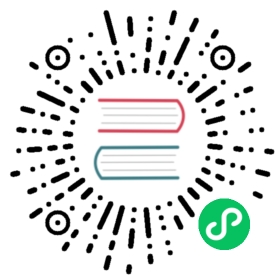request-id
Description
The request-id Plugin adds a unique ID to each request proxied through APISIX.
This Plugin can be used to track API requests.
 note
note
The Plugin will not add a unique ID if the request already has a header with the configured header_name.
Attributes
| Name | Type | Required | Default | Valid values | Description |
|---|---|---|---|---|---|
| header_name | string | False | “X-Request-Id” | Header name for the unique request ID. | |
| include_in_response | boolean | False | true | When set to true, adds the unique request ID in the response header. | |
| algorithm | string | False | “uuid” | [“uuid”, “snowflake”, “nanoid”] | Algorithm to use for generating the unique request ID. |
Using snowflake algorithm to generate unique ID
 caution
caution
- When you need to use
snowflakealgorithm, make sure APISIX has the permission to write to the etcd. - Please read this documentation before deciding to use the snowflake algorithm. Once it is configured, you cannot arbitrarily change the configuration. Failure to do so may result in duplicate IDs.
The snowflake algorithm supports flexible configurations to cover a variety of needs. Attributes are as follows:
| Name | Type | Required | Default | Description |
|---|---|---|---|---|
| enable | boolean | False | false | When set to true, enables the snowflake algorithm. |
| snowflake_epoc | integer | False | 1609459200000 | Starting timestamp in milliseconds. Default is 2021-01-01T00:00:00Z and supports to a 69 year time until 2090-09-0715:47:35Z. |
| data_machine_bits | integer | False | 12 | Maximum number of supported machines (processes) 1 << data_machine_bits. Corresponds the set of workIDs and dataCenterIDs in the snowflake definition. Each process is associated to a unique ID. The maximum number of supported processes is pow(2, data_machine_bits). So, for the default value of 12 bits, it is 4096. |
| sequence_bits | integer | False | 10 | Maximum number of generated ID per millisecond per node 1 << sequence_bits. Each process generates up to 1024 IDs per millisecond. |
| data_machine_ttl | integer | False | 30 | Valid time in seconds of registration of data_machine in etcd. |
| data_machine_interval | integer | False | 10 | Time in seconds between data_machine renewals in etcd. |
To use the snowflake algorithm, you have to enable it first on your configuration file conf/config.yaml:
conf/config.yaml
plugin_attr:request-id:snowflake:enable: truesnowflake_epoc: 1609459200000data_machine_bits: 12sequence_bits: 10data_machine_ttl: 30data_machine_interval: 10
Enabling the Plugin
The example below enables the Plugin on a specific Route:
curl http://127.0.0.1:9180/apisix/admin/routes/5 \-H 'X-API-KEY: edd1c9f034335f136f87ad84b625c8f1' -X PUT -d '{"uri": "/hello","plugins": {"request-id": {"include_in_response": true}},"upstream": {"type": "roundrobin","nodes": {"127.0.0.1:8080": 1}}}'
Example usage
Once you have configured the Plugin as shown above, APISIX will create a unique ID for each request you make:
curl -i http://127.0.0.1:9080/hello
HTTP/1.1 200 OKX-Request-Id: fe32076a-d0a5-49a6-a361-6c244c1df956
Disable Plugin
To disable the request-id Plugin, you can delete the corresponding JSON configuration from the Plugin configuration. APISIX will automatically reload and you do not have to restart for this to take effect.
curl http://127.0.0.1:9180/apisix/admin/routes/5 \-H 'X-API-KEY: edd1c9f034335f136f87ad84b625c8f1' -X PUT -d '{"uri": "/get","plugins": {},"upstream": {"type": "roundrobin","nodes": {"127.0.0.1:8080": 1}}}'