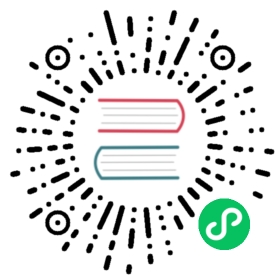Configure mTLS for client to APISIX
mTLS is a method for mutual authentication. Suppose in your network environment, only trusted clients are required to access the server. In that case, you can enable mTLS to verify the client’s identity and ensure the server API’s security. This article mainly introduces how to configure mutual authentication (mTLS) between the client and Apache APISIX.
Configuration
This example includes the following procedures:
- Generate certificates;
- Configure the certificate in APISIX;
- Create and configure routes in APISIX;
- Test verification.
To make the test results clearer, the examples mentioned in this article pass some information about the client credentials upstream, including: serial, fingerprint and common name.
Generate certificates
We need to generate three test certificates: the root, server, and client. Just use the following command to generate the test certificates we need via OpenSSL.
# For ROOT CAopenssl genrsa -out ca.key 2048openssl req -new -sha256 -key ca.key -out ca.csr -subj "/CN=ROOTCA"openssl x509 -req -days 36500 -sha256 -extensions v3_ca -signkey ca.key -in ca.csr -out ca.cer# For server certificateopenssl genrsa -out server.key 2048# Note: The `test.com` in the CN value is the domain name/hostname we want to testopenssl req -new -sha256 -key server.key -out server.csr -subj "/CN=test.com"openssl x509 -req -days 36500 -sha256 -extensions v3_req -CA ca.cer -CAkey ca.key -CAserial ca.srl -CAcreateserial -in server.csr -out server.cer# For client certificateopenssl genrsa -out client.key 2048openssl req -new -sha256 -key client.key -out client.csr -subj "/CN=CLIENT"openssl x509 -req -days 36500 -sha256 -extensions v3_req -CA ca.cer -CAkey ca.key -CAserial ca.srl -CAcreateserial -in client.csr -out client.cer# Convert client certificate to pkcs12 for Windows usage (optional)openssl pkcs12 -export -clcerts -in client.cer -inkey client.key -out client.p12
Configure the certificate in APISIX
Use the curl command to request APISIX Admin API to set up SSL for specific SNI.
 note
note
Note that the newline character in the certificate needs to be replaced with its escape character \n.
curl -X PUT 'http://127.0.0.1:9180/apisix/admin/ssls/1' \--header 'X-API-KEY: edd1c9f034335f136f87ad84b625c8f1' \--header 'Content-Type: application/json' \--data-raw '{"sni": "test.com","cert": "<content of server.cer>","key": "<content of server.key>","client": {"ca": "<content of ca.cer>"}}'
sni: Specify the domain name (CN) of the certificate. When the client tries to handshake with APISIX via TLS, APISIX will match the SNI data inClientHellowith this field and find the corresponding server certificate for handshaking.cert: The public key of the server certificate.key: The private key of the server certificate.client.ca: The public key of the client’s certificate. For demonstration purposes, the sameCAis used here.
Configure the route in APISIX
Use the curl command to request the APISIX Admin API to create a route.
curl -X PUT 'http://127.0.0.1:9180/apisix/admin/routes/1' \--header 'X-API-KEY: edd1c9f034335f136f87ad84b625c8f1' \--header 'Content-Type: application/json' \--data-raw '{"uri": "/anything","plugins": {"proxy-rewrite": {"headers": {"X-Ssl-Client-Fingerprint": "$ssl_client_fingerprint","X-Ssl-Client-Serial": "$ssl_client_serial","X-Ssl-Client-S-DN": "$ssl_client_s_dn"}}},"upstream": {"nodes": {"httpbin.org":1},"type":"roundrobin"}}'
APISIX automatically handles the TLS handshake based on the SNI and the SSL resource created in the previous step, so we do not need to specify the hostname in the route (but it is possible to specify the hostname if you need it).
Also, in the curl command above, we enabled the proxy-rewrite plugin, which will dynamically update the request header information. The source of the variable values in the example are the NGINX variables, and you can find them here: http://nginx.org/en/docs/http/ngx_http_ssl_module.html#variables.
Test
Since we are using the domain test.com as the test domain, we have to add the test domain to your DNS or local hosts file before we can start the verification.
- If we don’t use
hostsand just want to test the results, then you can do so directly using the following command.
curl --resolve "test.com:9443:127.0.0.1" https://test.com:9443/anything -k --cert ./client.cer --key ./client.key
- If you need to modify
hosts, please read the following example (for Ubuntu).
Modify the
/etc/hostsfile# 127.0.0.1 localhost127.0.0.1 test.com
Verify that the test domain name is valid
ping test.comPING test.com (127.0.0.1) 56(84) bytes of data.64 bytes from localhost.localdomain (127.0.0.1): icmp_seq=1 ttl=64 time=0.028 ms64 bytes from localhost.localdomain (127.0.0.1): icmp_seq=2 ttl=64 time=0.037 ms64 bytes from localhost.localdomain (127.0.0.1): icmp_seq=3 ttl=64 time=0.036 ms64 bytes from localhost.localdomain (127.0.0.1): icmp_seq=4 ttl=64 time=0.031 ms^C--- test.com ping statistics ---4 packets transmitted, 4 received, 0% packet loss, time 3080msrtt min/avg/max/mdev = 0.028/0.033/0.037/0.003 ms
Test results
curl https://test.com:9443/anything -k --cert ./client.cer --key ./client.key
You will then receive the following response body.
{"args": {},"data": "","files": {},"form": {},"headers": {"Accept": "*/*","Host": "test.com","User-Agent": "curl/7.81.0","X-Amzn-Trace-Id": "Root=1-63256343-17e870ca1d8f72dc40b2c5a9","X-Forwarded-Host": "test.com","X-Ssl-Client-Fingerprint": "c1626ce3bca723f187d04e3757f1d000ca62d651","X-Ssl-Client-S-Dn": "CN=CLIENT","X-Ssl-Client-Serial": "5141CC6F5E2B4BA31746D7DBFE9BA81F069CF970"},"json": null,"method": "GET","origin": "127.0.0.1","url": "http://test.com/anything"}
Since we configured the proxy-rewrite plugin in the example, we can see that the response body contains the request body received upstream, containing the correct data.
Conclusion
If you don’t want to use curl or test on windows, you can read this gist for more details. APISIX mTLS for client to APISIX.
For more information about the mTLS feature of Apache APISIX, you can read Mutual TLS Authentication.