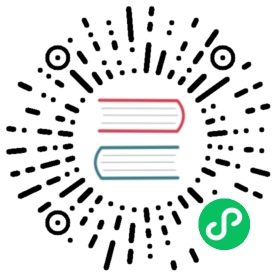Log Destinations
Traffic Server enables you to control where event log files are located, if and how they will be rotated, and how much space they can consume. The first of these topics is covered in this section, while the latter two will be discussed separately in Log Rotation and Retention.
Two classes of destinations are provided by Traffic Server currently: local and remote. Local logging involves storing log data onto filesystems locally mounted on the same system as the Traffic Server processes themselves and are covered below in Local Logging, while remote logging options involving syslog and built-in Traffic Server log collation, are covered below in Remote Logging.
Local Logging
Log Directory Configuration
All local logging output (including incoming collation logs on a Traffic Server instance configured as a Collation Server) are stored within a single base directory. Individual log file configurations may optionally append subdirectories to this base path. This location is adjusted with proxy.config.log.logfile_dir in records.config.
This configuration may specify either an absolute path on the host (if it begins with /) or a path relative to the Traffic Server installation directory (any setting which does not begin with /).
Traffic Server will need to be restarted, or you will need to run traffic_ctl config reload for changes to the logging directory to take effect.
Local Log Formats
Local Traffic Server logs may be emitted in three different formats. The optimal format depends on how administrators intend to use the log data. The first two options, ASCII Log Files and Binary Log Files offer persistent storage of log data, which may be accessed and analyzed by other programs at any time (until the log file’s configured rotation/retention policies, as discussed later in Log Rotation and Retention).
The third option, Named Pipes offers no persistent storage of log data, but rather a live stream of logged events which may be read and interpreted by external processes as they occur.
ASCII Log Files
ASCII Traffic Server logs are human-readable, plain-text files with output that is easily read directly and without the required aid of any additional processing or conversion tools. By default, log files in this format will have a .log extension.
Binary Log Files
Binary log file output from Traffic Server avoids the conversion overhead of internal Traffic Server data structures to ASCII strings, but any use of these files by external programs (or just reading by a human) will first require the use of a converter application. Binary log files by default will have a .blog file extension.
Named Pipes
In addition to ASCII and binary file modes for custom log formats, Traffic Server can output log entries in ASCII_PIPE mode. This mode writes the log entries to a UNIX named pipe (a buffer in memory). Other processes may read from this named pipe using standard I/O functions.
The advantage of this mode is that Traffic Server does not need to write the entries to disk, which frees disk space and bandwidth for other tasks. When the buffer is full, Traffic Server drops log entries and issues an error message indicating how many entries were dropped. Because Traffic Server only writes complete log entries to the pipe, only full records are dropped.
Output to named pipes is always, as the mode’s name implies, in ASCII format. There is no option for logging binary format log data to a named pipe.
Deciding Between ASCII or Binary Output
Traffic Server offers both ASCII and binary output for log files because each offer advantages under different circumstances. The primary concerns and trade offs that should be considered are covered below. Many of the trade offs between formats will depend heavily on the specific formats you choose for your logs. To make an accurate determination on whether ASCII or binary logging is better for your systems, it is recommended that (with good system and performance monitoring, of course) that you test each format separately under real world traffic.
The only blanket statement that can really be offered in good conscience is that ASCII logging generally offers a lower path of resistance as no additional conversion tools will be necessary.
Disk Space
ASCII logs tend to consume more disk space than their binary counterparts. Many numeric fields (e.g. content lengths, HTTP status codes, request and response times, and so on) as well as string representation of IPv4 and IPv6 addresses will consume more bytes than their binary formats. There are exceptions (a field containing just the value 0 will use a single byte in an ASCII log, but four bytes in a binary log), so a guarantee cannot be made, but the general tendency for typical log line formats is to consume slightly more space in ASCII.
CPU Overhead
Emitting ASCII format logs does incur some additional processing as the internal Traffic Server data structures for relevant transaction details need to be converted into ASCII strings. While this is usually negligible overhead for most installations, you may wish to compare the performance overhead between emitting ASCII or binary log data if you are very concerned with Traffic Server runtime performance. By using the binary log format, you may gain a very slight amount of proxy performance, at the cost of having to invoke an intermediary converter application every time you wish to view or process the log data.
External Programs
As mentioned above, any use of the log data by other programs will require the addition of a converter application should you opt for the binary format. If you are frequently ingesting the log data elsewhere, you may not wish to have the time and processing cost of this additional step every time.
If the external program is ingesting the logs continuously, you may wish to use a named pipe output from Traffic Server instead, which is always in ASCII format, but doesn’t have the potentially increased storage needs as there is no persistent storage of the log data involved (at least not by Traffic Server - the application ingesting the data is probably storing its own results somewhere). It also avoids unnecessary disk I/O operations if you only care about the final, analyzed version of the log data and have no permanent use for the intermediate (and raw) output from Traffic Server.
Alternatively, if you wish to hyper-optimize your Traffic Server runtime performance and are only ingesting the log data with an external application on a batched schedule, you might consider logging from Traffic Server using the binary format, then establishing an externally scheduled one-time conversion of the log data to a more easily ingested ASCII format into separate file(s). Coordination of this conversion with the Traffic Server log rotations would be your responsibility.
Remote Logging
Traffic Server provides for remote log-shipping functionality, which may be used in addition to or instead of local log storage. This section covers the current options available.
Syslog
At this time, Traffic Server supports sending log data to syslog only for the system and emergency logs. Sending custom event or transaction error logs to syslog is not directly supported. You may use external log aggregation tools, such as Logstash, to accomplish this by having them handle the ingestion of Traffic Server local log files and forwarding to whatever receivers you wish.
Log Collation
Note
Log collation is a deprecated feature as of ATS v8.0.0, and will be removed in ATS v9.0.0. Our recommendation is to use one of the many existing log collection tools, such as Kafka, LogStash, FileBeat, Fluentd or even syslog / syslog-ng (see above).
Traffic Server offers remote log shipping natively through the log collation feature, which allows one or more Traffic Server instances handling regular traffic to transmit their log data to one or more Traffic Server instances acting as collation servers.
This allows you to centralize your Traffic Server logging for (potentially) easier analysis and reporting in environments with many Traffic Server instances. Collation servers may be Traffic Server instance running a stripped down configuration aimed at log collation only (and omitting any configuration for actual traffic proxying or caching).
When a Traffic Server node generates a buffer of event log entries, it first determines if it is the collation server or a collation client. The collation server node writes all log buffers to its local disk (as per its logging.yaml configuration), just as it would if log collation was not enabled. The collation client nodes prepare their log buffers for transfer across the network and send the buffers to the configured log collation server.
If log clients cannot contact their log collation server, then they write their log buffers to their local disks, into orphan log files. Orphaned log files require manual collation.
Important
Log collation can have an impact on network performance. Because all nodes are forwarding their log data buffers to the single collation server, a bottleneck can occur. In addition, collated log files contain timestamp information for each entry, but entries in the files do not appear in strict chronological order. You may want to sort collated log files before doing analysis.
Collation Client
To configure a Traffic Server node to be a collation client, follow the steps below.
- In the
records.configfile, edit the following variables:proxy.local.log.collation_mode:2to configure this node as log collation client and send standard formatted log entries to the collation server. For custom log entries, seelogging.yaml.proxy.config.log.collation_hostproxy.config.log.collation_portproxy.config.log.collation_secretproxy.config.log.collation_host_taggedproxy.config.log.max_space_mb_for_orphan_logs
- Run the command
traffic_ctl config reloadto apply the configuration changes.
Note
If you modify the collation port or secret after connections between the collation server and collation clients have been established, you must restart Traffic Server on all nodes.
Collation Server
To configure a Traffic Server node to be a collation server, perform the following configuration adjustments in records.config:
Set
proxy.local.log.collation_modeto1to indicate this node will be a server.CONFIG proxy.local.log.collation_mode INT 1
Configure the port on which the server will listen to incoming collation transfers from clients, using
proxy.config.log.collation_port. If omitted, this defaults to port8085.CONFIG proxy.config.log.collation_port INT 8085
Configure the shared secret used by collation clients to authenticate their sessions, using
proxy.config.log.collation_secret.CONFIG proxy.config.log.collation_secret STRING seekrit
Run the command
traffic_ctl config reloadto apply the configuration changes.
Note
If you modify the collation port or secret after connections between the collation server and collation clients have been established, you must restart Traffic Server on all nodes.
Collating Custom Logs
If you use custom event log files, then you must edit logging.yaml, in addition to configuring a collation server and collation clients.
To collate custom event log files:
On each collation client, edit
logging.yamland add theCollationHostsattribute to the relevant logs. For example, adding two collation hosts to an ASCII log that uses the Squid format would look like:logs:- mode: asciiformat: squidfilename: squidcollationhosts:- 192.168.1.100:4567- 192.168.1.101:4567
Run the command
traffic_ctl config reloadto restart Traffic Server.