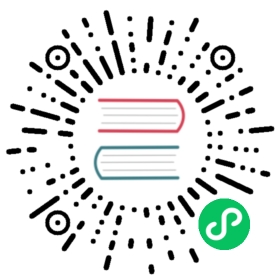Authentication using Kerberos
Kerberos 是一种网络身份认证协议。 通过使用秘钥加密,Kerberos 被设计成能为客户端应用程序和服务端应用程序提供很强的身份认证。
在 Pulsar 中,你可以选择使用 SASL 配合 Kerberos 来实现一种身份认证。 Pulsar 使用 Java 身份认证和授权服务(JAAS) 来配置 SASL。 因此,要使用 Kerberos 身份认证您需要提供 JAAS 配置。
本文详细介绍了如何在 Pulsar 客户端和 brokers 之间使用 SASL 来配置 Kerberos,以及如何为 Pulsar 代理配置 Kerberos。
客户端和 Broker 之间的 Kerberos 配置
先决条件
首先,您需要创建(或者已经有了)密钥分发中心(KDC)。 还需要提前配置和运行好 密钥分发中心(KDC)。
如果您的组织已经使用了 Kerberos 服务(例如 Active Directory),那就不必安装一个新的了。 如果您的组织没有使用 Kerberos 服务,则需要安装一个。 Linux 发行商可能提供了 Kerberos 包。 关于如何安装和配置 Kerberos,请参考 Ubuntu,Redhat。
注意,如果使用 Oracle Java,需要下载对应 Java 版本的 JCE 策略文件,并将它们复制到 $JAVA_HOME/jre/lib/security 目录。
Kerberos principals
如果您使用现有的 Kerberos 系统,请向 Kerberos 管理员索要集群中每个 Broker 以及使用 Kerberos 身份认证访问 Pulsar (通过客户机或工具)的每个操作系统用户的 principal。
如果您已经安装了自己的 Kerberos 系统,可以使用以下命令创建这些 principals:
### add Principals for brokersudo /usr/sbin/kadmin.local -q 'addprinc -randkey broker/{hostname}@{REALM}'sudo /usr/sbin/kadmin.local -q "ktadd -k /etc/security/keytabs/{broker-keytabname}.keytab broker/{hostname}@{REALM}"### add Principals for clientsudo /usr/sbin/kadmin.local -q 'addprinc -randkey client/{hostname}@{REALM}'sudo /usr/sbin/kadmin.local -q "ktadd -k /etc/security/keytabs/{client-keytabname}.keytab client/{hostname}@{REALM}"
Note that Kerberos requires that all your hosts can be resolved with their FQDNs.
Broker principal 的第一部分(例如,broker/{hostname}@{REALM} 中的 broker)是每个主机的 serverType 。 serverType 的建议值是 Broker(当宿主机运行 Pulsar Broker 服务)和 Proxy (当宿主机运行 Pulsar Proxy 服务)。
配置如何连接到 KDC
您需要输入下面的命令来为客户端和 Broker 端指定 krb5.conf 文件的路径。 krb5.conf 文件的内容包含了默认的 Realm 和 KDC 信息。 See JDK’s Kerberos Requirements for more details.
-Djava.security.krb5.conf=/etc/pulsar/krb5.conf
Here is an example of the krb5.conf file:
In the configuration file, EXAMPLE.COM is the default realm; kdc = localhost:62037 is the kdc server url for realm EXAMPLE.COM:
[libdefaults]default_realm = EXAMPLE.COM[realms]EXAMPLE.COM = {kdc = localhost:62037}
Usually machines configured with kerberos already have a system wide configuration and this configuration is optional.
JAAS 配置文件
客户端和 broker 端都需要 JAAS 配置文件。 JAAS 配置文件提供了用于连接 KDC 的信息(section)。 Here is an example named pulsar_jaas.conf:
PulsarBroker {com.sun.security.auth.module.Krb5LoginModule requireduseKeyTab=truestoreKey=trueuseTicketCache=falsekeyTab="/etc/security/keytabs/pulsarbroker.keytab"principal="broker/localhost@EXAMPLE.COM";};PulsarClient {com.sun.security.auth.module.Krb5LoginModule requireduseKeyTab=truestoreKey=trueuseTicketCache=falsekeyTab="/etc/security/keytabs/pulsarclient.keytab"principal="client/localhost@EXAMPLE.COM";};
You need to set the JAAS configuration file path as JVM parameter for client and broker. 例如:
-Djava.security.auth.login.config=/etc/pulsar/pulsar_jaas.conf
In the pulsar_jaas.conf file above
PulsarBroker是 JAAS 文件中的一个节名(section name),每个 Broker 都会用到。 这节告诉 Broker 使用 Kerberos 中的哪个 principal 以及存储 principal 的 keytab 位置。PulsarBroker允许 Broker 使用本节中指定的 keytab。PulsarClientis a section name in the JASS file that each broker uses. This section tells the client to use which principal inside Kerberos and the location of the keytab where the principal is stored.PulsarClientallows the client to use the keytab specified in this section. The following example also reuses thisPulsarClientsection in both the Pulsar internal admin configuration and in CLI command ofbin/pulsar-client,bin/pulsar-perfandbin/pulsar-admin. You can also add different sections for different use cases.
You can have 2 separate JAAS configuration files:
- the file for a broker that has sections of both
PulsarBrokerandPulsarClient; - the file for a client that only has a
PulsarClientsection.
Kerberos configuration for Brokers
Configure the broker.conf file
In the broker.conf file, set Kerberos related configurations.
- Set
authenticationEnabledtotrue; - Set
authenticationProvidersto chooseAuthenticationProviderSasl; - Set
saslJaasClientAllowedIdsregex for principal that is allowed to connect to broker; - Set
saslJaasBrokerSectionNamethat corresponds to the section in JAAS configuration file for broker;
To make Pulsar internal admin client work properly, you need to set the configuration in the broker.conf file as below:
- Set
brokerClientAuthenticationPluginto client pluginAuthenticationSasl; - Set
brokerClientAuthenticationParametersto value in JSON string{"saslJaasClientSectionName":"PulsarClient", "serverType":"broker"}, in whichPulsarClientis the section name in thepulsar_jaas.conffile, and"serverType":"broker"indicates that the internal admin client connects to a Pulsar Broker;
Here is an example:
authenticationEnabled=trueauthenticationProviders=org.apache.pulsar.broker.authentication.AuthenticationProviderSaslsaslJaasClientAllowedIds=.*client.*saslJaasBrokerSectionName=PulsarBroker## Authentication settings of the broker itself. Used when the broker connects to other brokersbrokerClientAuthenticationPlugin=org.apache.pulsar.client.impl.auth.AuthenticationSaslbrokerClientAuthenticationParameters={"saslJaasClientSectionName":"PulsarClient", "serverType":"broker"}
Set Broker JVM parameter
Set JVM parameters for JAAS configuration file and krb5 configuration file with additional options.
-Djava.security.auth.login.config=/etc/pulsar/pulsar_jaas.conf -Djava.security.krb5.conf=/etc/pulsar/krb5.conf
You can add this at the end of PULSAR_EXTRA_OPTS in the file pulsar_env.sh
You must ensure that the operating system user who starts broker can reach the keytabs configured in the pulsar_jaas.conf file and kdc server in the krb5.conf file.
Kerberos configuration for clients
Java Client and Java Admin Client
In client application, include pulsar-client-auth-sasl in your project dependency.
<dependency><groupId>org.apache.pulsar</groupId><artifactId>pulsar-client-auth-sasl</artifactId><version>${pulsar.version}</version></dependency>
Configure the authentication type to use AuthenticationSasl, and also provide the authentication parameters to it.
You need 2 parameters:
saslJaasClientSectionName. This parameter corresponds to the section in JAAS configuration file for client;serverType. This parameter stands for whether this client connects to broker or proxy. And client uses this parameter to know which server side principal should be used.
When you authenticate between client and broker with the setting in above JAAS configuration file, we need to set saslJaasClientSectionName to PulsarClient and set serverType to broker.
The following is an example of creating a Java client:
System.setProperty("java.security.auth.login.config", "/etc/pulsar/pulsar_jaas.conf");System.setProperty("java.security.krb5.conf", "/etc/pulsar/krb5.conf");Map<String, String> authParams = Maps.newHashMap();authParams.put("saslJaasClientSectionName", "PulsarClient");authParams.put("serverType", "broker");Authentication saslAuth = AuthenticationFactory.create(org.apache.pulsar.client.impl.auth.AuthenticationSasl.class.getName(), authParams);PulsarClient client = PulsarClient.builder().serviceUrl("pulsar://my-broker.com:6650").authentication(saslAuth).build();
The first two lines in the example above are hard coded, alternatively, you can set additional JVM parameters for JAAS and krb5 configuration file when you run the application like below:
java -cp -Djava.security.auth.login.config=/etc/pulsar/pulsar_jaas.conf -Djava.security.krb5.conf=/etc/pulsar/krb5.conf $APP-jar-with-dependencies.jar $CLASSNAME
You must ensure that the operating system user who starts pulsar client can reach the keytabs configured in the pulsar_jaas.conf file and kdc server in the krb5.conf file.
Configure CLI tools
If you use a command-line tool (such as bin/pulsar-client, bin/pulsar-perf and bin/pulsar-admin), you need to preform the following steps:
Step 1. Enter the command below to configure your client.conf.
authPlugin=org.apache.pulsar.client.impl.auth.AuthenticationSaslauthParams={"saslJaasClientSectionName":"PulsarClient", "serverType":"broker"}
Step 2. Enter the command below to set JVM parameters for JAAS configuration file and krb5 configuration file with additional options.
-Djava.security.auth.login.config=/etc/pulsar/pulsar_jaas.conf -Djava.security.krb5.conf=/etc/pulsar/krb5.conf
You can add this at the end of PULSAR_EXTRA_OPTS in the file pulsar_tools_env.sh, or add this line OPTS="$OPTS -Djava.security.auth.login.config=/etc/pulsar/pulsar_jaas.conf -Djava.security.krb5.conf=/etc/pulsar/krb5.conf " directly to the CLI tool script.
The meaning of configurations is the same as the meaning of configurations in Java client section.
Kerberos configuration for working with Pulsar Proxy
With the above configuration, client and broker can do authentication using Kerberos.
A client that connects to Pulsar Proxy is a little different. Pulsar Proxy (as a SASL Server in Kerberos) authenticates Client (as a SASL client in Kerberos) first; and then Pulsar broker authenticates Pulsar Proxy.
Now in comparision with the above configuration between client and broker, we show you how to configure Pulsar Proxy as follows.
Create principal for Pulsar Proxy in Kerberos
You need to add new principals for Pulsar Proxy comparing with the above configuration. If you already have principals for client and broker, you only need to add the proxy principal here.
### add Principals for Pulsar Proxysudo /usr/sbin/kadmin.local -q 'addprinc -randkey proxy/{hostname}@{REALM}'sudo /usr/sbin/kadmin.local -q "ktadd -k /etc/security/keytabs/{proxy-keytabname}.keytab proxy/{hostname}@{REALM}"### add Principals for brokersudo /usr/sbin/kadmin.local -q 'addprinc -randkey broker/{hostname}@{REALM}'sudo /usr/sbin/kadmin.local -q "ktadd -k /etc/security/keytabs/{broker-keytabname}.keytab broker/{hostname}@{REALM}"### add Principals for clientsudo /usr/sbin/kadmin.local -q 'addprinc -randkey client/{hostname}@{REALM}'sudo /usr/sbin/kadmin.local -q "ktadd -k /etc/security/keytabs/{client-keytabname}.keytab client/{hostname}@{REALM}"
Add a section in JAAS configuration file for Pulsar Proxy
In comparision with the above configuration, add a new section for Pulsar Proxy in JAAS configuration file.
Here is an example named pulsar_jaas.conf:
PulsarBroker {com.sun.security.auth.module.Krb5LoginModule requireduseKeyTab=truestoreKey=trueuseTicketCache=falsekeyTab="/etc/security/keytabs/pulsarbroker.keytab"principal="broker/localhost@EXAMPLE.COM";};PulsarProxy {com.sun.security.auth.module.Krb5LoginModule requireduseKeyTab=truestoreKey=trueuseTicketCache=falsekeyTab="/etc/security/keytabs/pulsarproxy.keytab"principal="proxy/localhost@EXAMPLE.COM";};PulsarClient {com.sun.security.auth.module.Krb5LoginModule requireduseKeyTab=truestoreKey=trueuseTicketCache=falsekeyTab="/etc/security/keytabs/pulsarclient.keytab"principal="client/localhost@EXAMPLE.COM";};
Proxy client configuration
Pulsar client configuration is similar with client and broker configuration, except that you need to set serverType to proxy instead of broker, for the reason that you need to do the Kerberos authentication between client and proxy.
System.setProperty("java.security.auth.login.config", "/etc/pulsar/pulsar_jaas.conf");System.setProperty("java.security.krb5.conf", "/etc/pulsar/krb5.conf");Map<String, String> authParams = Maps.newHashMap();authParams.put("saslJaasClientSectionName", "PulsarClient");authParams.put("serverType", "proxy"); // ** here is the different **Authentication saslAuth = AuthenticationFactory.create(org.apache.pulsar.client.impl.auth.AuthenticationSasl.class.getName(), authParams);PulsarClient client = PulsarClient.builder().serviceUrl("pulsar://my-broker.com:6650").authentication(saslAuth).build();
The first two lines in the example above are hard coded, alternatively, you can set additional JVM parameters for JAAS and krb5 configuration file when you run the application like below:
java -cp -Djava.security.auth.login.config=/etc/pulsar/pulsar_jaas.conf -Djava.security.krb5.conf=/etc/pulsar/krb5.conf $APP-jar-with-dependencies.jar $CLASSNAME
Kerberos configuration for Pulsar proxy service
In the proxy.conf file, set Kerberos related configuration. Here is an example:
## related to authenticate client.authenticationEnabled=trueauthenticationProviders=org.apache.pulsar.broker.authentication.AuthenticationProviderSaslsaslJaasClientAllowedIds=.*client.*saslJaasBrokerSectionName=PulsarProxy## related to be authenticated by brokerbrokerClientAuthenticationPlugin=org.apache.pulsar.client.impl.auth.AuthenticationSaslbrokerClientAuthenticationParameters={"saslJaasClientSectionName":"PulsarProxy", "serverType":"broker"}forwardAuthorizationCredentials=true
The first part relates to authenticating between client and Pulsar Proxy. In this phase, client works as SASL client, while Pulsar Proxy works as SASL server.
The second part relates to authenticating between Pulsar Proxy and Pulsar Broker. In this phase, Pulsar Proxy works as SASL client, while Pulsar Broker works as SASL server.
Broker side configuration.
The broker side configuration file is the same with the above broker.conf, you do not need special configuration for Pulsar Proxy.
authenticationEnabled=trueauthenticationProviders=org.apache.pulsar.broker.authentication.AuthenticationProviderSaslsaslJaasClientAllowedIds=.*client.*saslJaasBrokerSectionName=PulsarBroker
Regarding authorization and role token
For Kerberos authentication, we usually use the authenticated principal as the role token for Pulsar authorization. For more information of authorization in Pulsar, see security authorization.
If you enable ‘authorizationEnabled’, you need to set superUserRoles in broker.conf that corresponds to the name registered in kdc.
例如:
superUserRoles=client/{clientIp}@EXAMPLE.COM
Regarding authentication between ZooKeeper and Broker
Pulsar Broker acts as a Kerberos client when you authenticate with Zookeeper. According to ZooKeeper document, you need these settings in conf/zookeeper.conf:
authProvider.1=org.apache.zookeeper.server.auth.SASLAuthenticationProviderrequireClientAuthScheme=sasl
Enter the following commands to add a section of Client configurations in the file pulsar_jaas.conf, which Pulsar Broker uses:
Client {com.sun.security.auth.module.Krb5LoginModule requireduseKeyTab=truestoreKey=trueuseTicketCache=falsekeyTab="/etc/security/keytabs/pulsarbroker.keytab"principal="broker/localhost@EXAMPLE.COM";};
In this setting, the principal of Pulsar Broker and keyTab file indicates the role of Broker when you authenticate with ZooKeeper.
Regarding authentication between BookKeeper and Broker
Pulsar Broker acts as a Kerberos client when you authenticate with Bookie. According to BookKeeper document, you need to add bookkeeperClientAuthenticationPlugin parameter in broker.conf:
bookkeeperClientAuthenticationPlugin=org.apache.bookkeeper.sasl.SASLClientProviderFactory
In this setting, SASLClientProviderFactory creates a BookKeeper SASL client in a Broker, and the Broker uses the created SASL client to authenticate with a Bookie node.
Enter the following commands to add a section of BookKeeper configurations in the pulsar_jaas.conf that Pulsar Broker uses:
BookKeeper {com.sun.security.auth.module.Krb5LoginModule requireduseKeyTab=truestoreKey=trueuseTicketCache=falsekeyTab="/etc/security/keytabs/pulsarbroker.keytab"principal="broker/localhost@EXAMPLE.COM";};
In this setting, the principal of Pulsar Broker and keyTab file indicates the role of Broker when you authenticate with Bookie.