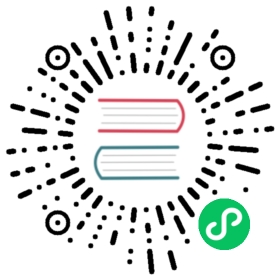Deploy Pulsar on DC/OS
tip
To enable all built-in Pulsar IO connectors in your Pulsar deployment, we recommend you use apachepulsar/pulsar-all image instead of apachepulsar/pulsar image; the former has already bundled all built-in connectors.
DC/OS (the DataCenter Operating System) is a distributed operating system for deploying and managing applications and systems on Apache Mesos. DC/OS is an open-source tool created and maintained by Mesosphere.
Apache Pulsar is available as a Marathon Application Group, which runs multiple applications as manageable sets.
Prerequisites
You need to prepare your environment before running Pulsar on DC/OS.
DC/OS version 1.9 or higher
A DC/OS cluster with at least three agent nodes
The DC/OS CLI tool installed
The PulsarGroups.json configuration file from the Pulsar GitHub repo.
$ curl -O https://raw.githubusercontent.com/apache/pulsar/master/deployment/dcos/PulsarGroups.json
Each node in the DC/OS-managed Mesos cluster must have at least:
- 4 CPU
- 4 GB of memory
- 60 GB of total persistent disk
Alternatively, you can change the configuration in PulsarGroups.json accordingly to match your resources of the DC/OS cluster.
Deploy Pulsar using the DC/OS command interface
You can deploy Pulsar on DC/OS using this command:
$ dcos marathon group add PulsarGroups.json
This command deploys Docker container instances in three groups, which together comprise a Pulsar cluster:
- 3 bookies (1 bookie on each agent node and 1 bookie recovery instance)
- 3 Pulsar brokers (1 broker on each node and 1 admin instance)
- 1 Prometheus instance and 1 Grafana instance
When you run DC/OS, a ZooKeeper cluster will be running at
master.mesos:2181, thus you do not have to install or start up ZooKeeper separately.
After executing the dcos command above, click the Services tab in the DC/OS GUI interface, which you can access at http://m1.dcos in this example. You should see several applications during the deployment.


The BookKeeper group
To monitor the status of the BookKeeper cluster deployment, click the bookkeeper group in the parent pulsar group.

At this point, the status of the 3 bookies are green, which means that the bookies have been deployed successfully and are running.

You can also click each bookie instance to get more detailed information, such as the bookie running log.

To display information about the BookKeeper in ZooKeeper, you can visit http://m1.dcos/exhibitor. In this example, 3 bookies are under the available directory.

The Pulsar broker group
Similar to the BookKeeper group above, click brokers to check the status of the Pulsar brokers.


You can also click each broker instance to get more detailed information, such as the broker running log.

Broker cluster information in ZooKeeper is also available through the web UI. In this example, you can see that the loadbalance and managed-ledgers directories have been created.

Monitor group
The monitory group consists of Prometheus and Grafana.

Prometheus
Click the instance of prom to get the endpoint of Prometheus, which is 192.168.65.121:9090 in this example.

If you click that endpoint, you can see the Prometheus dashboard. All the bookies and brokers are listed on http://192.168.65.121:9090/targets.

Grafana
Click grafana to get the endpoint for Grafana, which is 192.168.65.121:3000 in this example.

If you click that endpoint, you can access the Grafana dashboard.

Run a simple Pulsar consumer and producer on DC/OS
Now that you have a fully deployed Pulsar cluster, you can run a simple consumer and producer to show Pulsar on DC/OS in action.
Download and prepare the Pulsar Java tutorial
You can clone a Pulsar Java tutorial repo. This repo contains a simple Pulsar consumer and producer (you can find more information in the README file in this repo).
$ git clone https://github.com/streamlio/pulsar-java-tutorial
Change the SERVICE_URL from pulsar://localhost:6650 to pulsar://a1.dcos:6650 in both ConsumerTutorial.java file and ProducerTutorial.java file.
The pulsar://a1.dcos:6650 endpoint is for the broker service. You can fetch the endpoint details for each broker instance from the DC/OS GUI. a1.dcos is a DC/OS client agent that runs a broker, and you can replace it with the client agent IP address.
Now, you can change the message number from 10 to 10000000 in the main method in ProducerTutorial.java file to produce more messages.
Then, you can compile the project code using the command below:
$ mvn clean package
Run the consumer and producer
Execute this command to run the consumer:
$ mvn exec:java -Dexec.mainClass="tutorial.ConsumerTutorial"
Execute this command to run the producer:
$ mvn exec:java -Dexec.mainClass="tutorial.ProducerTutorial"
You see that the producer is producing messages and the consumer is consuming messages through the DC/OS GUI.


View Grafana metric output
While the producer and consumer are running, you can access the running metrics from Grafana.

Uninstall Pulsar
You can shut down and uninstall the pulsar application from DC/OS at any time in one of the following two ways:
Click the three dots at the right end of Pulsar group and choose Delete on the DC/OS GUI.

Use the command below.
$ dcos marathon group remove /pulsar