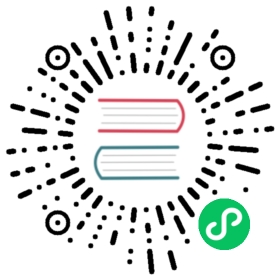- Use filesystem offloader with Pulsar
- Configure filesystem offloader driver
- Run filesystem offloader automatically
- Run filesystem offloader manually
- Tutorial
- Step 2: Install the filesystem offloader
- Step 3: Configure the filesystem offloader
- Step 1: Install the filesystem offloader
- Step 2: Mont your NFS to your local filesystem
- Step 3: Configure the filesystem offloader driver
- Step 4: Offload data from BookKeeper to filesystem
Use filesystem offloader with Pulsar
This chapter guides you through every step of installing and configuring the filesystem offloader and using it with Pulsar.
Installation
This section describes how to install the filesystem offloader.
Prerequisite
- Pulsar: 2.4.2 or higher versions
Step
This example uses Pulsar 2.5.1.
Download the Pulsar tarball using one of the following ways:
Download the Pulsar tarball from the Apache mirror
Download the Pulsar tarball from the Pulsar download page
Use the wget command to dowload the Pulsar tarball.
wget https://archive.apache.org/dist/pulsar/pulsar-2.5.1/apache-pulsar-2.5.1-bin.tar.gz
Download and untar the Pulsar offloaders package.
wget https://downloads.apache.org/pulsar/pulsar-2.5.1/apache-pulsar-offloaders-2.5.1-bin.tar.gztar xvfz apache-pulsar-offloaders-2.5.1-bin.tar.gz
##### note- If you run Pulsar in a bare metal cluster, ensure that the `offloaders` tarball is unzipped in every broker's Pulsar directory.- If you run Pulsar in Docker or deploying Pulsar using a Docker image (such as K8S and DCOS), you can use the `apachepulsar/pulsar-all` image. The `apachepulsar/pulsar-all` image has already bundled tiered storage offloaders.
Copy the Pulsar offloaders as
offloadersin the Pulsar directory.mv apache-pulsar-offloaders-2.5.1/offloaders apache-pulsar-2.5.1/offloadersls offloaders
**Output**```tiered-storage-file-system-2.5.1.nartiered-storage-jcloud-2.5.1.nar```##### note- If you run Pulsar in a bare metal cluster, ensure that `offloaders` tarball is unzipped in every broker's Pulsar directory.- If you run Pulsar in Docker or deploying Pulsar using a Docker image (such as K8s and DCOS), you can use the `apachepulsar/pulsar-all` image. The `apachepulsar/pulsar-all` image has already bundled tiered storage offloaders.
Configuration
note
Before offloading data from BookKeeper to filesystem, you need to configure some properties of the filesystem offloader driver.
Besides, you can also configure the filesystem offloader to run it automatically or trigger it manually.
Configure filesystem offloader driver
You can configure the filesystem offloader driver in the broker.conf or standalone.conf configuration file.
- HDFS
NFS
Required configurations are as below.
Parameter Description Example value managedLedgerOffloadDriverOffloader driver name, which is case-insensitive. filesystem fileSystemURIConnection address, which is the URI to access the default Hadoop distributed file system. hdfs://127.0.0.1:9000 offloadersDirectoryOffloader directory offloaders fileSystemProfilePathHadoop profile path. The configuration file is stored in the Hadoop profile path. It contains various settings for Hadoop performance tuning. ../conf/filesystem_offload_core_site.xml Optional configurations are as below.
Parameter Description Example value managedLedgerMinLedgerRolloverTimeMinutesMinimum time between ledger rollover for a topic.
Note: it is not recommended to set this parameter in the production environment.2 managedLedgerMaxEntriesPerLedgerMaximum number of entries to append to a ledger before triggering a rollover.
Note: it is not recommended to set this parameter in the production environment.5000 Required configurations are as below.
Parameter Description Example value managedLedgerOffloadDriverOffloader driver name, which is case-insensitive. filesystem offloadersDirectoryOffloader directory offloaders fileSystemProfilePathNFS profile path. The configuration file is stored in the NFS profile path. It contains various settings for performance tuning. ../conf/filesystem_offload_core_site.xml Optional configurations are as below.
Parameter Description Example value managedLedgerMinLedgerRolloverTimeMinutesMinimum time between ledger rollover for a topic.
Note: it is not recommended to set this parameter in the production environment.2 managedLedgerMaxEntriesPerLedgerMaximum number of entries to append to a ledger before triggering a rollover.
Note: it is not recommended to set this parameter in the production environment.5000
Run filesystem offloader automatically
You can configure the namespace policy to offload data automatically once a threshold is reached. The threshold is based on the size of data that a topic has stored on a Pulsar cluster. Once the topic storage reaches the threshold, an offload operation is triggered automatically.
| Threshold value | Action |
|---|---|
| > 0 | It triggers the offloading operation if the topic storage reaches its threshold. |
| = 0 | It causes a broker to offload data as soon as possible. |
| < 0 | It disables automatic offloading operation. |
Automatic offload runs when a new segment is added to a topic log. If you set the threshold on a namespace, but few messages are being produced to the topic, the filesystem offloader does not work until the current segment is full.
You can configure the threshold using CLI tools, such as pulsar-admin.
Example
This example sets the filesystem offloader threshold to 10 MB using pulsar-admin.
pulsar-admin namespaces set-offload-threshold --size 10M my-tenant/my-namespace
tip
For more information about the pulsar-admin namespaces set-offload-threshold options command, including flags, descriptions, default values, and shorthands, see here.
Run filesystem offloader manually
For individual topics, you can trigger the filesystem offloader manually using one of the following methods:
Use the REST endpoint.
Use CLI tools (such as pulsar-admin).
To manually trigger the filesystem offloader via CLI tools, you need to specify the maximum amount of data (threshold) that should be retained on a Pulsar cluster for a topic. If the size of the topic data on the Pulsar cluster exceeds this threshold, segments from the topic are offloaded to the filesystem until the threshold is no longer exceeded. Older segments are offloaded first.
Example
This example manually run the filesystem offloader using pulsar-admin.
pulsar-admin topics offload --size-threshold 10M persistent://my-tenant/my-namespace/topic1
**Output**```Offload triggered for persistent://my-tenant/my-namespace/topic1 for messages before 2:0:-1```##### tipFor more information about the `pulsar-admin topics offload options` command, including flags, descriptions, default values, and shorthands, see [here](https://pulsar.apache.org/docs/pulsar-admin#offload).
This example checks filesystem offloader status using pulsar-admin.
pulsar-admin topics offload-status persistent://my-tenant/my-namespace/topic1
**Output**```Offload is currently running```To wait for the filesystem to complete the job, add the `-w` flag.```pulsar-admin topics offload-status -w persistent://my-tenant/my-namespace/topic1```**Output**```Offload was a success```If there is an error in the offloading operation, the error is propagated to the `pulsar-admin topics offload-status` command.```pulsar-admin topics offload-status persistent://my-tenant/my-namespace/topic1```**Output**```Error in offloadnullReason: Error offloading: org.apache.bookkeeper.mledger.ManagedLedgerException: java.util.concurrent.CompletionException: com.amazonaws.services.s3.model.AmazonS3Exception: Anonymous users cannot initiate multipart uploads. Please authenticate. (Service: Amazon S3; Status Code: 403; Error Code: AccessDenied; Request ID: 798758DE3F1776DF; S3 Extended Request ID: dhBFz/lZm1oiG/oBEepeNlhrtsDlzoOhocuYMpKihQGXe6EG8puRGOkK6UwqzVrMXTWBxxHcS+g=), S3 Extended Request ID: dhBFz/lZm1oiG/oBEepeNlhrtsDlzoOhocuYMpKihQGXe6EG8puRGOkK6UwqzVrMXTWBxxHcS+g=```##### tipFor more information about the `pulsar-admin topics offload-status options` command, including flags, descriptions, default values, and shorthands, see [here](https://pulsar.apache.org/docs/pulsar-admin#offload-status).
Tutorial
This section provides step-by-step instructions on how to use the filesystem offloader to move data from Pulsar to Hadoop Distributed File System (HDFS) or Network File system (NFS).
- HDFS
- NFS
To move data from Pulsar to HDFS, follow these steps.
Step 1: Prepare the HDFS environment
This tutorial sets up a Hadoop single node cluster and uses Hadoop 3.2.1.
tip
For details about how to set up a Hadoop single node cluster, see here.
Download and uncompress Hadoop 3.2.1.
wget https://mirrors.bfsu.edu.cn/apache/hadoop/common/hadoop-3.2.1/hadoop-3.2.1.tar.gztar -zxvf hadoop-3.2.1.tar.gz -C $HADOOP_HOME
Configure Hadoop.
# $HADOOP_HOME/etc/hadoop/core-site.xml<configuration><property><name>fs.defaultFS</name><value>hdfs://localhost:9000</value></property></configuration># $HADOOP_HOME/etc/hadoop/hdfs-site.xml<configuration><property><name>dfs.replication</name><value>1</value></property></configuration>
Set passphraseless ssh.
# Now check that you can ssh to the localhost without a passphrase:$ ssh localhost# If you cannot ssh to localhost without a passphrase, execute the following commands$ ssh-keygen -t rsa -P '' -f ~/.ssh/id_rsa$ cat ~/.ssh/id_rsa.pub >> ~/.ssh/authorized_keys$ chmod 0600 ~/.ssh/authorized_keys
Start HDFS.
# don't execute this command repeatedly, repeat execute will cauld the clusterId of the datanode is not consistent with namenode$HADOOP_HOME/bin/hadoop namenode -format$HADOOP_HOME/sbin/start-dfs.sh
Navigate to the HDFS website.
You can see the Overview page.

At the top navigation bar, click Datanodes to check DataNode information.

Click HTTP Address to get more detailed information about localhost:9866.
As can be seen below, the size of Capacity Used is 4 KB, which is the initial value.

Step 2: Install the filesystem offloader
For details, see installation.
Step 3: Configure the filesystem offloader
As indicated in the configuration section, you need to configure some properties for the filesystem offloader driver before using it. This tutorial assumes that you have configured the filesystem offloader driver as below and run Pulsar in standalone mode.
Set the following configurations in the conf/standalone.conf file.
managedLedgerOffloadDriver=filesystemfileSystemURI=hdfs://127.0.0.1:9000fileSystemProfilePath=../conf/filesystem_offload_core_site.xml
note
For testing purposes, you can set the following two configurations to speed up ledger rollover, but it is not recommended that you set them in the production environment.
managedLedgerMinLedgerRolloverTimeMinutes=1managedLedgerMaxEntriesPerLedger=100
note
In this section, it is assumed that you have enabled NFS service and set the shared path of your NFS service. In this section, /Users/test is used as the shared path of NFS service.
To offload data to NFS, follow these steps.
Step 1: Install the filesystem offloader
For details, see installation.
Step 2: Mont your NFS to your local filesystem
This example mounts mounts /Users/pulsar_nfs to /Users/test.
mount -e 192.168.0.103:/Users/test/Users/pulsar_nfs
Step 3: Configure the filesystem offloader driver
As indicated in the configuration section, you need to configure some properties for the filesystem offloader driver before using it. This tutorial assumes that you have configured the filesystem offloader driver as below and run Pulsar in standalone mode.
Set the following configurations in the
conf/standalone.conffile.managedLedgerOffloadDriver=filesystemfileSystemProfilePath=../conf/filesystem_offload_core_site.xml
Modify the filesystem_offload_core_site.xml as follows.
<property><name>fs.defaultFS</name><value>file:///</value></property><property><name>hadoop.tmp.dir</name><value>file:///Users/pulsar_nfs</value></property><property><name>io.file.buffer.size</name><value>4096</value></property><property><name>io.seqfile.compress.blocksize</name><value>1000000</value></property><property><name>io.seqfile.compression.type</name><value>BLOCK</value></property><property><name>io.map.index.interval</name><value>128</value></property>
Step 4: Offload data from BookKeeper to filesystem
Execute the following commands in the repository where you download Pulsar tarball. For example, ~/path/to/apache-pulsar-2.5.1.
Start Pulsar standalone.
bin/pulsar standalone -a 127.0.0.1
To ensure the data generated is not deleted immediately, it is recommended to set the retention policy, which can be either a size limit or a time limit. The larger value you set for the retention policy, the longer the data can be retained.
bin/pulsar-admin namespaces set-retention public/default --size 100M --time 2d
##### tipFor more information about the `pulsarctl namespaces set-retention options` command, including flags, descriptions, default values, and shorthands, see [here](https://docs.streamnative.io/pulsarctl/v2.7.0.6/#-em-set-retention-em-).
Produce data using pulsar-client.
bin/pulsar-client produce -m "Hello FileSystem Offloader" -n 1000 public/default/fs-test
The offloading operation starts after a ledger rollover is triggered. To ensure offload data successfully, it is recommended that you wait until several ledger rollovers are triggered. In this case, you might need to wait for a second. You can check the ledger status using pulsarctl.
bin/pulsar-admin topics stats-internal public/default/fs-test
**Output**The data of the ledger 696 is not offloaded.```{"version": 1,"creationDate": "2020-06-16T21:46:25.807+08:00","modificationDate": "2020-06-16T21:46:25.821+08:00","ledgers": [{"ledgerId": 696,"isOffloaded": false}],"cursors": {}}```
Wait a second and send more messages to the topic.
bin/pulsar-client produce -m "Hello FileSystem Offloader" -n 1000 public/default/fs-test
Check the ledger status using pulsarctl.
bin/pulsar-admin topics stats-internal public/default/fs-test
**Output**The ledger 696 is rollovered.```{"version": 2,"creationDate": "2020-06-16T21:46:25.807+08:00","modificationDate": "2020-06-16T21:48:52.288+08:00","ledgers": [{"ledgerId": 696,"entries": 1001,"size": 81695,"isOffloaded": false},{"ledgerId": 697,"isOffloaded": false}],"cursors": {}}```
Trigger the offloading operation manually using pulsarctl.
bin/pulsar-admin topics offload -s 0 public/default/fs-test
**Output**Data in ledgers before the ledge 697 is offloaded.```# offload info, the ledgers before 697 will be offloadedOffload triggered for persistent://public/default/fs-test3 for messages before 697:0:-1```
Check the ledger status using pulsarctl.
bin/pulsar-admin topics stats-internal public/default/fs-test
**Output**The data of the ledger 696 is offloaded.```{"version": 4,"creationDate": "2020-06-16T21:46:25.807+08:00","modificationDate": "2020-06-16T21:52:13.25+08:00","ledgers": [{"ledgerId": 696,"entries": 1001,"size": 81695,"isOffloaded": true},{"ledgerId": 697,"isOffloaded": false}],"cursors": {}}```And the **Capacity Used** is changed from 4 KB to 116.46 KB.