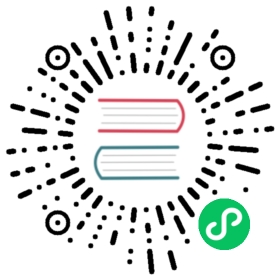Deploy a cluster on Docker
To deploy a Pulsar cluster on Docker, complete the following steps:
- Deploy a ZooKeeper cluster (optional)
- Initialize cluster metadata
- Deploy a BookKeeper cluster
- Deploy one or more Pulsar brokers
Prepare
To run Pulsar on Docker, you need to create a container for each Pulsar component: ZooKeeper, BookKeeper and broker. You can pull the images of ZooKeeper and BookKeeper separately on Docker Hub, and pull a Pulsar image for the broker. You can also pull only one Pulsar image and create three containers with this image. This tutorial takes the second option as an example.
Pull a Pulsar image
You can pull a Pulsar image from Docker Hub with the following command.
docker pull apachepulsar/pulsar-all:latest
Create three containers
Create containers for ZooKeeper, BookKeeper and broker. In this example, they are named as zookeeper, bookkeeper and broker respectively. You can name them as you want with the --name flag. By default, the container names are created randomly.
docker run -it --name bookkeeper apachepulsar/pulsar-all:latest /bin/bashdocker run -it --name zookeeper apachepulsar/pulsar-all:latest /bin/bashdocker run -it --name broker apachepulsar/pulsar-all:latest /bin/bash
Create a network
To deploy a Pulsar cluster on Docker, you need to create a network and connect the containers of ZooKeeper, BookKeeper and broker to this network. The following command creates the network pulsar:
docker network create pulsar
Connect containers to network
Connect the containers of ZooKeeper, BookKeeper and broker to the pulsar network with the following commands.
docker network connect pulsar zookeeperdocker network connect pulsar bookkeeperdocker network connect pulsar broker
To check whether the containers are successfully connected to the network, enter the docker network inspect pulsar command.
For detailed information about how to deploy ZooKeeper cluster, BookKeeper cluster, brokers, see deploy a cluster on bare metal.