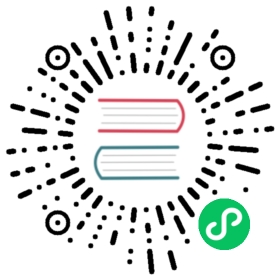Client authentication using OAuth 2.0 access tokens
Pulsar supports authenticating clients using OAuth 2.0 access tokens. You can use OAuth 2.0 access tokens to identify a Pulsar client and associate the Pulsar client with some “principal” (or “role”), which is permitted to do some actions, such as publishing messages to a topic or consume messages from a topic.
This module is used to support the Pulsar client authentication plugin for OAuth 2.0. After communicating with the OAuth 2.0 server, the Pulsar client gets an access token from the OAuth 2.0 server, and passes this access token to the Pulsar broker to do the authentication. The broker can use the org.apache.pulsar.broker.authentication.AuthenticationProviderToken. Or, you can add your own AuthenticationProvider to make it with this module.
Authentication provider configuration
This library allows you to authenticate the Pulsar client by using an access token that is obtained from an OAuth 2.0 authorization service, which acts as a token issuer.
Authentication types
The authentication type determines how to obtain an access token through an OAuth 2.0 authorization flow.
note
Currently, the Pulsar Java client only supports the client_credentials authentication type .
Client credentials
The following table lists parameters supported for the client credentials authentication type.
| Parameter | Description | Example | Required or not |
|---|---|---|---|
type | OAuth 2.0 authentication type. | client_credentials (default) | Optional |
issuerUrl | URL of the authentication provider which allows the Pulsar client to obtain an access token | https://accounts.google.com | Required |
privateKey | URL to a JSON credentials file | Support the following pattern formats:file:///path/to/filefile:/path/to/filedata:application/json;base64,<base64-encoded value> | Required |
audience | An OAuth 2.0 “resource server” identifier for the Pulsar cluster | https://broker.example.com | Optional |
scope | Scope of an access request. For more more information, see access token scope. | api://pulsar-cluster-1/.default | Optional |
The credentials file contains service account credentials used with the client authentication type. The following shows an example of a credentials file credentials_file.json.
{"type": "client_credentials","client_id": "d9ZyX97q1ef8Cr81WHVC4hFQ64vSlDK3","client_secret": "on1uJ...k6F6R","client_email": "1234567890-abcdefghijklmnopqrstuvwxyz@developer.gserviceaccount.com","issuer_url": "https://accounts.google.com"}
In the above example, the authentication type is set to client_credentials by default. And the fields “client_id” and “client_secret” are required.
Typical original OAuth2 request mapping
The following shows a typical original OAuth2 request, which is used to obtain the access token from the OAuth2 server.
curl --request POST \--url https://dev-kt-aa9ne.us.auth0.com \--header 'content-type: application/json' \--data '{"client_id":"Xd23RHsUnvUlP7wchjNYOaIfazgeHd9x","client_secret":"rT7ps7WY8uhdVuBTKWZkttwLdQotmdEliaM5rLfmgNibvqziZ-g07ZH52N_poGAb","audience":"https://dev-kt-aa9ne.us.auth0.com/api/v2/","grant_type":"client_credentials"}'
In the above example, the mapping relationship is shown as below.
- The
issuerUrlparameter in this plugin is mapped to--url https://dev-kt-aa9ne.us.auth0.com. - The
privateKeyfile parameter in this plugin should at least contains theclient_idandclient_secretfields. - The
audienceparameter in this plugin is mapped to"audience":"https://dev-kt-aa9ne.us.auth0.com/api/v2/". This field is only used by some identity providers.
Client Configuration
You can use the OAuth2 authentication provider with the following Pulsar clients.
Java client
You can use the factory method to configure authentication for Pulsar Java client.
URL issuerUrl = new URL("https://dev-kt-aa9ne.us.auth0.com");URL credentialsUrl = new URL("file:///path/to/KeyFile.json");String audience = "https://dev-kt-aa9ne.us.auth0.com/api/v2/";PulsarClient client = PulsarClient.builder().serviceUrl("pulsar://broker.example.com:6650/").authentication(AuthenticationFactoryOAuth2.clientCredentials(issuerUrl, credentialsUrl, audience)).build();
In addition, you can also use the encoded parameters to configure authentication for Pulsar Java client.
Authentication auth = AuthenticationFactory.create(AuthenticationOAuth2.class.getName(), "{"type":"client_credentials","privateKey":"./key/path/..","issuerUrl":"...","audience":"..."}");PulsarClient client = PulsarClient.builder().serviceUrl("pulsar://broker.example.com:6650/").authentication(auth).build();
C++ client
The C++ client is similar to the Java client. You need to provide the parameters of issuerUrl, private_key (the credentials file path), and audience.
#include <pulsar/Client.h>pulsar::ClientConfiguration config;std::string params = R"({"issuer_url": "https://dev-kt-aa9ne.us.auth0.com","private_key": "../../pulsar-broker/src/test/resources/authentication/token/cpp_credentials_file.json","audience": "https://dev-kt-aa9ne.us.auth0.com/api/v2/"})";config.setAuth(pulsar::AuthOauth2::create(params));pulsar::Client client("pulsar://broker.example.com:6650/", config);
Go client
To enable OAuth2 authentication in Go client, you need to configure OAuth2 authentication. This example shows how to configure OAuth2 authentication in Go client.
oauth := pulsar.NewAuthenticationOAuth2(map[string]string{"type": "client_credentials","issuerUrl": "https://dev-kt-aa9ne.us.auth0.com","audience": "https://dev-kt-aa9ne.us.auth0.com/api/v2/","privateKey": "/path/to/privateKey","clientId": "0Xx...Yyxeny",})client, err := pulsar.NewClient(pulsar.ClientOptions{URL: "pulsar://my-cluster:6650",Authentication: oauth,})
Python client
To enable OAuth2 authentication in Python client, you need to configure OAuth2 authentication. This example shows how to configure OAuth2 authentication in Python client.
from pulsar import Client, AuthenticationOauth2params = '''{"issuer_url": "https://dev-kt-aa9ne.us.auth0.com","private_key": "/path/to/privateKey","audience": "https://dev-kt-aa9ne.us.auth0.com/api/v2/"}'''client = Client("pulsar://my-cluster:6650", authentication=AuthenticationOauth2(params))
Node.js client
To enable OAuth2 authentication in Node.js client, you need to configure OAuth2 authentication. This example shows how to configure OAuth2 authentication in Node.js client.
const Pulsar = require('pulsar-client');const issuer_url = process.env.ISSUER_URL;const private_key = process.env.PRIVATE_KEY;const audience = process.env.AUDIENCE;const scope = process.env.SCOPE;const service_url = process.env.SERVICE_URL;const client_id = process.env.CLIENT_ID;const client_secret = process.env.CLIENT_SECRET;(async () => {const params = {issuer_url: issuer_url}if (private_key.length > 0) {params['private_key'] = private_key} else {params['client_id'] = client_idparams['client_secret'] = client_secret}if (audience.length > 0) {params['audience'] = audience}if (scope.length > 0) {params['scope'] = scope}const auth = new Pulsar.AuthenticationOauth2(params);// Create a clientconst client = new Pulsar.Client({serviceUrl: service_url,tlsAllowInsecureConnection: true,authentication: auth,});await client.close();})();
Note: The support for OAuth2 authentication is only available in Node.js client 1.6.2 and later versions.
CLI configuration
This section describes how to use Pulsar CLI tools to connect a cluster through OAuth2 authentication plugin.
pulsar-admin
This example shows how to use pulsar-admin to connect to a cluster through OAuth2 authentication plugin.
bin/pulsar-admin --admin-url https://streamnative.cloud:443 \--auth-plugin org.apache.pulsar.client.impl.auth.oauth2.AuthenticationOAuth2 \--auth-params '{"privateKey":"file:///path/to/key/file.json","issuerUrl":"https://dev-kt-aa9ne.us.auth0.com","audience":"https://dev-kt-aa9ne.us.auth0.com/api/v2/"}' \tenants list
Set the admin-url parameter to the Web service URL. A Web service URLis a combination of the protocol, hostname and port ID, such as pulsar://localhost:6650. Set the privateKey, issuerUrl, and audience parameters to the values based on the configuration in the key file. For details, see authentication types.
pulsar-client
This example shows how to use pulsar-client to connect to a cluster through OAuth2 authentication plugin.
bin/pulsar-client \--url SERVICE_URL \--auth-plugin org.apache.pulsar.client.impl.auth.oauth2.AuthenticationOAuth2 \--auth-params '{"privateKey":"file:///path/to/key/file.json","issuerUrl":"https://dev-kt-aa9ne.us.auth0.com","audience":"https://dev-kt-aa9ne.us.auth0.com/api/v2/"}' \produce test-topic -m "test-message" -n 10
Set the admin-url parameter to the Web service URL. A Web service URLis a combination of the protocol, hostname and port ID, such as pulsar://localhost:6650. Set the privateKey, issuerUrl, and audience parameters to the values based on the configuration in the key file. For details, see authentication types.
pulsar-perf
This example shows how to use pulsar-perf to connect to a cluster through OAuth2 authentication plugin.
bin/pulsar-perf produce --service-url pulsar+ssl://streamnative.cloud:6651 \--auth-plugin org.apache.pulsar.client.impl.auth.oauth2.AuthenticationOAuth2 \--auth-params '{"privateKey":"file:///path/to/key/file.json","issuerUrl":"https://dev-kt-aa9ne.us.auth0.com","audience":"https://dev-kt-aa9ne.us.auth0.com/api/v2/"}' \-r 1000 -s 1024 test-topic
Set the admin-url parameter to the Web service URL. A Web service URLis a combination of the protocol, hostname and port ID, such as pulsar://localhost:6650. Set the privateKey, issuerUrl, and audience parameters to the values based on the configuration in the key file. For details, see authentication types.