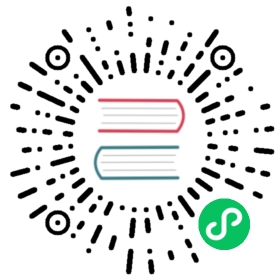7.2 Encryption and Authentication using SSL
Apache Kafka allows clients to use SSL for encryption of traffic as well as authentication. By default, SSL is disabled but can be turned on if needed. The following paragraphs explain in detail how to set up your own PKI infrastructure, use it to create certificates and configure Kafka to use these.
Generate SSL key and certificate for each Kafka broker
The first step of deploying one or more brokers with SSL support is to generate a public/private keypair for every server. Since Kafka expects all keys and certificates to be stored in keystores we will use Java’s keytool command for this task. The tool supports two different keystore formats, the Java specific jks format which has been deprecated by now, as well as PKCS12. PKCS12 is the default format as of Java version 9, to ensure this format is being used regardless of the Java version in use all following commands explicitly specify the PKCS12 format.
keytool -keystore {keystorefile} -alias localhost -validity {validity} -genkey -keyalg RSA -storetype pkcs12
You need to specify two parameters in the above command:
- keystorefile: the keystore file that stores the keys (and later the certificate) for this broker. The keystore file contains the private and public keys of this broker, therefore it needs to be kept safe. Ideally this step is run on the Kafka broker that the key will be used on, as this key should never be transmitted/leave the server that it is intended for.
- validity: the valid time of the key in days. Please note that this differs from the validity period for the certificate, which will be determined in Signing the certificate. You can use the same key to request multiple certificates: if your key has a validity of 10 years, but your CA will only sign certificates that are valid for one year, you can use the same key with 10 certificates over time.
To obtain a certificate that can be used with the private key that was just created a certificate signing request needs to be created. This signing request, when signed by a trusted CA results in the actual certificate which can then be installed in the keystore and used for authentication purposes.
To generate certificate signing requests run the following command for all server keystores created so far.keytool -keystore server.keystore.jks -alias localhost -validity {validity} -genkey -keyalg RSA -destkeystoretype pkcs12 -ext SAN=DNS:{FQDN},IP:{IPADDRESS1}
This command assumes that you want to add hostname information to the certificate, if this is not the case, you can omit the extension parameter
-ext SAN=DNS:{FQDN},IP:{IPADDRESS1}. Please see below for more information on this.Host Name Verification
Host name verification, when enabled, is the process of checking attributes from the certificate that is presented by the server you are connecting to against the actual hostname or ip address of that server to ensure that you are indeed connecting to the correct server.
The main reason for this check is to prevent man-in-the-middle attacks. For Kafka, this check has been disabled by default for a long time, but as of Kafka 2.0.0 host name verification of servers is enabled by default for client connections as well as inter-broker connections.
Server host name verification may be disabled by settingssl.endpoint.identification.algorithmto an empty string.
For dynamically configured broker listeners, hostname verification may be disabled usingkafka-configs.sh:bin/kafka-configs.sh --bootstrap-server localhost:9093 --entity-type brokers --entity-name 0 --alter --add-config "listener.name.internal.ssl.endpoint.identification.algorithm="
Note:
Normally there is no good reason to disable hostname verification apart from being the quickest way to “just get it to work” followed by the promise to “fix it later when there is more time”!
Getting hostname verification right is not that hard when done at the right time, but gets much harder once the cluster is up and running - do yourself a favor and do it now!If host name verification is enabled, clients will verify the server’s fully qualified domain name (FQDN) or ip address against one of the following two fields:
- Common Name (CN)
- Subject Alternative Name (SAN)
While Kafka checks both fields, usage of the common name field for hostname verification has been deprecated since 2000 and should be avoided if possible. In addition the SAN field is much more flexible, allowing for multiple DNS and IP entries to be declared in a certificate.
Another advantage is that if the SAN field is used for hostname verification the common name can be set to a more meaningful value for authorization purposes. Since we need the SAN field to be contained in the signed certificate, it will be specified when generating the signing request. It can also be specified when generating the keypair, but this will not automatically be copied into the signing request.
To add a SAN field append the following argument-ext SAN=DNS:{FQDN},IP:{IPADDRESS}to the keytool command:keytool -keystore server.keystore.jks -alias localhost -validity {validity} -genkey -keyalg RSA -destkeystoretype pkcs12 -ext SAN=DNS:{FQDN},IP:{IPADDRESS1}
Creating your own CA
After this step each machine in the cluster has a public/private key pair which can already be used to encrypt traffic and a certificate signing request, which is the basis for creating a certificate. To add authentication capabilities this signing request needs to be signed by a trusted authority, which will be created in this step.
A certificate authority (CA) is responsible for signing certificates. CAs works likes a government that issues passports - the government stamps (signs) each passport so that the passport becomes difficult to forge. Other governments verify the stamps to ensure the passport is authentic. Similarly, the CA signs the certificates, and the cryptography guarantees that a signed certificate is computationally difficult to forge. Thus, as long as the CA is a genuine and trusted authority, the clients have a strong assurance that they are connecting to the authentic machines.
For this guide we will be our own Certificate Authority. When setting up a production cluster in a corporate environment these certificates would usually be signed by a corporate CA that is trusted throughout the company. Please see Common Pitfalls in Production for some things to consider for this case.
Due to a bug in OpenSSL, the x509 module will not copy requested extension fields from CSRs into the final certificate. Since we want the SAN extension to be present in our certificate to enable hostname verification, we’ll use the ca module instead. This requires some additional configuration to be in place before we generate our CA keypair.
Save the following listing into a file called openssl-ca.cnf and adjust the values for validity and common attributes as necessary.HOME = .RANDFILE = $ENV::HOME/.rnd####################################################################[ ca ]default_ca = CA_default # The default ca section[ CA_default ]base_dir = .certificate = $base_dir/cacert.pem # The CA certifcateprivate_key = $base_dir/cakey.pem # The CA private keynew_certs_dir = $base_dir # Location for new certs after signingdatabase = $base_dir/index.txt # Database index fileserial = $base_dir/serial.txt # The current serial numberdefault_days = 1000 # How long to certify fordefault_crl_days = 30 # How long before next CRLdefault_md = sha256 # Use public key default MDpreserve = no # Keep passed DN orderingx509_extensions = ca_extensions # The extensions to add to the certemail_in_dn = no # Don't concat the email in the DNcopy_extensions = copy # Required to copy SANs from CSR to cert####################################################################[ req ]default_bits = 4096default_keyfile = cakey.pemdistinguished_name = ca_distinguished_namex509_extensions = ca_extensionsstring_mask = utf8only####################################################################[ ca_distinguished_name ]countryName = Country Name (2 letter code)countryName_default = DEstateOrProvinceName = State or Province Name (full name)stateOrProvinceName_default = Test ProvincelocalityName = Locality Name (eg, city)localityName_default = Test TownorganizationName = Organization Name (eg, company)organizationName_default = Test CompanyorganizationalUnitName = Organizational Unit (eg, division)organizationalUnitName_default = Test UnitcommonName = Common Name (e.g. server FQDN or YOUR name)commonName_default = Test NameemailAddress = Email AddressemailAddress_default = test@test.com####################################################################[ ca_extensions ]subjectKeyIdentifier = hashauthorityKeyIdentifier = keyid:always, issuerbasicConstraints = critical, CA:truekeyUsage = keyCertSign, cRLSign####################################################################[ signing_policy ]countryName = optionalstateOrProvinceName = optionallocalityName = optionalorganizationName = optionalorganizationalUnitName = optionalcommonName = suppliedemailAddress = optional####################################################################[ signing_req ]subjectKeyIdentifier = hashauthorityKeyIdentifier = keyid,issuerbasicConstraints = CA:FALSEkeyUsage = digitalSignature, keyEncipherment
Then create a database and serial number file, these will be used to keep track of which certificates were signed with this CA. Both of these are simply text files that reside in the same directory as your CA keys.
echo 01 > serial.txttouch index.txt
With these steps done you are now ready to generate your CA that will be used to sign certificates later.
openssl req -x509 -config openssl-ca.cnf -newkey rsa:4096 -sha256 -nodes -out cacert.pem -outform PEM
The CA is simply a public/private key pair and certificate that is signed by itself, and is only intended to sign other certificates.
This keypair should be kept very safe, if someone gains access to it, they can create and sign certificates that will be trusted by your infrastructure, which means they will be able to impersonate anybody when connecting to any service that trusts this CA.
The next step is to add the generated CA to the **clients’ truststore** so that the clients can trust this CA:keytool -keystore client.truststore.jks -alias CARoot -import -file ca-cert
Note: If you configure the Kafka brokers to require client authentication by setting ssl.client.auth to be “requested” or “required” in the Kafka brokers config then you must provide a truststore for the Kafka brokers as well and it should have all the CA certificates that clients’ keys were signed by.
keytool -keystore server.truststore.jks -alias CARoot -import -file ca-cert
In contrast to the keystore in step 1 that stores each machine’s own identity, the truststore of a client stores all the certificates that the client should trust. Importing a certificate into one’s truststore also means trusting all certificates that are signed by that certificate. As the analogy above, trusting the government (CA) also means trusting all passports (certificates) that it has issued. This attribute is called the chain of trust, and it is particularly useful when deploying SSL on a large Kafka cluster. You can sign all certificates in the cluster with a single CA, and have all machines share the same truststore that trusts the CA. That way all machines can authenticate all other machines.
Signing the certificate
Then sign it with the CA:
openssl ca -config openssl-ca.cnf -policy signing_policy -extensions signing_req -out {server certificate} -infiles {certificate signing request}
Finally, you need to import both the certificate of the CA and the signed certificate into the keystore:
keytool -keystore {keystore} -alias CARoot -import -file {CA certificate}keytool -keystore {keystore} -alias localhost -import -file cert-signed
The definitions of the parameters are the following:
- keystore: the location of the keystore
- CA certificate: the certificate of the CA
- certificate signing request: the csr created with the server key
- server certificate: the file to write the signed certificate of the server to
This will leave you with one truststore called truststore.jks - this can be the same for all clients and brokers and does not contain any sensitive information, so there is no need to secure this.
Additionally you will have one server.keystore.jks file per node which contains that nodes keys, certificate and your CAs certificate, please refer to Configuring Kafka Brokers and Configuring Kafka Clients for information on how to use these files.For some tooling assistance on this topic, please check out the easyRSA project which has extensive scripting in place to help with these steps.
SSL key and certificates in PEM format
From 2.7.0 onwards, SSL key and trust stores can be configured for Kafka brokers and clients directly in the configuration in PEM format. This avoids the need to store separate files on the file system and benefits from password protection features of Kafka configuration. PEM may also be used as the store type for file-based key and trust stores in addition to JKS and PKCS12. To configure PEM key store directly in the broker or client configuration, private key in PEM format should be provided in
ssl.keystore.keyand the certificate chain in PEM format should be provided inssl.keystore.certificate.chain. To configure trust store, trust certificates, e.g. public certificate of CA, should be provided inssl.truststore.certificates. Since PEM is typically stored as multi-line base-64 strings, the configuration value can be included in Kafka configuration as multi-line strings with lines terminating in backslash (‘\‘) for line continuation.Store password configs
ssl.keystore.passwordandssl.truststore.passwordare not used for PEM. If private key is encrypted using a password, the key password must be provided inssl.key.password. Private keys may be provided in unencrypted form without a password when PEM is specified directly in the config value. In production deployments, configs should be encrypted or externalized using password protection feature in Kafka in this case. Note that the default SSL engine factory has limited capabilities for decryption of encrypted private keys when external tools like OpenSSL are used for encryption. Third party libraries like BouncyCastle may be integrated witn a customSslEngineFactoryto support a wider range of encrypted private keys.Common Pitfalls in Production
The above paragraphs show the process to create your own CA and use it to sign certificates for your cluster. While very useful for sandbox, dev, test, and similar systems, this is usually not the correct process to create certificates for a production cluster in a corporate environment. Enterprises will normally operate their own CA and users can send in CSRs to be signed with this CA, which has the benefit of users not being responsible to keep the CA secure as well as a central authority that everybody can trust. However it also takes away a lot of control over the process of signing certificates from the user. Quite often the persons operating corporate CAs will apply tight restrictions on certificates that can cause issues when trying to use these certificates with Kafka.
Extended Key Usage
Certificates may contain an extension field that controls the purpose for which the certificate can be used. If this field is empty, there are no restricitions on the usage, but if any usage is specified in here, valid SSL implementations have to enforce these usages.
Relevant usages for Kafka are:- Client authentication
- Server authentication
Kafka brokers need both these usages to be allowed, as for intra-cluster communication every broker will behave as both the client and the server towards other brokers. It is not uncommon for corporate CAs to have a signing profile for webservers and use this for Kafka as well, which will only contain the serverAuth usage value and cause the SSL handshake to fail.
- Intermediate Certificates
Corporate Root CAs are often kept offline for security reasons. To enable day-to-day usage, so called intermediate CAs are created, which are then used to sign the final certificates. When importing a certificate into the keystore that was signed by an intermediate CA it is necessarry to provide the entire chain of trust up to the root CA. This can be done by simply cating the certificate files into one combined certificate file and then importing this with keytool. Failure to copy extension fields
CA operators are often hesitant to copy and requested extension fields from CSRs and prefer to specify these themselves as this makes it harder for a malicious party to obtain certificates with potentially misleading or fraudulent values. It is adviseable to double check signed certificates, whether these contain all requested SAN fields to enable proper hostname verification. The following command can be used to print certificate details to the console, which should be compared with what was originally requested:openssl x509 -in certificate.crt -text -noout
Configuring Kafka Brokers
Kafka Brokers support listening for connections on multiple ports. We need to configure the following property in server.properties, which must have one or more comma-separated values:
listeners
If SSL is not enabled for inter-broker communication (see below for how to enable it), both PLAINTEXT and SSL ports will be necessary.
listeners=PLAINTEXT://host.name:port,SSL://host.name:port
Following SSL configs are needed on the broker side
ssl.keystore.location=/var/private/ssl/server.keystore.jksssl.keystore.password=test1234ssl.key.password=test1234ssl.truststore.location=/var/private/ssl/server.truststore.jksssl.truststore.password=test1234
Note: ssl.truststore.password is technically optional but highly recommended. If a password is not set access to the truststore is still available, but integrity checking is disabled. Optional settings that are worth considering:
- ssl.client.auth=none (“required” => client authentication is required, “requested” => client authentication is requested and client without certs can still connect. The usage of “requested” is discouraged as it provides a false sense of security and misconfigured clients will still connect successfully.)
- ssl.cipher.suites (Optional). A cipher suite is a named combination of authentication, encryption, MAC and key exchange algorithm used to negotiate the security settings for a network connection using TLS or SSL network protocol. (Default is an empty list)
- ssl.enabled.protocols=TLSv1.2,TLSv1.1,TLSv1 (list out the SSL protocols that you are going to accept from clients. Do note that SSL is deprecated in favor of TLS and using SSL in production is not recommended)
- ssl.keystore.type=JKS
- ssl.truststore.type=JKS
- ssl.secure.random.implementation=SHA1PRNG
If you want to enable SSL for inter-broker communication, add the following to the server.properties file (it defaults to PLAINTEXT)
security.inter.broker.protocol=SSL
Due to import regulations in some countries, the Oracle implementation limits the strength of cryptographic algorithms available by default. If stronger algorithms are needed (for example, AES with 256-bit keys), the JCE Unlimited Strength Jurisdiction Policy Files must be obtained and installed in the JDK/JRE. See the JCA Providers Documentation for more information.
The JRE/JDK will have a default pseudo-random number generator (PRNG) that is used for cryptography operations, so it is not required to configure the implementation used with the
ssl.secure.random.implementation. However, there are performance issues with some implementations (notably, the default chosen on Linux systems,NativePRNG, utilizes a global lock). In cases where performance of SSL connections becomes an issue, consider explicitly setting the implementation to be used. TheSHA1PRNGimplementation is non-blocking, and has shown very good performance characteristics under heavy load (50 MB/sec of produced messages, plus replication traffic, per-broker).Once you start the broker you should be able to see in the server.log
with addresses: PLAINTEXT -> EndPoint(192.168.64.1,9092,PLAINTEXT),SSL -> EndPoint(192.168.64.1,9093,SSL)
To check quickly if the server keystore and truststore are setup properly you can run the following command
openssl s_client -debug -connect localhost:9093 -tls1
(Note: TLSv1 should be listed under ssl.enabled.protocols)
In the output of this command you should see server’s certificate:-----BEGIN CERTIFICATE-----{variable sized random bytes}-----END CERTIFICATE-----subject=/C=US/ST=CA/L=Santa Clara/O=org/OU=org/CN=Sriharsha Chintalapaniissuer=/C=US/ST=CA/L=Santa Clara/O=org/OU=org/CN=kafka/emailAddress=test@test.com
If the certificate does not show up or if there are any other error messages then your keystore is not setup properly.
Configuring Kafka Clients
SSL is supported only for the new Kafka Producer and Consumer, the older API is not supported. The configs for SSL will be the same for both producer and consumer.
If client authentication is not required in the broker, then the following is a minimal configuration example:security.protocol=SSLssl.truststore.location=/var/private/ssl/client.truststore.jksssl.truststore.password=test1234
Note: ssl.truststore.password is technically optional but highly recommended. If a password is not set access to the truststore is still available, but integrity checking is disabled. If client authentication is required, then a keystore must be created like in step 1 and the following must also be configured:
ssl.keystore.location=/var/private/ssl/client.keystore.jksssl.keystore.password=test1234ssl.key.password=test1234
Other configuration settings that may also be needed depending on our requirements and the broker configuration:
- ssl.provider (Optional). The name of the security provider used for SSL connections. Default value is the default security provider of the JVM.
- ssl.cipher.suites (Optional). A cipher suite is a named combination of authentication, encryption, MAC and key exchange algorithm used to negotiate the security settings for a network connection using TLS or SSL network protocol.
- ssl.enabled.protocols=TLSv1.2,TLSv1.1,TLSv1. It should list at least one of the protocols configured on the broker side
- ssl.truststore.type=JKS
- ssl.keystore.type=JKS
Examples using console-producer and console-consumer:
kafka-console-producer.sh --bootstrap-server localhost:9093 --topic test --producer.config client-ssl.propertieskafka-console-consumer.sh --bootstrap-server localhost:9093 --topic test --consumer.config client-ssl.properties