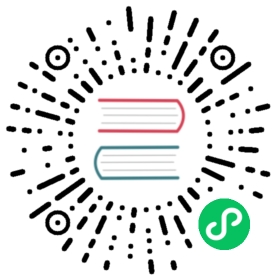Hop Gui Perspectives
Hop comes with a number of perspectives built in.
Change the current perspectives by clicking on the icon in the left-hand toolbar, or through the corresponding keyboard shortcut. Use the keyboard shortcuts CTRL-SHIFT-arrow-up and CTRL-SHIFT-arrow-down to cycle through perspectives.
Data Orchestration Perspective
Icon: 
Description
The Data Orchestration perspective is where you’ll spend most of your time in Hop Gui. This is where pipelines and workflows are built, tested and run.
Metadata Perspective
Icon: 
Description
The Metadata perspective is where you manage the different metadata types available in your Hop projects.
File Explorer Perspective
Icon: 
Description
The file explorer perspective is where you’ll perform a lot of your file operation. This perspective contains handlers for the most common file types known to Hop. These are obviously hwf (workflows) and hpl (pipelines), but also JSON, CSV, TXT, XML, Markdown, SVG, Log and SAS 7 BDAT files. The File Explorer perspective is also where you’ll manage version control for your projects through Git integration.
| Even though fully functional, the editor for most file types in the File Explorer is rather basic. Expect these to evolve in the next Hop releases, or check the code contribution guide if you’d like to help us improve Hop by contributing file editors. |
Search Perspective
Icon: 
Description
The Search perspective allows you to search through all metadata in your Hop projects. This not only includes workflows and actions, pipelines and transforms, but any other metadata type known to Hop.
The search options are the location (all objects in Hop Gui or only the current project), and whether the search string is case sensitive (default: case insensitive) or the search string is a regular expression (default: false).
The result table shows the type, name, filename, location, matching text and description. Use the ‘Open’ button at the bottom of the perspective to jump directly to the selected metadata object (e.g. open a transform in a pipeline).
| The hop-search tool provides the same functionality as the Search Perspective through the command line instead of in a GUI. |
Plugin Perspective
Icon: 
Description
The plugin perspective gives you an overview of all the available plugins in your Hop installation. This includes a dropdown to filter by plugin type (top), and a table showing the plugin type, id, name, description and image file (icon).
Neo4j Perspective
Icon: 
Description
The Neo4j perspective provides a view on and allows you to query Hop execution history from a Neo4j database.
The perspective shows the value the NEO4J_LOGGING_CONNECTION (used to load execution logging to Neo4j), allows to select a workflow or pipeline to display logging for (optionally, specify the number of executions and only show root executions).
For the selected workflow or pipeline, or all executions if none selected), the id, name, type, number of rows read, written, input, output and rejected, the number of error rows and the execution date and duration are shown.
In the bottom half of the perspective dialog, the logging text, path to errors and a number of useful cypher queries are shown.