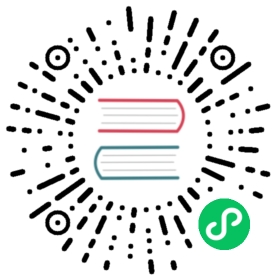JSON Output
Description
The JSON Output transform allows you to generate JSON blocks based on input transform values.
Output JSON will be available as a javascript array or a javascript object depending on the transform settings.
Options
General Tab
General tab allows to specify type of transform operation, output json structure, transform output file. This file will be used to dump all generated json.
| Option | Description |
|---|---|
Transform name | Name of the transform; this name has to be unique in a single pipeline. |
Operation | Specify transform operation type. Currently available 3 types of operation:
|
Json block name | This value will be used as a name for json block. Can be empty string that will affect output json structure, see detailed description below. |
Nr. rows in a block | Number of json block key - value pairs. NOTE, 1 is a special values, in case of 1 every output will be generated as one object. See description below. |
Output value | This value will be used as a transform output field. Will contain generated json output block depending on transform settings. |
Compatibility mode | Changes the default fixed mode json structure |
Compatibility mode
By default this transform uses the fixed structure mode, consider the Json Output transform has the following settings:
Json block name = “data”
Nr rows in block = 3
Compatibility mode = NOT checked (and this is the default option)
This will output:
{"data" : [ {"name" : "item","value" : 25}, {"name" : "item","value" : 25}, {"name" : "item","value" : 25} ]}{"data" : [ {"name" : "item","value" : 25} ]}
If compatibility mode is enabled and the transform has the following settings:
Json block name = “data”
Nr rows in block = 3
‘Compatibility mode’ is checked
This will output:
{"data":[{"name":"item"},{"value":25},{"name":"item"},{"value":25},{"name":"item"},{"value":25}]}{"data":[{"name":"item"},{"value":25}]}
Pretty formatting does not affect compatibility mode. We have 2 output json objects. First object harvest first 3 input rows and second object harvests only one row. This happens because of number of rows in a block is 3. Anyway it can be considered as incorrect result, as the real object count for array is 6 for the first output object. By default compatibility mode is disabled.
If ‘Json block name’ is an empty string (by default it has ‘data’ value) - compatibility mode will use empty string for block name. Normally - if compatibility mode was not checked, transform output will be:
[ {"name" : "item","value" : 25}, {"name" : "item","value" : 25}, {"name" : "item","value" : 25} ][ {"name" : "item","value" : 25} ]
We will have just 4 simple json objects that will be outputted as a 4 transform output rows.
In case of json block name is defined - output structure will looks like:
{"data" : {"name" : "item","value" : 25}}{"data" : {"name" : "item","value" : 25}}{"data" : {"name" : "item","value" : 25}}{"data" : {"name" : "item","value" : 25}}
So this is will be same 4 output objects with json block name defined.
If ‘Nr. rows in a block’ will be less that 1 output will be as a one object:
{"data" : [ {"name" : "item","value" : 25}, {"name" : "item","value" : 25}, {"name" : "item","value" : 25}, {"name" : "item","value" : 25} ]}
This will be one object (one output row) with data block containing json array with 4 objects (as we had 4 input data rows). Please note - when using 0 ‘Nr. rows in a block’ transform will build output object until input data is available. When input is done - one big output object will be passed to output row. For big input data it can impact memory usage.
Output File
| Option | Description |
|---|---|
Filename | full path to output file |
Append | If not checked new file will be created every time transform is running. If file with specified name already existed - it will be replaced by a new one. If checked - new json output will be appended at the end of existing file. Or if existing file is not exists - it will be created as in previous case. |
Create Parent folder | Usually file name contains some path folder as a parent folder. If parent folder does not exists and this option is checked - parent folder will be created as a new folder. Otherwise - file not be found and transform will fail. |
Do not open create at start | If not checked - file (and in some cases parent folder) will be created/opened to write during pipeline initialization. If checked - file and parent folder will be created only after transform will get any first input data. |
Extension | Output file extension. Default value is ‘js’ |
Encoding | Output file encoding |
Pass output to servlet | Enable this option to return the data via a web service instead writing into a file. |
Include date in filename? | If checked - output file name will contains File name value + current date. This may help to generate unique output files. |
Include time in filename | If checked - output file name will contains file creation time. Same as for ‘Include date in filename’ option |
Show filename(s) button | Can be useful to test full output file path |
Add file to result filenames? | If checked - created output file path will be accessible form transform result |
Fields Tab
This tab is used to map input transform fields to output json values
| Option | Description |
|---|---|
Element name | Json element name as a key. For example “A”:”B” - A is a element name, B is actual input value mapped for this Element name. |
Fieldname | Input transform field name. Use ‘Get Fields’ button to discover available input fields |
Metadata Injection Support
All fields of this transform support metadata injection. You can use this transform with ETL Metadata Injection to pass metadata to your pipeline at runtime.