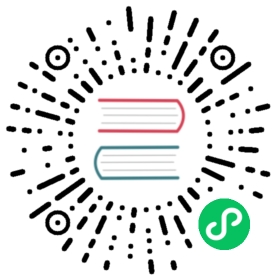Toolbar
You learned to create a pipeline in Create a Pipeline. You’ll perform a lot of operations on the pipeline canvas, but a lot of additional functionality is available from the pipeline editor’s main toolbar.
There are two other important toolbars to work with unit tests and projects and environments. Check the respective pages to learn more about managing your projects and environments and to learn how to write unit tests for your pipelines.
Let’s walk through the top toolbar:

| Action | Icon | Description |
|---|---|---|
run |
| start the execution of the pipeline |
pause |
| pause the execution of the pipeline |
stop |
| stop the execution of the pipeline |
preview |
| preview the pipeline |
debug |
| debug the pipeline |
| print the pipeline | |
undo |
| undo an operation |
redo |
| redo an operation |
align |
| align the specified (selected) transforms to the specified grid size |
align left |
| align the selected transforms with left-most selected transform in the selection |
align right |
| align the selected transforms with right-most selected transform in the selection |
align top |
| align the selected transforms with top-most selected transform in the selection |
align bottom |
| align the selected transforms with bottom-most selected transform in the selection |
distribute horizontally |
| Distribute the selected transforms evenly between the left-most and right-most transform in your selection |
distribute vertically |
| Distribute the selected transforms evenly between the top-most and bottom-most transform in your selection |