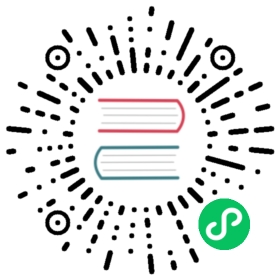Hop Server
Hop Server is a lightweight server to run workflows and pipelines in the Remote Native run configuration. Additonally, Hop Server can also be accessed directly through a number of REST services and in combination with the Web Service metadata type.
Starting and Stopping Hop Server
General Use
Hop Server is available as a script in your Hop installation directory.
Run Hop Server without any parameters to display its usage options. On Windows, this is hop-server.bat, on Mac and Linux, run hop-server.sh.
Usage: hop-server <Interface address> <Port> [-h] [-p <arg>] [-s] [-u <arg>]orUsage: Hop Server <Configuration File>Starts or stops the hopServer server.-h,--help This help text-p,--password <arg> The administrator password. Required only ifstopping the Hop Server server.-s,--stop Stop the running hopServer server. This is onlyallowed when using the hostname/port form of thecommand.-u,--userName <arg> The administrator user name. Required only ifstopping the Hop Server server.Example: hop-server.sh 127.0.0.1 8080Example: hop-server.sh 192.168.1.221 8081Example: hop-server.sh /foo/bar/hop-server-config.xmlExample: hop-server.sh http://www.example.com/hop-server-config.xmlExample: hop-server.sh 127.0.0.1 8080 -s -u cluster -p cluster
The available Hop Server options are:
| Short | Extended | Description |
|---|---|---|
h | help | This help text |
p | password | The administrator password. Required only if stopping the Hop Server server. |
s | stop | Stop the running hopServer server. This is only allowed when using the hostname/port form of the command. |
u | username | The administrator user name. Required only if stopping the Hop Server server. |
Start Hop Server with command line parameters
Hop Server can be started with hostname or ip address and port number as unnamed arguments:
hop-server <Interface address> <Port> [-h] [-p <arg>] [-s] [-u <arg>]
Example startup commands are:
hop-server.sh 127.0.0.1 8080
hop-server.sh 192.168.1.221 8081
Start Hop Server with a configuration file
Specify the xml configuration file as the only argument:
hop-server <Configuration File>
The syntax of this configuration file is fairly simple:
<hop-server-config><hop-server><name>server-8181</name><hostname>localhost</hostname><port>8181</port></hop-server><!-- Join the web server thread and wait until it's finished.The default is true--><joining>true</joining><!-- The maximum number of log lines kept in memory by the server.The default is 0 which means: keep all lines--><max_log_lines>0</max_log_lines><!-- The time (in minutes) it takes for a log line to be cleaned up in memory.The default is 0 which means: never clean up log lines--><max_log_timeout_minutes>1440</max_log_timeout_minutes><!-- The time (in minutes) it takes for a pipeline or workflow execution to be removed from the server status.The default is 0 which means: never clean executions--><object_timeout_minutes>1440</object_timeout_minutes><!-- The folder to read metadata objects from so that web services and database connections for sequences can be found.The default is that no metadata is configured: remotely executed pipelines and workflows will have their own metadata.--><metadata_folder></metadata_folder></hop-server-config>
Example startup commands with a configuration file are:
hop-server.sh /foo/bar/hop-server-config.xml
Or with a remote configuration file:
hop-server.sh http://www.example.com/hop-server-config.xml
Stopping Hop Server
In a testing setup where Hop Server was started from a terminal, the process can be terminated through CTRL-C.
In headless environments, the same hop-server command used to start the server can be used to stop it:
hop-server.sh 127.0.0.1 8080 -s -u cluster -p cluster
Verify startup
Starting a Hop Server on the local machine e.g. on port 8081 will only take 1 or 2 seconds.
The console output will look similar to what is listed below:
2020/06/20 18:35:12 - HopServer - Installing timer to purge stale objects after 1440 minutes.2020/06/20 18:35:12 - HopServer - Created listener for webserver @ address : localhost:8081
Connect to the Hop Server UI
To connect to the previously started server, point your browser to [http://localhost:8081](http://localhost:8081).
You’ll be prompted for your username and password. The default is cluster for both the username and password. The defaults obviously should be changed in any environment that goes beyond a simple local developer setup.
| on startup, the pipeline and workflow lists shown below will be empty. Run a workflow or pipeline through the Hop Remote pipeline engine run configuration or through the REST api. When pipelines or workflows are executed on the server, you’ll be able to follow the logging output either from the terminal or a log file (e.g. piped from the startup command). |

For each of the options in the pipeline and workflow dialogs described below, select a pipeline and workflow from the list and select the desired option.
The header bar for workflows and pipelines is almost identical (from left to right).
| Run | |
|---|---|
Stop the running pipeline/workflow | |
Cleanup pipeline | Cleanup a pipeline: close remote sockets etc |
View pipeline/workflow details | |
Remove pipeline/workflow from list |