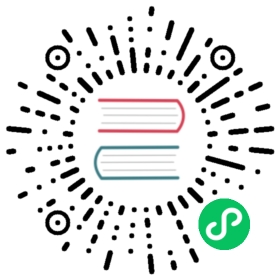Unzip
Description
The Unzip action can be used to unzip one or more files with this workflow action.
Options
| Option | Description |
|---|
Workflow action name | The name of the workflow action. |
Source files | You can specify the list of source (zip) files in this section Get args from previous : check this option if you want to use the list of result files (from a previous workflow action) as the list of files to unzip. Zip file name : the name of the zip file or a folder if you want to use a wildcard. Source wildcard : if the previous option is a folder, you can enter a regular expression. wildcard here. For example to match “/folder/test.zip” a regex of “te..zip” will come up empty. Use “.te..zip” instead to account for the folders ahead of it.* For Windows file paths, the direction of the slashes will be reversed in the match, so use “\/“ instead of “\“.
|
Unzipped files | This section allows us to specify what to do with the unzipped files Use zipfile name as root directory : check this if you want to create a separate directory for each zip filename (same name as file) Target directory : the target directory to unzip in Create folder : check this if you want to create the target folder Include wildcard : use this regular expression to select the files in the zip archives to extract Exclude wildcard : use this regular expression to select the files in the zip archives to extract Include date in filename : Include the current date in the unzipped filenames (format yyyyMMdd) Include time in filename : Include the time (format HHmmss) Specify the date time format yourself: allows you to specify the date time format yourself (default is: yyyyMMdd’_’HHmmss) If files exists : select the action to take if the target (unzipped) file exists: skip, overwrite, etc. After extraction : select the action to take after zip file extraction: Do nothing, Delete files, Move files Move files to : if the previous option is “Move files”, you can select the target directory here.
|
Advanced | Add extracted file to result: add the extracted file names to the list of result files of this workflow action for use in the next workflow actions. Success condition: allows you to specify the success factor of this workflow action: when everything went well or if there were only X errors or if there were at least Y files extracted.
|